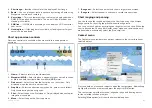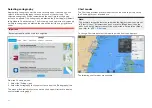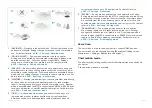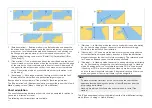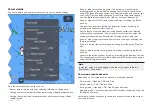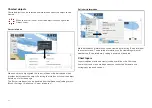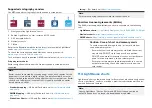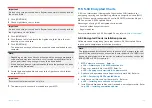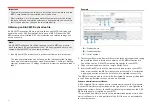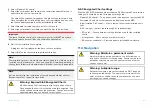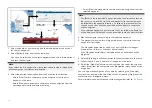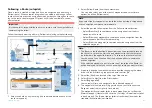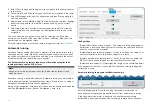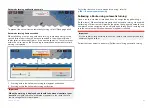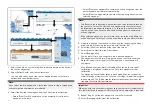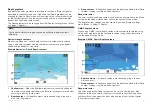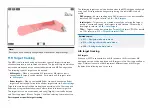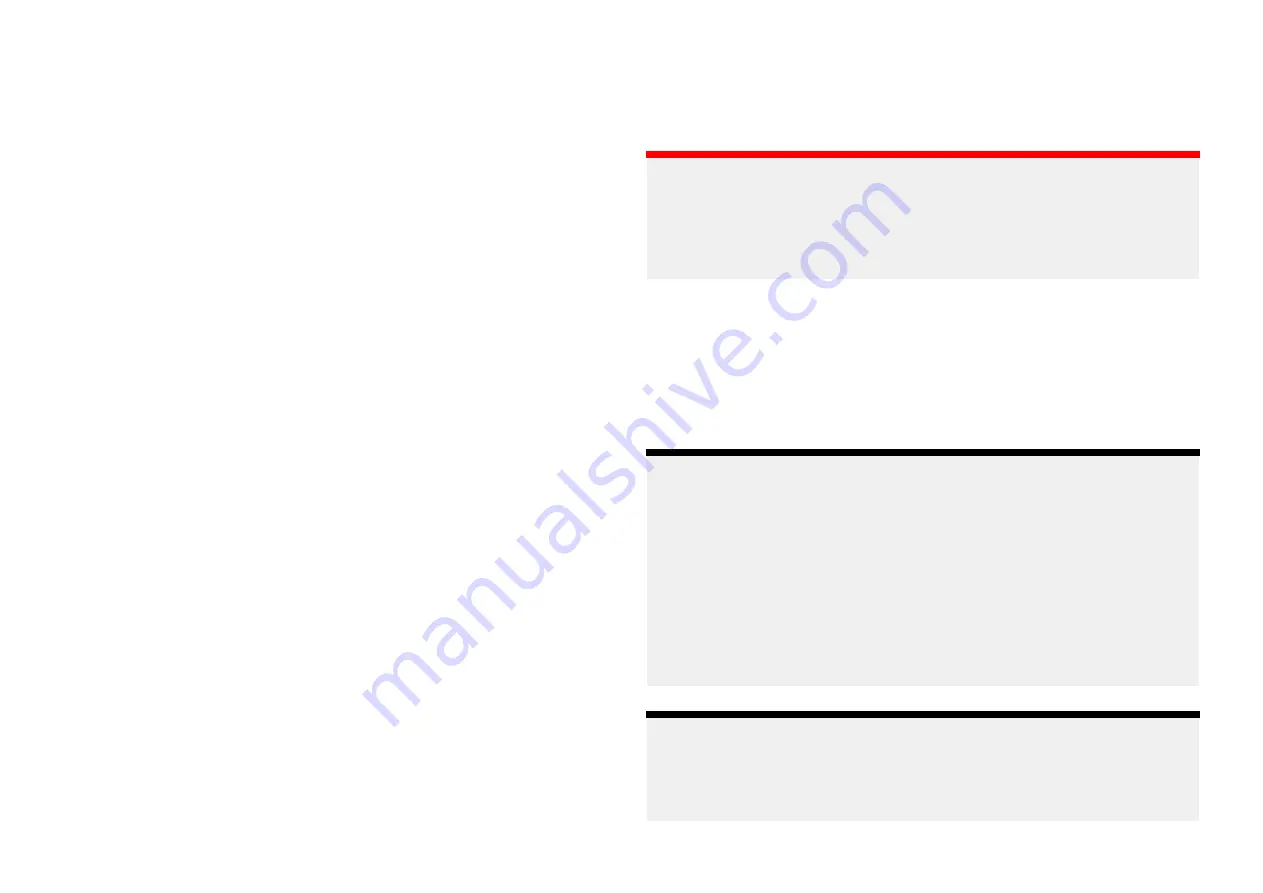
When the SA Certificate expires an ‘SSE-22’ notification is displayed on your
MFD and the SA certificate will require updating before you can update or
buy new S-63 Encrypted Charts.
If the scheme administrator issues a new certificate then an ‘SSE-06’
notification is displayed on your MFD and the SA certificate will require
updating before you can update or buy new S-63 Encrypted Charts.
Updated SA certificate can be obtained from the IHO website:
. Currently available on the following page:
https://iho.int/en/enc-data-protection
You can replace the SA Certificate installed on your MFD from the SA
certificate tab:
[Chart app > Menu > Settings > Cartography > S-63 Settings >
SA security certificate > Update SA security certificate]
.
Copying user permit file(s) to memory card
When purchasing S–63 Encrypted Charts the vendor will require the user
permit file(s) for the MFDs you want to use the charts on.
1. Insert a MicroSD card into your MFD’s card reader.
2. Open the
[Cartography]
settings tab in the Chart app:
[Chart app > Menu
> Settings > Cartography]
.
3. Select
[S-63 Settings]
.
4. Select the
[User permit]
tab.
5. Select
[Save user permits to a file]
.
6. Select the card slot that you inserted the memory card into.
7. Select
[OK]
on the confirmation dialog.
8. Safely eject the memory card from your display using the Shortcuts page
[Eject SD card]
option.
The S-63 user permit file must be sent to the chart vendor during the
purchase process.
Purchasing S-63 Encrypted Charts
The process below describes a typical purchasing procedure; however, each
vendor’s process may differ slightly.
1. Create an account on the vendor’s website.
2. Login to the account.
3. Select the chart regions you wish to purchase.
4. Send your MFD’s user permits file to the chart vendor (this may be part
of the checkout process).
5. Download the Cells permits file.
6. Download the Base cell file (this is typically a compressed ‘zip’ file).
7. Download the Cumulative update file (this is typically a compressed ‘zip’
file).
Important:
S-63 Encrypted Charts are locked to the MFD specified in the user permit
file that you supplied to the chart vendor. If you have purchased charts
for multiple MFDs (i.e. you supplied user permits to more than one MFD),
you must ensure that you split the received cell permit files between the
MFDs accordingly.
Installing base cells and cell permits
When purchasing S-63 Encrypted Charts for the first time and as part of
regular updates base cells and cell permits require installation before they
can be used. The base cell files contain the cartographic data and the cell
permits are used to authorize the use of the base cell files.
Typically the base cell files and their related cell permits are updated twice a
year.
Note:
• Base cell files and the cell permits file must be installed before any
available cumulative update files.
• It is recommended that base cell files, cumulative update files and the
resulting installed chart files are all stored on separate memory cards,
e.g.:
– Card 1 = Base cell files and the cell permits file.
– Card 2 = Cumulative update files and if applicable the cell permits file.
– Card 3 = Installed charts (location that base cell files, cell permits file
and cumulative update files are installed).
Note:
If you receive ‘SSE’ messages during the base cell installation, proceed
with the cumulative update installation and this should resolve the errors. If
errors persist after the cumulative update installation contact Raymarine
product support for resolution..
165
Содержание LIGHTHOUSE 4
Страница 2: ......
Страница 4: ......
Страница 20: ...APPENDIX C HARDWARE AND SOFTWARE COMPATIBILITY 478 APPENDIX D DOCUMENT CHANGE HISTORY 480 20...
Страница 414: ...414...
Страница 451: ...4 Select Delete again to confirm 5 Select OK YachtSense ecosystem 451...
Страница 484: ......
Страница 503: ......