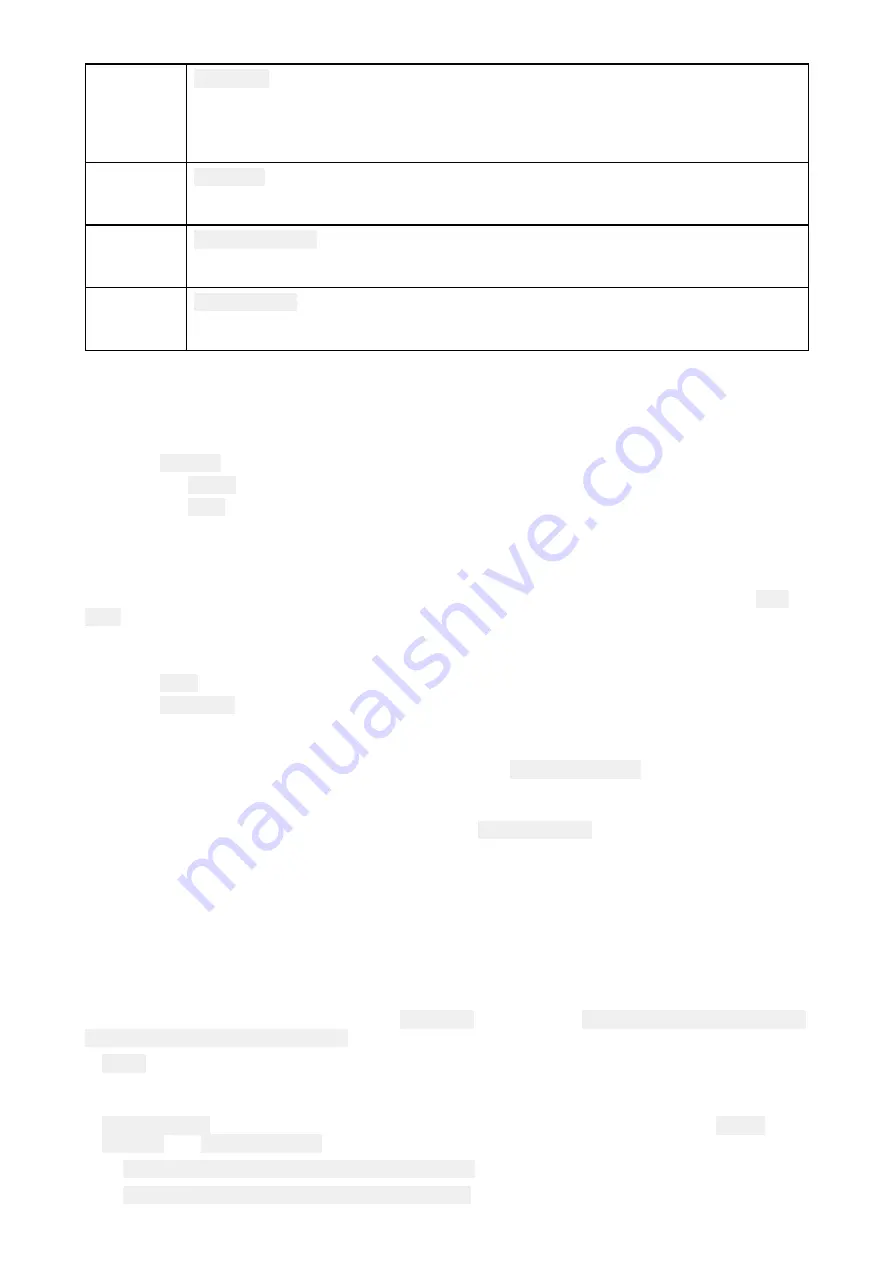
1
UAV COG
The direction of the Blue line indicates the UAV’s current Course Over Ground
(COG). The length of the line indicates the UAV’s predicted position when the
specified vector Reference period has passed.
The Vector Reference period can be adjusted from the vessel icon’s context menu.
2
UAV Icon
Displayed when the
UAV
option is enabled in the Chart app settings, and your UAV
has a GNSS (GPS) position fix.
3
Camera heading
The Black Camera heading arrow is fixed to provide an indication of the direction
the UAV’s camera is pointing towards.
4
Line to vessel
The Yellow dotted line represents the angle of the UAV’s position relative to your
vessel.
Showing or hiding the UAV icon
The UAV icon is displayed by default in the Chart app. The icon can be hidden if required.
From the Chart app menu:
1. Select
Settings
.
2. Select the
Layers
tab.
3. Select the
UAV:
toggle switch.
Selecting the UAV toggle switch will make the UAV icon visible (on) or invisible (off).
Performing a UAV Goto
When your UAV is in flight you can select a location or object in the Chart app and perform a
UAV
Goto
(your UAV will fly to the selected location or object and hover).
1. Select a location or object in the Chart app.
The Chart context menu is displayed.
2. Select
More
.
3. Select
UAV Goto
.
A UAV waypoint marker is placed to signify the UAV’s destination and the UAV will fly to that
location.
You can stop a UAV Goto at anytime by selecting the Red
Cancel UAV Goto
that is displayed
onscreen in the UAV app, when a UAV Goto is active. Cancelling a UAV Goto will stop the Goto
action and the UAV will hover in its current location.
A UAV Goto can be cancelled at any time by selecting
Stop UAV Goto
from the Chart context menu.
20.14 UAV Emergency procedures
The guidance below is intended to provide details of steps taken automatically by your UAV, and any
manual intervention that may be required in certain situations.
Controller signal to UAV lost
In the event that your UAV loses its connection to the primary controller, the UAV will perform 1 of 2
actions, depending on your selection in the
Advanced
setting menu:
Menu > Settings > Advanced >
Action if remote control signal lost:
.
•
Hover
— The UAV will stop and hover in its current location. You should maneuver your vessel
towards your UAV’s position and attempt to re-establish control. When control is re-established it
is recommended that you retrieve the UAV and inspect it immediately.
•
Return to boat
— The UAV will perform a Return to boat maneuver and hover at the
Return
distance
and
Minimum height
specified in the Return to boat settings:
–
Menu > Settings > Advanced > Minimum height
–
Menu > Settings > Advanced > Return distance
UAV (Unmanned Aerial Vehicle) app
385
Содержание LIGHTHOUSE 3
Страница 2: ......
Страница 4: ......
Страница 18: ...18 ...
Страница 58: ...58 ...
Страница 94: ...94 ...
Страница 110: ...110 ...
Страница 226: ...226 ...
Страница 240: ...Wave period Wave period uses colors to identify the gap between successive waves The colors used are as follows 240 ...
Страница 254: ...254 ...
Страница 302: ...302 ...
Страница 316: ...316 ...
Страница 420: ...420 ...
Страница 438: ......
Страница 448: ......
Страница 449: ......






























