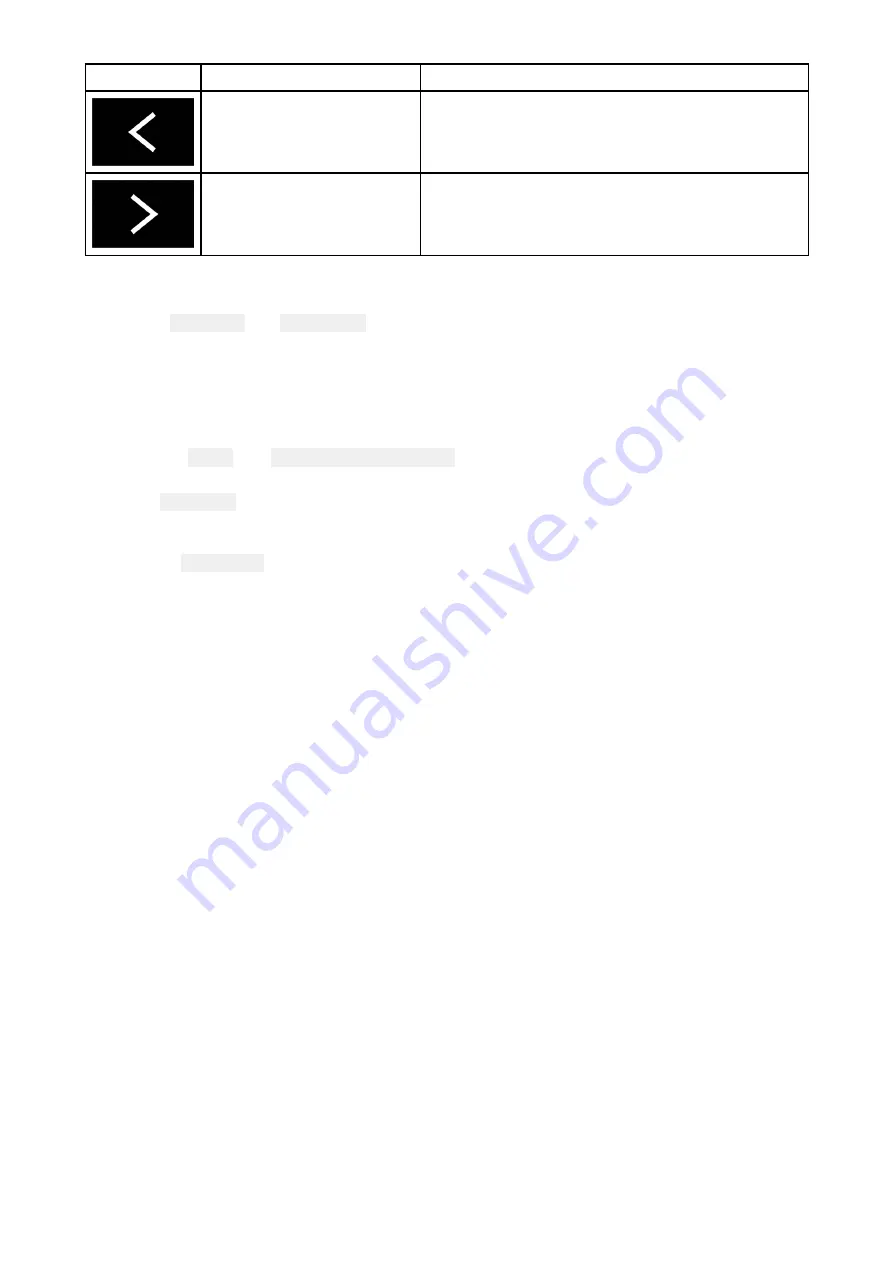
Icon
Description
Function
Left arrow
Displays the previous data page.
Right arrow
Displays the next data page.
Switching data page
1. Use the
Left arrow
and
Right arrow
buttons, located at the bottom of the screen, to cycle through
the available data pages.
2. Alternatively, you can select a specific data page from the Dashboard app menu.
Selecting Data pages to display
For each instance of the Dashboard app you can select which Data pages you want to be able to view.
1. Select the
Pages
tab:
Menu > Settings > Pages
.
2. Select the relevant page from the list.
3. Select
Hide page
from the pop-over options.
The selected page will no longer be available in the current instance of the Dashboard app.
Selecting Show
Show
Show page
page
page for a hidden page will include the page in the app instance again.
13.2 Default data pages
The Dashboard app comes with a selection of default data pages:
• Engines
• Sailing (only shown if boating activity is set to Sailing in startup wizard)
• Race start (only shown if boating activity is set to Sailing in startup wizard)
• Navigation
• Rolling road with data
• Tanks
• Bidata
• Single data
• Fuel
291
Содержание LIGHTHOUSE 3
Страница 2: ......
Страница 4: ......
Страница 18: ...18 ...
Страница 58: ...58 ...
Страница 94: ...94 ...
Страница 110: ...110 ...
Страница 226: ...226 ...
Страница 240: ...Wave period Wave period uses colors to identify the gap between successive waves The colors used are as follows 240 ...
Страница 254: ...254 ...
Страница 302: ...302 ...
Страница 316: ...316 ...
Страница 420: ...420 ...
Страница 438: ......
Страница 448: ......
Страница 449: ......






























