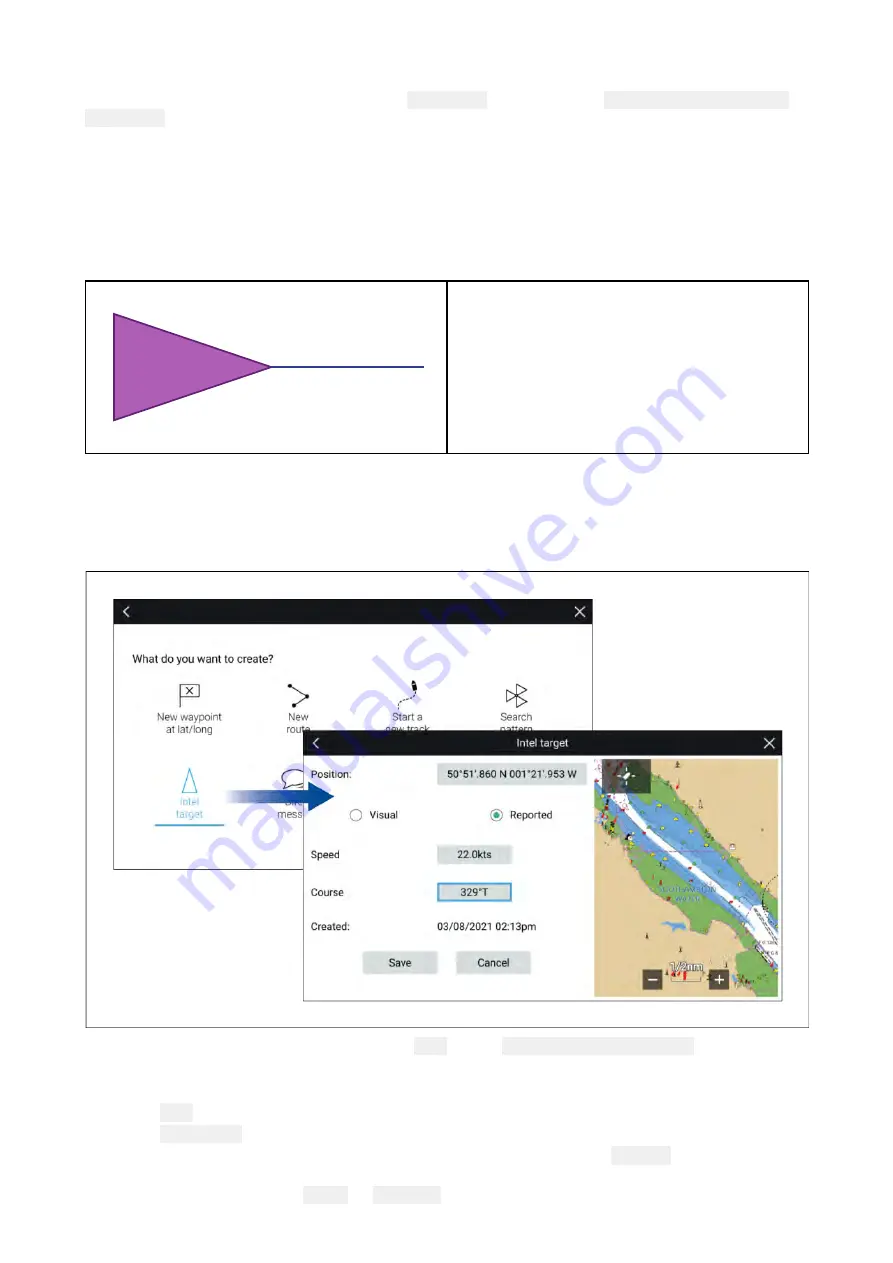
• Speed (SOG)
The Data logger can be configured from the
Responder
settings menu:
Homescreen > Settings >
Responder
.
9.3 Intel targets
Intel targets are targets created manually based on visual or reported information of a vessel’s
position and if available, course and speed.
Intel targets are listed in the Intel targets list and an icon is used in the Chart app to represent
the target.
When an Intel target is created a purple Intel
target icon is placed onscreen at the specified
position. If Heading and Speed have been
specified the target icon will move appropriately
and display a course vector, otherwise the icon
will remain static.
Intel targets will remain on the system until cancelled.
Creating an Intel target
Targets can be creating using reported or sighted information about a targets location, Heading
and Speed.
Intel targets are created from the Chart app’s
New
menu:
Menu > New > Intel target
To create an Intel target follow the steps below:
1. Place the cursor at the desired location in the Chart app..
2. Select
New
from the Chart app menu.
3. Select
Intel target
.
4. Ensure that the latitude and longitude for the target are correct in the
Position
field, adjusting if
necessary.
5. Select whether the Intel is
Visual
or
Reported
.
211
Содержание LIGHTHOUSE 3
Страница 2: ......
Страница 4: ......
Страница 18: ...18 ...
Страница 58: ...58 ...
Страница 94: ...94 ...
Страница 110: ...110 ...
Страница 226: ...226 ...
Страница 240: ...Wave period Wave period uses colors to identify the gap between successive waves The colors used are as follows 240 ...
Страница 254: ...254 ...
Страница 302: ...302 ...
Страница 316: ...316 ...
Страница 420: ...420 ...
Страница 438: ......
Страница 448: ......
Страница 449: ......






























