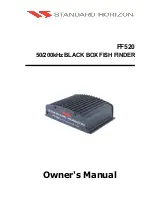Chapter 9: Maintenance and Problem Solving
9-11
In E
urope
In Europe
In Europe, Raymarine support, service and accessories may be obtained
from your authorized dealer, or contact:
Raymarine Ltd
Anchorage Park
Portsmouth, Hampshire
England PO3 5TD
Tel +44 (0) 23 9269 3611
Fax +44 (0) 23 9269 4642
Technical Support
The Technical Services Department handles inquiries concerning installation,
operation, fault diagnosis and repair. For technical helpdesk contact:
Tel:+44 (0) 23 9271 4713
Fax: +44 (0) 23 9266 1228
Questions can be sent directly to our Technical Support Department via the
Internet. Point your browser to
www.raymarine.com
and click on the
Customer Support
link. From there, select
Find Answers
and click the
Ask
Raymarine
tab.
Accessories and Parts
Raymarine accessory items and parts are available through your authorized
Raymarine dealer. Please refer to the lists of component part numbers and
optional accessories in the Installation chapter of this manual and have the
Raymarine part number ready when speaking with your dealer.
If you are uncertain about what item to choose for your Raymarine unit, please
contact our Customer Services Department prior to placing your order.
Worldwide Support
Please contact the authorized distributor in the country.
81213_1.book Page 11 Monday, March 17, 2003 1:14 PM
Содержание L1250D
Страница 1: ...HD Series Fishfinders Owner s Handbook Document number 81213_1 Date February 2003...
Страница 2: ......
Страница 8: ...viii HD Series Fishfinders...
Страница 16: ...xvi HD Series Fishfinders...
Страница 100: ...4 22 HD Series Fishfinders Position Offset...
Страница 130: ...5 30 HD Series Fishfinders Moving Around the Chart...
Страница 194: ...7 50 HD Series Fishfinders Review Your Passage Plan...
Страница 206: ...8 12 HD Series Fishfinders Data Log Mode...
Страница 218: ...9 12 HD Series Fishfinders Worldwide Support...
Страница 234: ...C 6 HD Series Fishfinders Appendix C C MAP Chart Card Features...
Страница 246: ...viii HD Series Fishfinders...