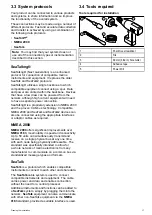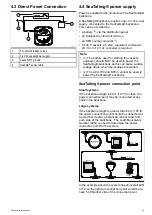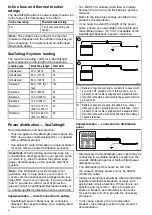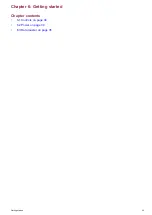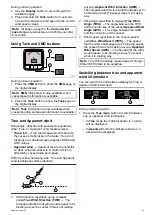5.1 Mounting
Pre-mounting check
The product is designed to be surface mounted.
Before mounting the unit, ensure you have:
• Selected a suitable location.
• Identified the cable connections and route that the
cables will take.
• Detached the front bezel.
• Remove the keypad mat.
Mounting diagram
Mounting instructions
1. Check the selected location for the unit, a clear,
flat area with suitable clearance behind the panel
is required.
2. Fix the mounting template supplied with the
product, to the selected location, using masking
or self adhesive tape.
3. If possible use an appropriate size hole cutter and
cut out the centre hole cut out area as indicated
on the mounting template, or
4. Using a suitable drill bit, make pilot holes in each
corner of the cut out area and using a jigsaw cut
along the inside edge of the cut out line.
5. Ensure that the unit fits into the removed area
and then file around the cut edge until smooth.
6. Drill any required holes as indicated on the
mounting template for the mounting fixings.
7. Peel the backing off of the supplied gasket and
place the adhesive side of the gasket onto the
display unit and press firmly onto the flange.
8. Connect the relevant cables to the unit.
9. Slide the unit into place and secure using the
fixings provided.
10. Fit keypad mat and front bezel.
Note:
Drill, tap size and tightening torques are
dependant upon the material type and thickness
of the mounting surface.
Note:
The supplied gasket provides a seal
between the unit and a suitably flat and stiff
mounting surface or binnacle. The gasket should
be used in all installations. It may also be
necessary to use a marine-grade sealant if the
mounting surface or binnacle is not entirely flat and
stiff or has a rough surface finish.
30
Содержание i60 wind
Страница 2: ......
Страница 4: ......
Страница 10: ...10...
Страница 14: ...14...
Страница 20: ...20...
Страница 29: ...Chapter 5 Mounting Chapter contents 5 1 Mounting on page 30 5 2 Front bezel on page 31 Mounting 29...
Страница 32: ...32...
Страница 36: ...36...
Страница 47: ...Chapter 9 Alarms Chapter contents 9 1 Alarms on page 48 Alarms 47...
Страница 58: ...58...
Страница 62: ...62...
Страница 72: ...72...
Страница 74: ......
Страница 75: ......