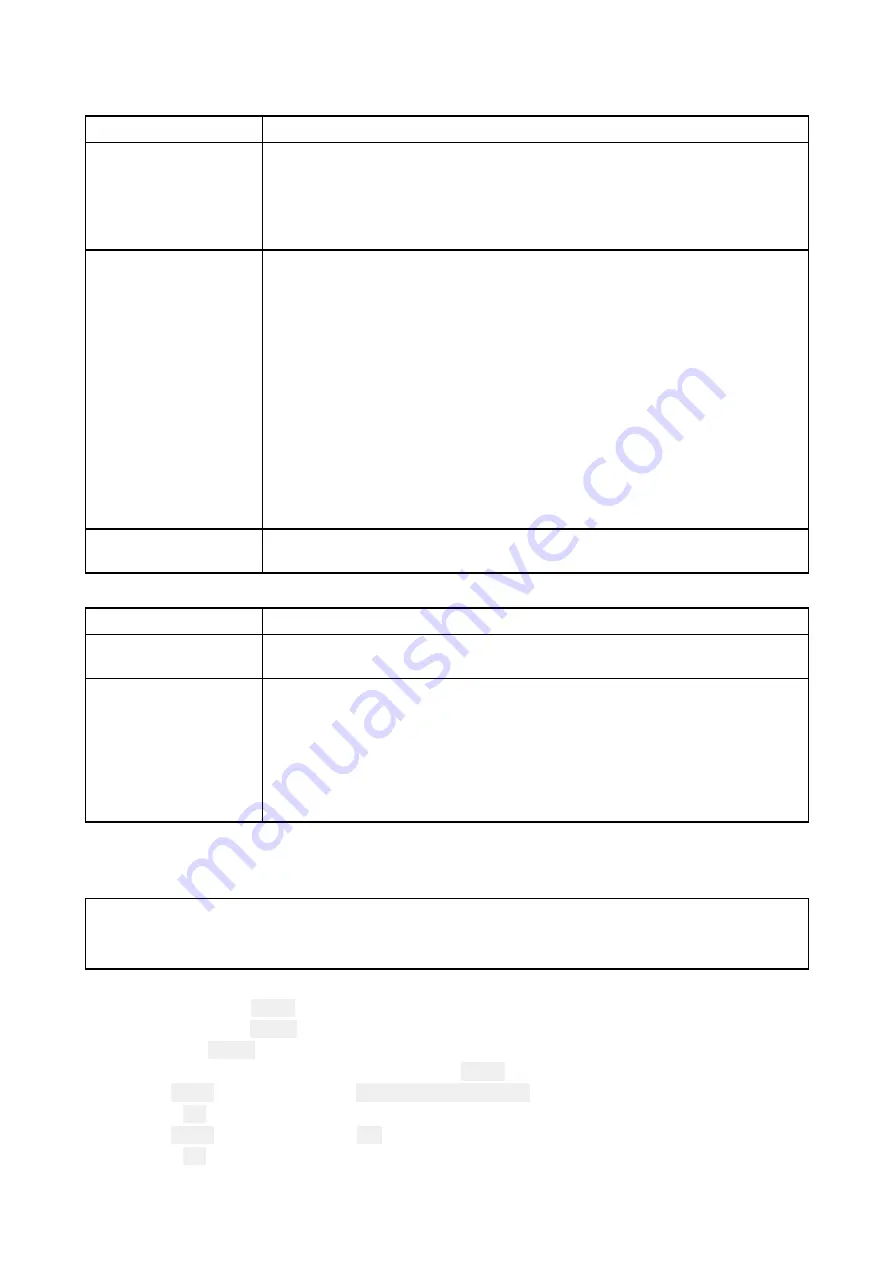
6.2 Power up troubleshooting
Product does not turn on or keeps turning off
Possible causes
Possible solutions
Blown fuse / tripped
breaker.
1.
Check condition of relevant fuses and breakers and connections,
replace if necessary. (Refer to the
Technical Specification
section of
your product’s installation instructions for fuse ratings.)
2. If fuse keeps blowing check for cable damage, broken connector pins
or incorrect wiring.
Poor / damaged /
insecure power supply
cable / connections
1.
Check that the power cable connector is correctly orientated and fully
inserted into the display connector and locked in position.
2. Check the power supply cable and connectors for signs of damage or
corrosion, and replace if necessary.
3.
With the display turned on, try flexing the power cable near to the
display connector to see if this causes the unit to restart or lose
power. Replace if necessary.
4.
Check the vessel’s battery voltage and the condition of the battery
terminals and power supply cables, ensuring connections are secure,
clean and free from corrosion. Replace if necessary.
5. With the product under load, using a multi-meter, check for high
voltage drop across all connectors / fuses etc, and replace if
necessary.
Incorrect power
connection
The power supply may be wired incorrectly, ensure the installation
instructions have been followed.
Product will not start up (restart loop)
Possible causes
Possible solutions
Power supply and
connection
See possible solutions from the table above, entitled ‘Product does not
turn on or keeps turning off’.
Software corruption
1.
In the unlikely event that the product’s software has become
corrupted, try downloading and installing the latest software from the
Raymarine website.
2. On display products, as a last resort, attempt to perform a ‘Power
on Reset’. Be aware that this will delete all settings / presets and
user data (such as waypoints and tracks), and revert the unit back
to factory defaults.
Performing a power on reset
As part of troubleshooting you may be requested to perform a power on reset.
Important:
Before performing a power on reset ensure you have backed up your settings and user data to
a memory card.
With the display powered off:
1. Press and hold the
Home
button.
2. Press and hold the
Power
button until the display beeps.
3. Let go of the
Power
button.
4. When the Raymarine logo appears, let go of the
Home
button.
5. Use the
Down
button to highlight
Wipe data/factory reset
.
6. Press the
OK
button.
7. Use the
Down
button to highlight
Yes
.
8. Press the
OK
button.
The display will now be reset to factory default settings and all user data will be removed.
‘Data
wipe complete’
is displayed at the bottom of the screen when the reset is finished.
51
Содержание Element 7 HV
Страница 2: ......
Страница 4: ......
Страница 8: ...8...
Страница 12: ...12...
Страница 30: ...30...
Страница 44: ...44...
Страница 48: ...48...
Страница 52: ...9 Ensure Reboot system now is highlighted 10 Press the OK button 52...
Страница 58: ...58...
Страница 64: ...64...
Страница 70: ...70...
Страница 78: ......
Страница 81: ......






























