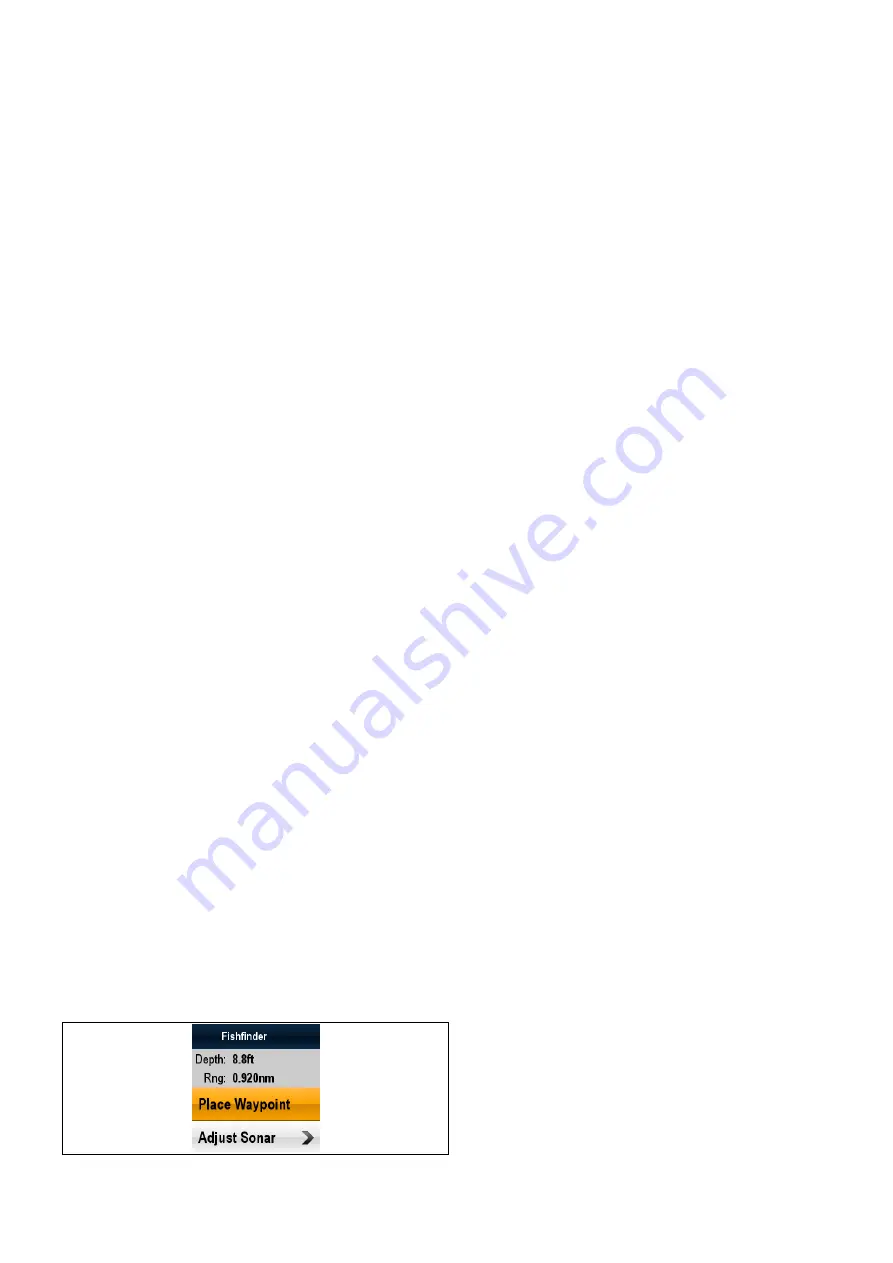
10.2 Sonar and DownVision application
controls
The Sonar and DownVision applications each consist of 2
modes: Scrolling mode and Cursor mode. Options and settings
are available via the application and context menus.
Scrolling mode
When the Sonar or DownVision application is opened the
application will be in Scrolling mode. In scrolling mode sonar
history is displayed and scrolled from left to right across the
screen.
The following controls apply in Scrolling mode:
• With Range set to manual the
Rotary control
is used to
range in and out.
• press the
OK
button to open the application menu.
• press the
Back
button to open the View switcher.
• move the
Joystick
in any direction to enter Cursor mode.
Cursor mode
In Cursor mode the scrolling is paused and the cursor can be
moved around the screen.
The following controls apply in Cursor mode:
• With Range set to manual the
Rotary control
is used to
range in and out.
• use the
Joystick
directional controls to move the cursor
around the screen.
• press the
OK
button to open the context menu.
• press the
Back
button to return to Scrolling mode.
Menus and dialogs
With a menu or dialog open the following controls apply:
• use the
Rotary control
or
Joystick
directional controls to
scroll through the available options.
• use the
OK
button to select a highlighted option or confirm
pop up messages.
• press the
Back
button to return to the previous menu or to
close the menu.
Placing a waypoint
To place a waypoint follow the steps below.
1. Use the
Joystick
to highlight the desired location with the
cursor.
2. Press the
OK
button.
The context menu is displayed.
3. Select
Place Waypoint
.
A confirmation pop up message is displayed.
4. Select
Ok
to place the waypoint, or
Edit
to edit the waypoint
details.
A waypoint is placed at the cursor’s location.
Sonar context menu
The Sonar application includes a context menu which provides
data and shortcuts to menu items.
The context menu provides the data for the position of the cursor:
• Depth
• Range
The context menu also provides the following menu items:
•
Place Waypoint
•
Adjust Sonar
— (opens the Adjust Sonar menu.)
Accessing the context menu
You can access the context menu by following the steps below.
1. Use the
Joystick
to highlight an object or area.
2. Press the
OK
button.
The context menu is displayed.
Sonar application
61
Содержание E70085 Dragonfly
Страница 2: ......
Страница 4: ......
Страница 6: ...16 1 Technical specification 92 Chapter 17 Spares and accessories 93 17 1 Accessories 94 6 Dragonfly ...
Страница 10: ...10 Dragonfly ...
Страница 14: ...14 Dragonfly ...
Страница 18: ...18 Dragonfly ...
Страница 28: ...28 Dragonfly ...
Страница 32: ...32 Dragonfly ...
Страница 52: ...52 Dragonfly ...
Страница 70: ...70 Dragonfly ...
Страница 78: ...78 Dragonfly ...
Страница 82: ...82 Dragonfly ...
Страница 89: ...Chapter 15 Technical support Chapter contents 15 1 Raymarine customer support on page 90 Technical support 89 ...
Страница 93: ...Chapter 17 Spares and accessories Chapter contents 17 1 Accessories on page 94 Spares and accessories 93 ...
Страница 95: ......
Страница 96: ...www raymarine com ...






























