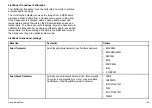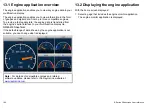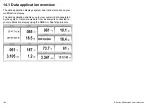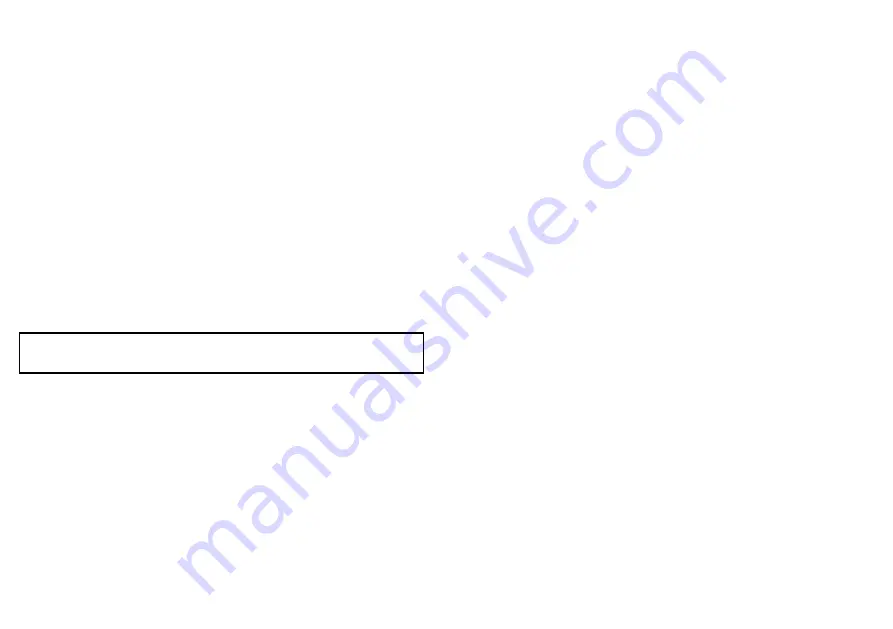
14.3 Trim tab calibration
You can calibrate your trim tabs from your multifunction display.
Trim tab data can be displayed in the Engine, Data, and CDI
applications by selecting it from the Engine Data Group, using the
Panel Setup Menu.
To ensure that accurate data is displayed, you must calibrate your
trim tabs. The calibration option is available in the Panel Setup
Menu.
Calibrating trim tabs
In the Engine, Data, or CDI application, and your physical trim tabs
accessible to you:
1. Press the
MENU
button on your multifunction display.
2. Select
Panel Setup Menu
.
3. Select
Calibrate Trim Tabs
.
The Trim Tab Calibration dialog is displayed.
Note:
The
Calibrate Trim Tabs
menu item is NOT available if
the
Trim Tabs
menu item shows “Not Detected”.
4. Set both physical Trim Tabs in the UP position.
5. Press the
OK
button on your multifunction display.
6. Set both physical Trim Tabs in the DOWN position,
simultaneously.
7. Wait for the Calibration Complete message.
8. Press the
OK
button.
14.4 Customizing the data application
You can customize the data application to show the system and
instrument data that you require.
In addition to displaying the default, pre-configured data panels in
the data application, you can also customize the data panels to
your specific requirements.
You can customize each data panel by changing:
• The panel name.
• The size and number of data panels.
• The data contained in each data panel. This data can include any
transducer or internally calculated navigation data that is available
on NMEA or SeaTalk. Additional data includes a compass rose, a
distance log, and four resettable trip counters.
• How the data is displayed. You can control whether the data
is displayed in numerals, digits, gauge, or graphical format, as
appropriate for each data item.
Selecting customized data in the data
application
In the data application:
1. Press the
MENU
button.
2. Select
Panel Setup Menu
.
3. Select the appropriate
Configure:
menu item.
A red outline appears around the main data element in the data
application.
4. Highlight the data element that you want to change.
5. Select the
SELECT DATA
softkey.
6. Select the appropriate menu items to choose the Data Group
and Data that you want to see in the cell you selected.
7. Select the appropriate menu items to choose the relevant data
type for that particular data.
202
E-Series Widescreen User reference
Содержание E-Series
Страница 1: ......
Страница 2: ......
Страница 4: ......
Страница 16: ...16 E Series Widescreen User reference...
Страница 42: ...42 E Series Widescreen User reference...
Страница 148: ...148 E Series Widescreen User reference...
Страница 164: ...164 E Series Widescreen User reference...
Страница 204: ...204 E Series Widescreen User reference...
Страница 214: ...214 E Series Widescreen User reference...
Страница 224: ...224 E Series Widescreen User reference...
Страница 228: ...228 E Series Widescreen User reference...
Страница 240: ...240 E Series Widescreen User reference...
Страница 252: ...252 E Series Widescreen User reference...
Страница 260: ......