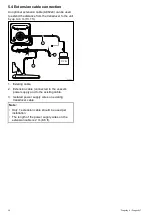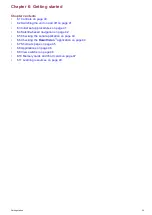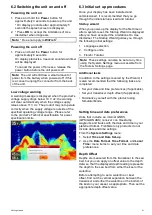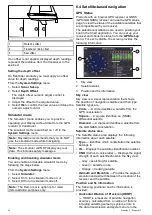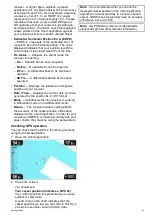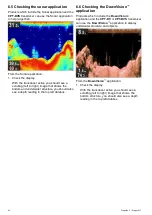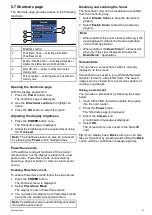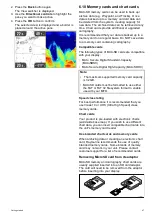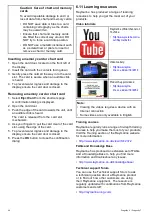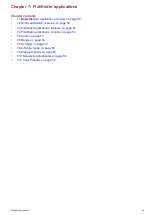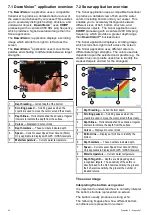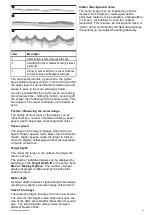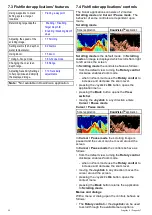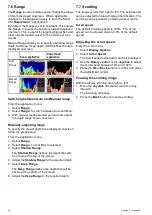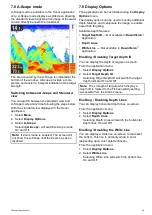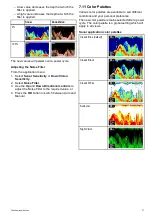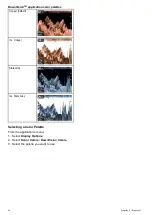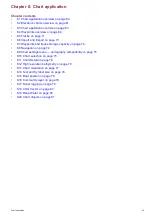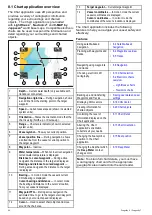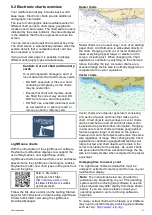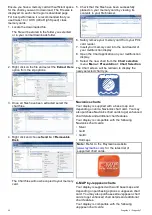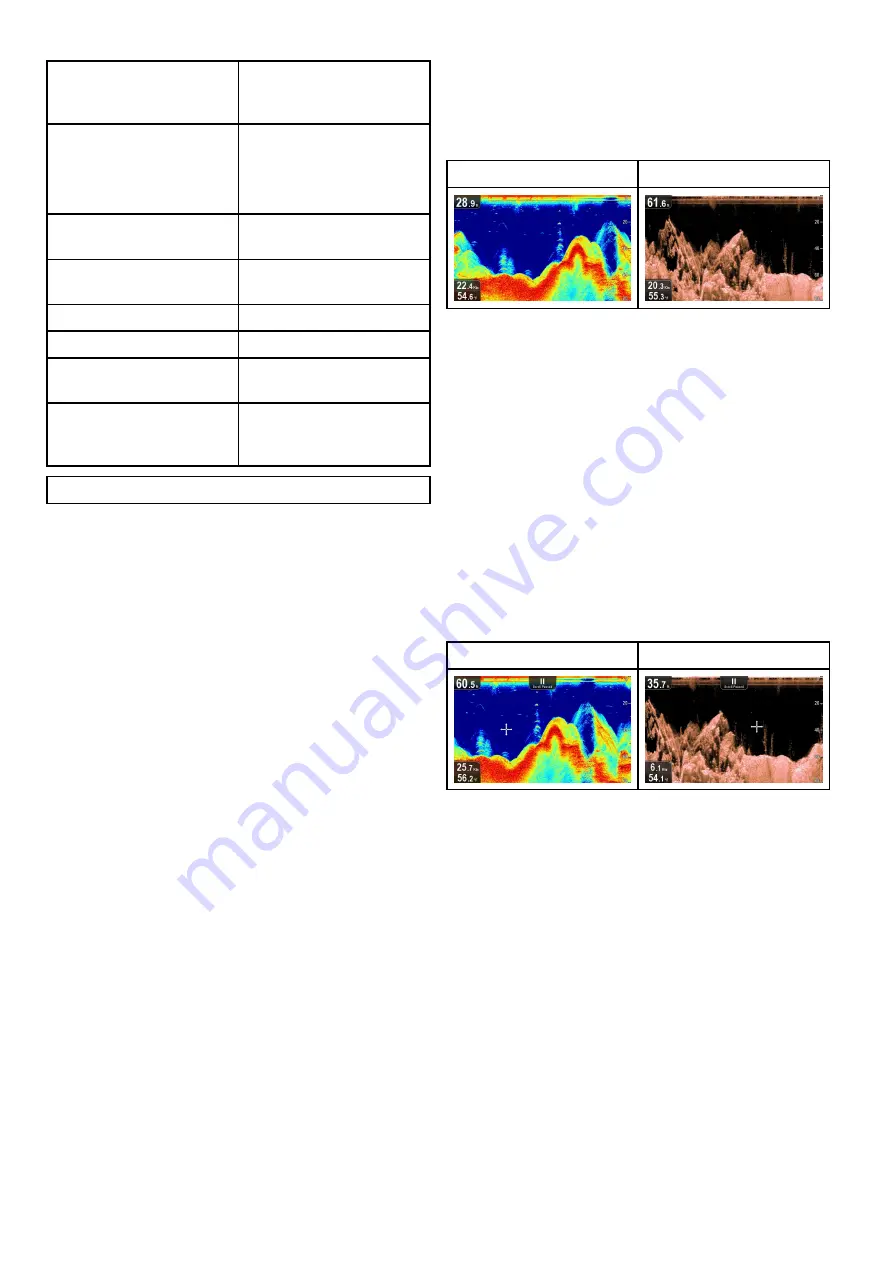
7.3 Fishinder applications' features
Using waypoints to mark
ishing spots or target
locations.
•
Determining target depths.
•
•
Adjusting the speed of the
scrolling image.
•
Setting alarms (ish, depth or
water temperature).
•
Using Zoom.
•
* Using A-Scope mode.
•
Changing the on-screen
depth range.
•
Adjusting Sensitivity Settings
to help optimize and simplify
the displayed image.
•
Note:
* Not available in DownVision application.
7.4 Fishinder applications’ controls
The Sonar applications consists of 2 modes:
Scrolling mode
and
Cursor / Pause mode
. The
behavior of some controls are dependent upon
mode.
Scrolling mode
Sonar application
DownVision
TM
application
Scrolling mode
is the default mode. In
Scrolling
mode
an image is displayed which scrolls from right
to left across the screen.
In
Scrolling mode
the controls behave as follows:
• from the default view, turning the
Rotary control
clockwise enables Zoom mode.
– when in Zoom mode use the
Rotary control
to
increase and decrease the zoom level.
• pressing the Joystick’s
Ok
button opens the
application menu.
• pressing the
Back
button opens the
View
switcher
.
• moving the
Joystick
in any direction enters
Cursor / Pause mode
.
Cursor / Pause mode
Sonar application
DownVision
TM
application
In
Cursor / Pause mode
the scrolling image is
paused and the cursor can be moved around the
screen.
In
Cursor / Pause mode
the controls behave as
follows:
• from the default view, turning the
Rotary control
clockwise enables Zoom mode.
– when in Zoom mode use the
Rotary control
to
increase and decrease the zoom level.
• moving the
Joystick
in any direction moves the
cursor around the screen.
• pressing the Joystick’s
Ok
button opens the
context menu.
• pressing the
Back
button returns the application
to
Scrolling mode
.
Menus and dialogs
With a menu or dialog open the controls behave as
follows:
• The
Rotary control
or the
Joystick
can be used
to scroll through the available menu options.
52
Dragonly 6 / Dragonly 7
Содержание Dragonfly 6
Страница 2: ......
Страница 4: ......
Страница 24: ...24 Dragonly 6 Dragonly 7...
Страница 82: ...82 Dragonly 6 Dragonly 7...
Страница 96: ...96 Dragonly 6 Dragonly 7...
Страница 104: ...104 Dragonly 6 Dragonly 7...
Страница 108: ...108 Dragonly 6 Dragonly 7...
Страница 109: ...Chapter 13 Technical speciication Chapter contents 13 1 Technical speciication on page 110 Technical speciication 109...
Страница 112: ...112 Dragonly 6 Dragonly 7...
Страница 113: ...Chapter 14 Spares and accessories Chapter contents 14 1 Accessories on page 114 Spares and accessories 113...
Страница 115: ......
Страница 116: ......