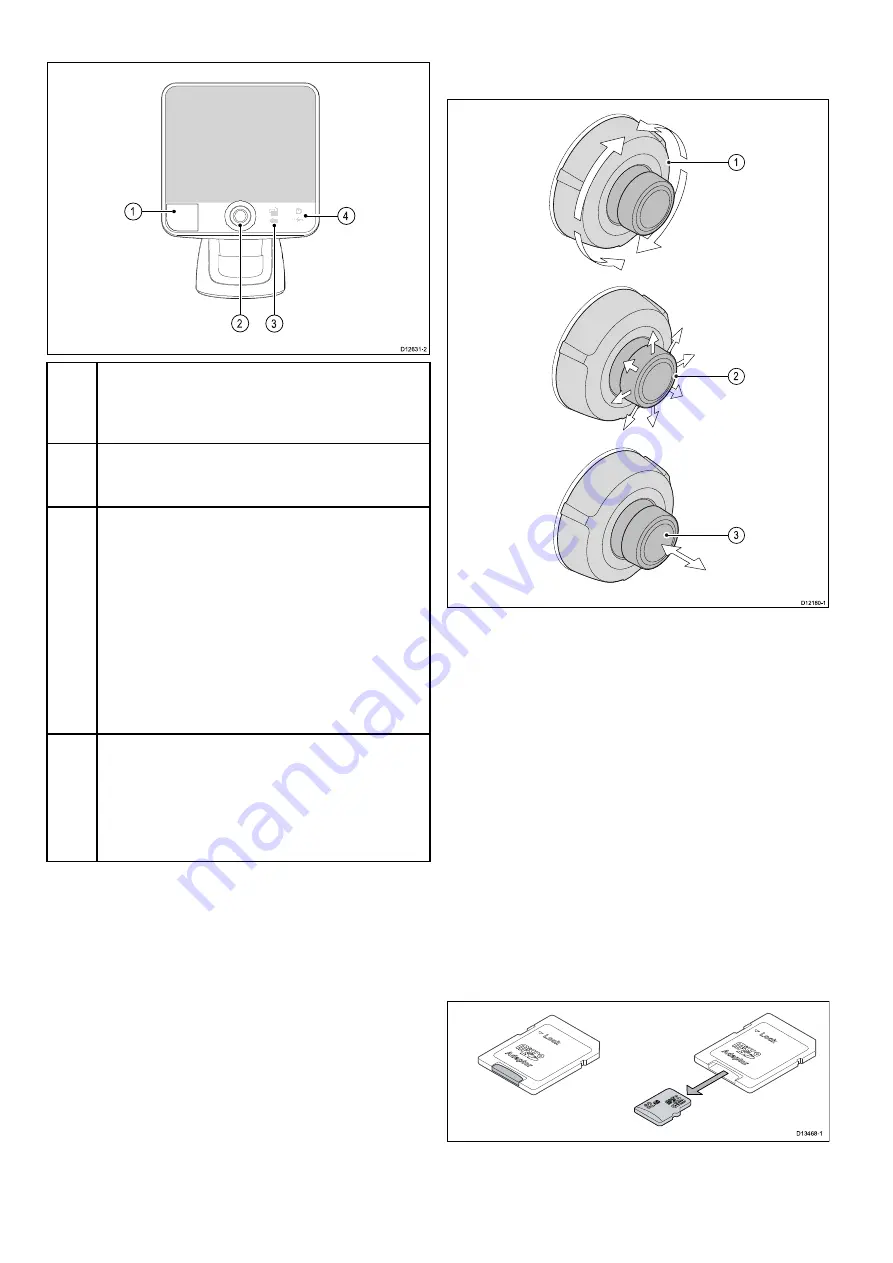
6.1 Controls
1
MicroSD card reader
– open the card door to insert
or remove a MicroSD card. The card reader is used
for electronic charts, archiving waypoint and track
data and user settings.
2
UniControl
– provides a rotary control, joystick
and an OK push button for navigating menus and
applications and selecting items.
3
Back / View switcher button
• Press once to return to a previous menu or
application state.
• Press in the Chart application to exit cursor mode
and centre the vessel on-screen.
• Press in the Sonar or DownVision applications to
resume scrolling from a paused state.
• From the top level application state (Motion mode
or Scrolling mode) press once to open the View
switcher.
4
Power / Shortcuts button
• Press once to power the unit on.
• When turned on, pressing the power button will
display the Shortcuts page.
• Press and hold to turn the display off.
UniControl
The UniControl consists of Rotary, Joystick and push
button controls.
1.
Rotary
— use this to navigate through menu
options and adjust the range in the Chart
application and the Sonar / DownVision
applications if set to manual range, or to cycle
through the View switcher options.
2.
Joystick
— use this to move the cursor position
in applications, pan up, down, left and right in
the chart applications, navigate up and down
through menu options or to cycle through the
View switcher options.
3.
OK
button — push the end of the joystick to open
menus, or context menus whilst in an application
or to conirm a selection.
Removing MicroSD card from its adaptor
MicroSD memory and cartography chart cards are
usually supplied inserted into an SD card adaptor.
The card will need to be removed from the adaptor
before inserting into your display.
40
Dragonly 6 / Dragonly 7
Содержание Dragonfly 6
Страница 2: ......
Страница 4: ......
Страница 24: ...24 Dragonly 6 Dragonly 7...
Страница 82: ...82 Dragonly 6 Dragonly 7...
Страница 96: ...96 Dragonly 6 Dragonly 7...
Страница 104: ...104 Dragonly 6 Dragonly 7...
Страница 108: ...108 Dragonly 6 Dragonly 7...
Страница 109: ...Chapter 13 Technical speciication Chapter contents 13 1 Technical speciication on page 110 Technical speciication 109...
Страница 112: ...112 Dragonly 6 Dragonly 7...
Страница 113: ...Chapter 14 Spares and accessories Chapter contents 14 1 Accessories on page 114 Spares and accessories 113...
Страница 115: ......
Страница 116: ......

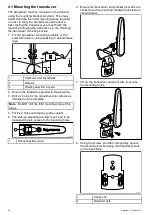
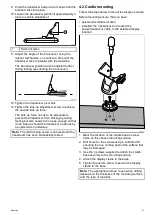
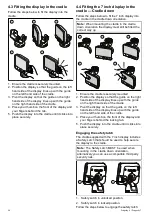
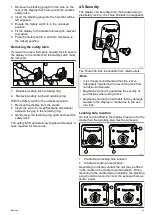
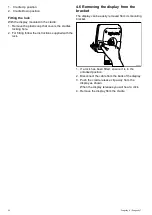
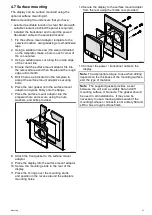
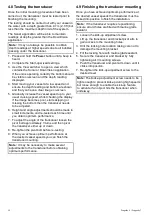
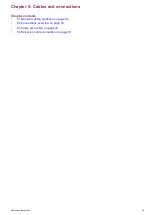
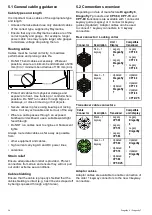
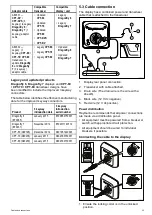
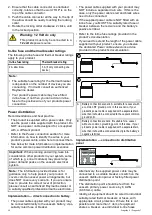
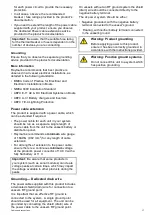
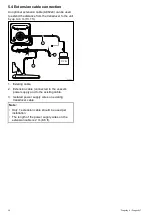
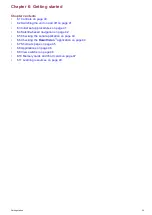

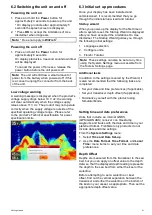
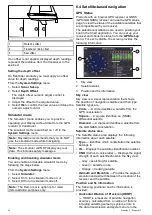
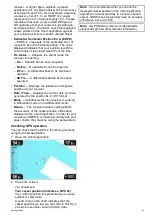
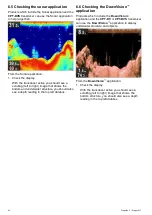
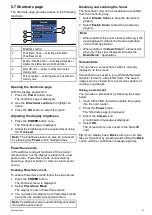

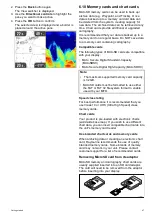
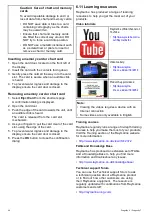
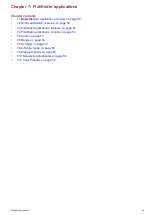
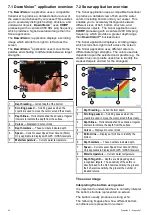
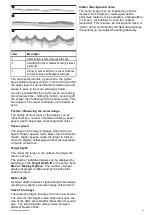
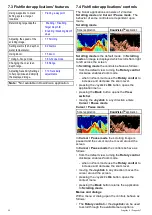

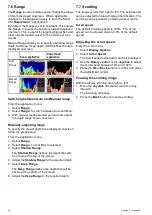
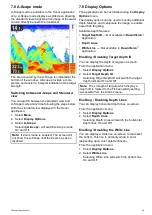
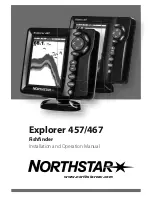

![Humminbird ] 981 Installation & Operation Manual preview](http://thumbs.mh-extra.com/thumbs/humminbird/981/981_installation-and-operation-manual_2183846-01.webp)
