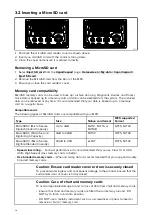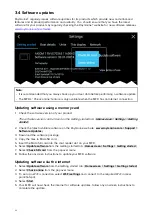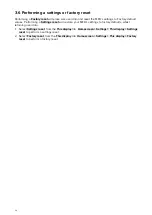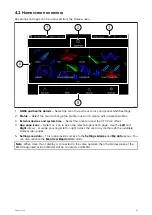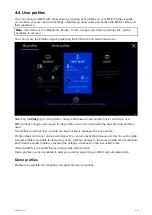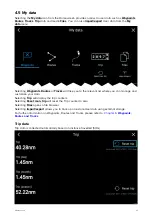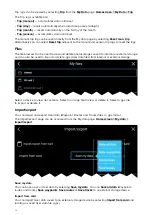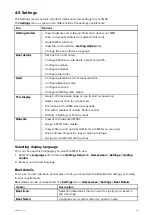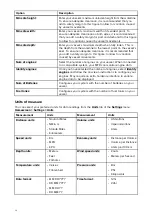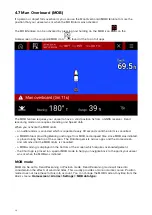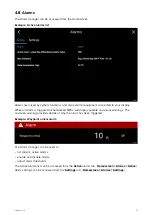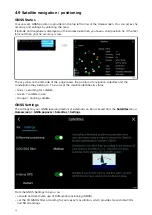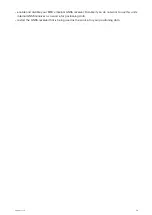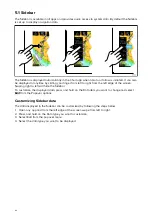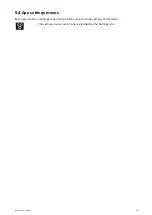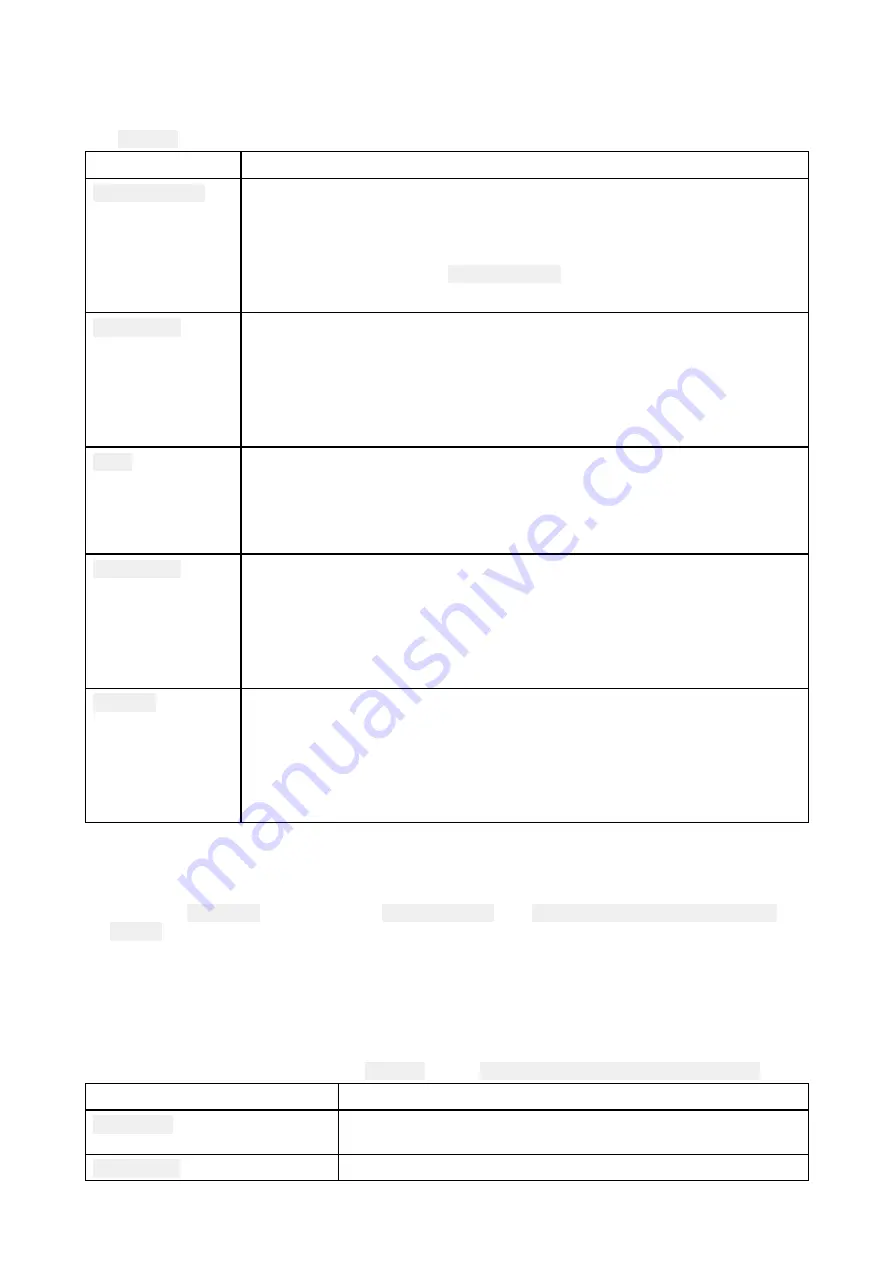
4.6 Settings
The Settings menu contains important information and settings for your MFD.
The
Settings
menu is split up into different tabs, the settings available are:
Tab
Options
Getting started
• View hardware and software information about your MFD.
• View cartography details for inserted chart cards.
• Update MFD software
• View the LoU disclaimer (
Getting started
tab).
• Change the user interface language
Boat details
• Set boat icon and name.
• Configure Minimum safe depth, height and width.
• Configure engines.
• Configure batteries.
• Configure fuel tanks.
Units
• Configure preferred units of measurement.
• Configure Bearing mode.
• Configure variation.
• Configure GNSS system datum.
This display
• Assign a Homescreen page or app to start on power up.
• Select save location for screenshots.
• Pair/unpair with a RMK external keypads.
• Pair with a wireless Quantum Radar scanner.
• Perform a Settings or Factory reset.
Network
• View list of networked MFDs.
• Assign a MFD Data master.
• View software and network details for the MFD you are using.
• Save or Erase diagnostics logs to external storage.
• Assign your preferred data sources.
Selecting display language
You can choose which language you want the MFD to use.
1. Select the
Language
button from the
Getting started
tab:
Homescreen > Settings > Getting
started
.
2. Select your desired language.
Boat details
To ensure correct operation and display of data you should set the Boat Details settings according
to your requirements.
Boat details can be accessed from the
Settings
menu:
Homescreen > Settings > Boat Details
Option
Description
Boat /Icon:
Selection determines the icon used to signify your vessel in
the Chart app.
Boat Name:
Configures your system with your vessel’s name.
33