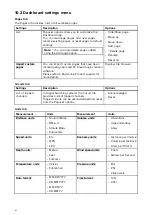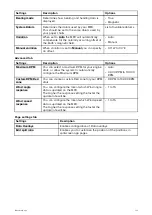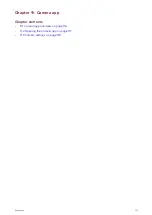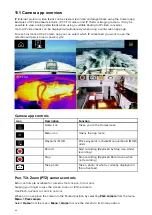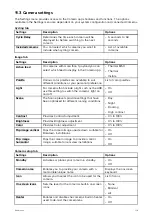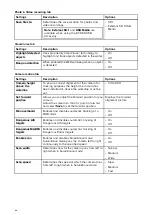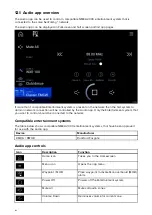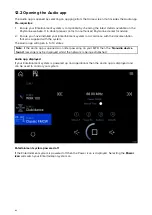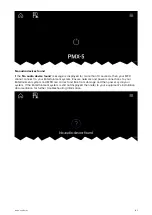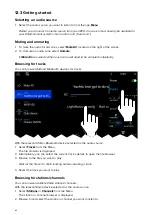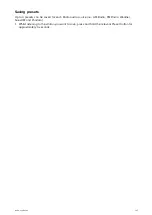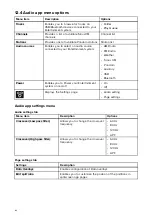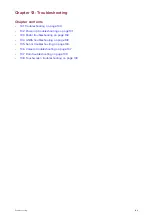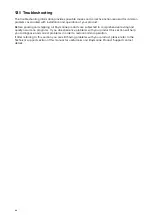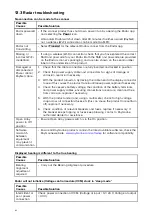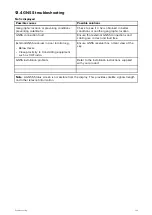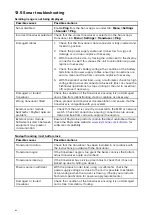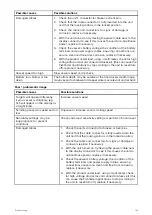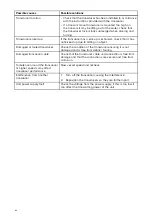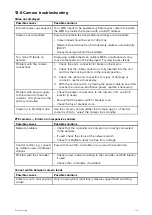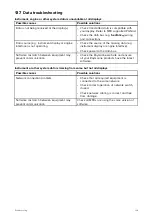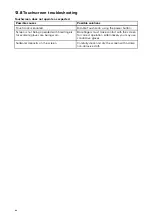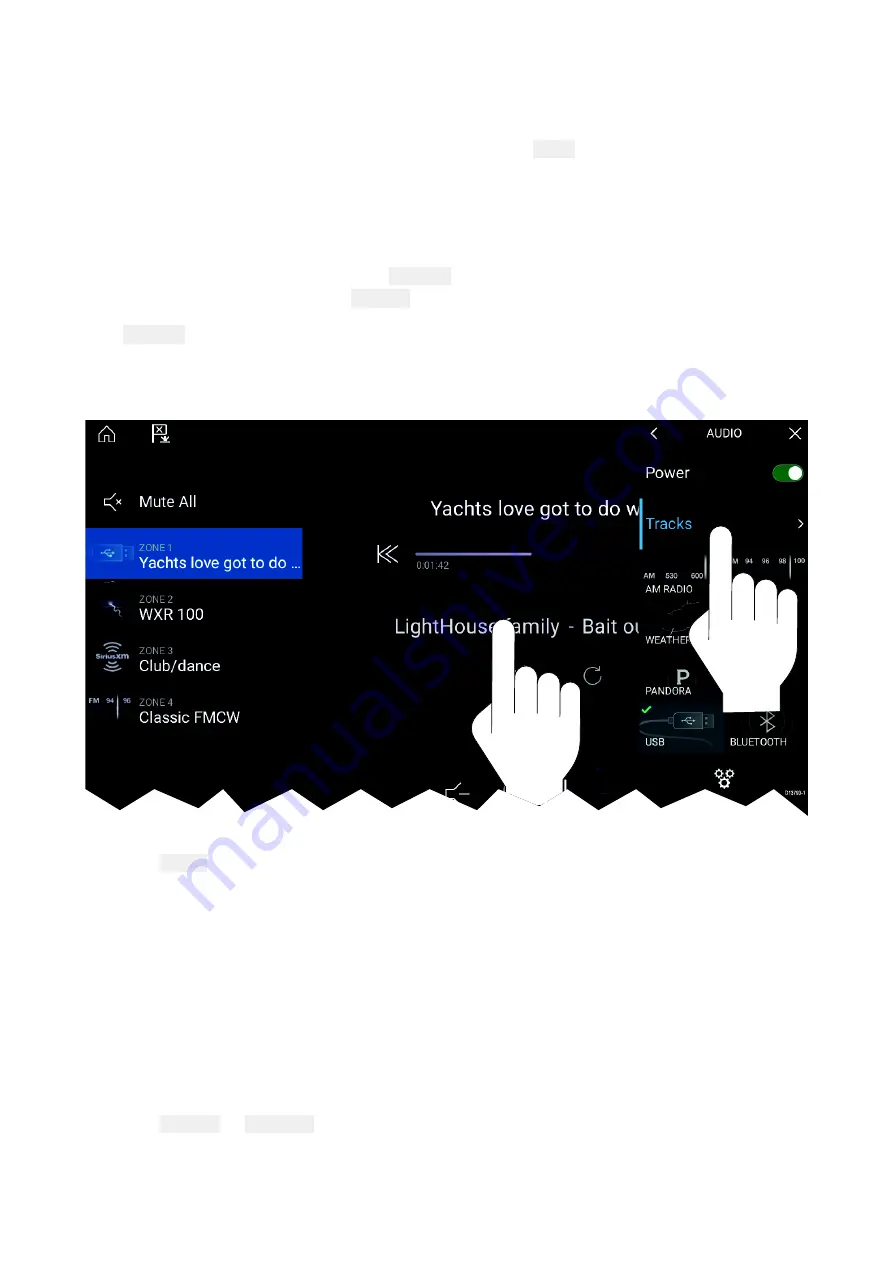
12.3 Getting started
Selecting an audio source
1. Select the audio source you want to listen to from the app
Menu
.
Before you can select an audio source from your MFD, the source must already be available to
your Entertainment system’s main control unit (“head unit”).
Muting and unmuting
1. To mute the audio for all zones, select
Mute All
, located on the right of the screen.
2. To Unmute an audio zone select
Unmute
.
If
Mute All
was selected then each zone will need to be unmuted individually.
Browsing for tracks
You can browse USB and Bluetooth devices for tracks.
With the relevant USB or Bluetooth device selected as the audio source:
1. Select
Tracks
from the Menu.
The file browser is displayed.
2. Alternatively, you can select the current track’s details to open the file browser.
3. Browse to the file you want to play.
Wait for the file list to finish loading before selecting a track.
4. Select the track you want to play.
Browsing for stations/channels
You can browse available Radio stations/channels.
With the relevant Radio device selected as the audio source:
1. Select
Stations
or
Channels
from the Menu.
The station or channel browser is displayed.
2. Browse to and select the station or channel you want to listen to.
126