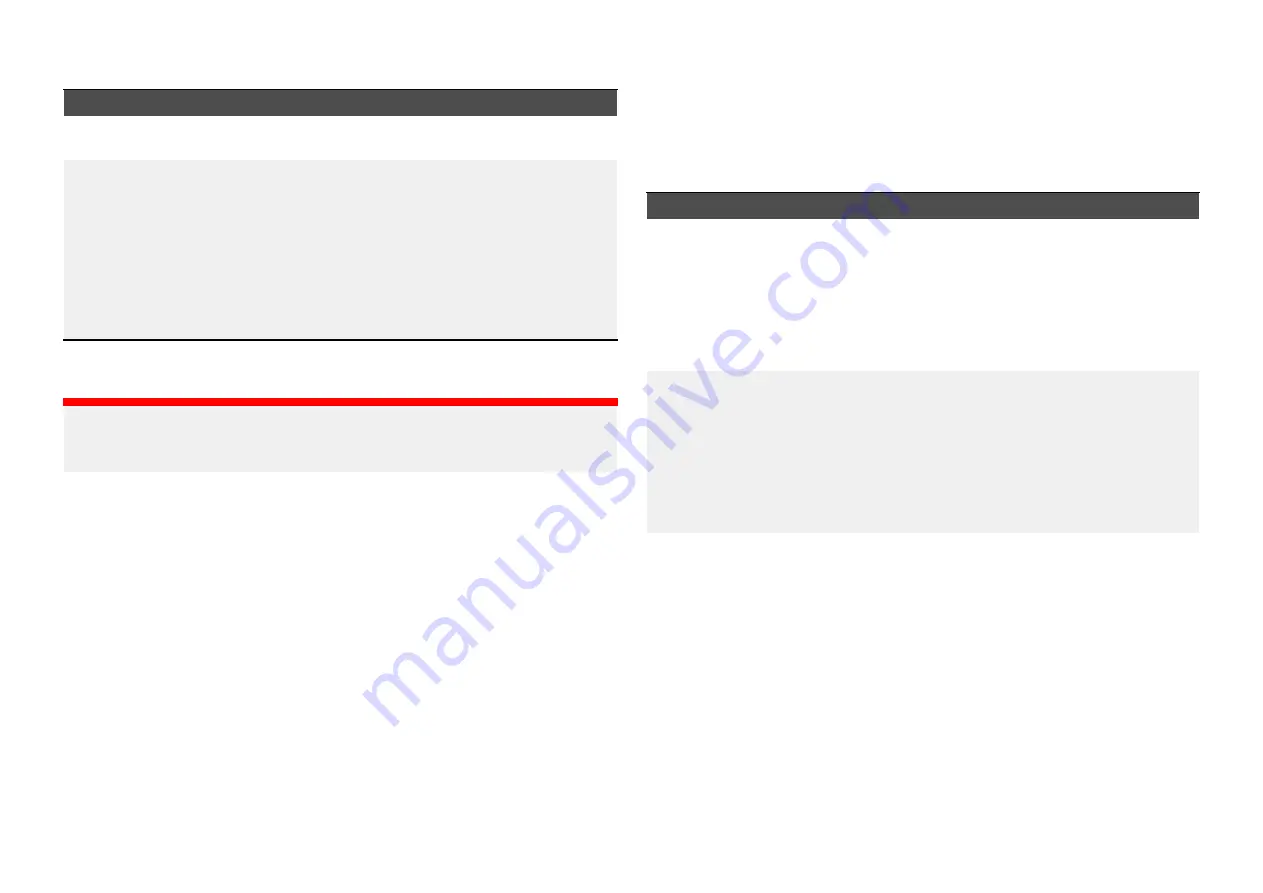
Product will not start up (restart loop)
Possible causes
Possible solutions
Power supply and
connection
See possible solutions from the table above, entitled
‘Product does not turn on or keeps turning off’.
Software corruption
1.
In the unlikely event that the product’s software
has become corrupted, try downloading and
installing the latest software from the Raymarine
website.
2. On display products, as a last resort, attempt to
perform a ‘Power on Reset’. Be aware that this
will delete all settings / presets and user data
(such as waypoints and tracks), and revert the
unit back to factory defaults.
Performing a power on reset on an Axiom® Pro display
Important:
Before performing a power on reset ensure you have backed up your
settings and user data to a memory card.
1. Switch off power at the breaker to ensure that the display is completely
powered off, and not in Standby mode. Alternatively, remove the power
cable from the display.
2. Within approximately 10 seconds of powering on your display, press and
hold the
[Back]
and
[Switch active]
buttons until the screen goes black
and the Raymarine logo appears.
The display will boot into Recovery mode.
3. Use the directional controls to highlight
[Wipe data/factory reset]
.
4. Press
[Ok]
.
5. Select
[Yes]
to restore your display to factory default settings.
6. When ‘Data wipe complete’ is displayed, select
[Reboot system]
now.
19.3 GNSS (GPS) troubleshooting
Problems with the GNSS (GPS) and their possible causes and solutions are
described here. Your position fix coordinates are displayed in the status area
located in the top left corner of the Homescreen.
No position fix
Possible causes
Possible solutions
Display installation
location (e.g.:
installed below
decks or in
close proximity
to equipment
which may cause
interference).
Connect an external passive GNSS (GPS) antenna
such as the GA200 to the display GPS antenna
connection.
Internal GNSS (GPS)
receiver disabled.
When using your product’s internal GNSS (GPS)
receiver, ensure that it is enabled in the relevant
settings menu.
To access the relevant menu, select the status area
located in the top left corner of the Homescreen
and select
[Satellites]
and then select the
[Settings]
tab, locate the Internal GPS option and ensure it is
enabled.
External GNSS (GPS)
receiver connection
fault.
When using an external GNSS (GPS) receiver,
ensure that connections are secure and that the
cabling is free from damage.
80
Содержание AXIOM 2 PRO
Страница 2: ......
Страница 4: ......
Страница 31: ...CHAPTER 6 PRODUCT DIMENSIONS CHAPTER CONTENTS 6 1 Axiom 2 Pro dimensions page 32 Product dimensions 31...
Страница 66: ...CHAPTER 13 TRANSDUCER CONNECTIONS AXIOM 2 PRO S CHAPTER CONTENTS 13 1 CPT S transducer connection page 67 66...
Страница 70: ...CHAPTER 15 AUDIO CONNECTIONS CHAPTER CONTENTS 15 1 Audio RCA connections page 71 70...
Страница 72: ...CHAPTER 16 USB CONNECTIONS CHAPTER CONTENTS 16 1 Accessory connection page 73 72...
Страница 74: ...CHAPTER 17 GPS ANTENNA CONNECTION CHAPTER CONTENTS 17 1 GNSS GPS antenna connection page 75 74...
Страница 111: ...24 5 RayNet to RJ45 and RJ45 SeaTalkhs adapter cables Spares and accessories 111...
Страница 120: ......
Страница 124: ......
Страница 125: ......






























