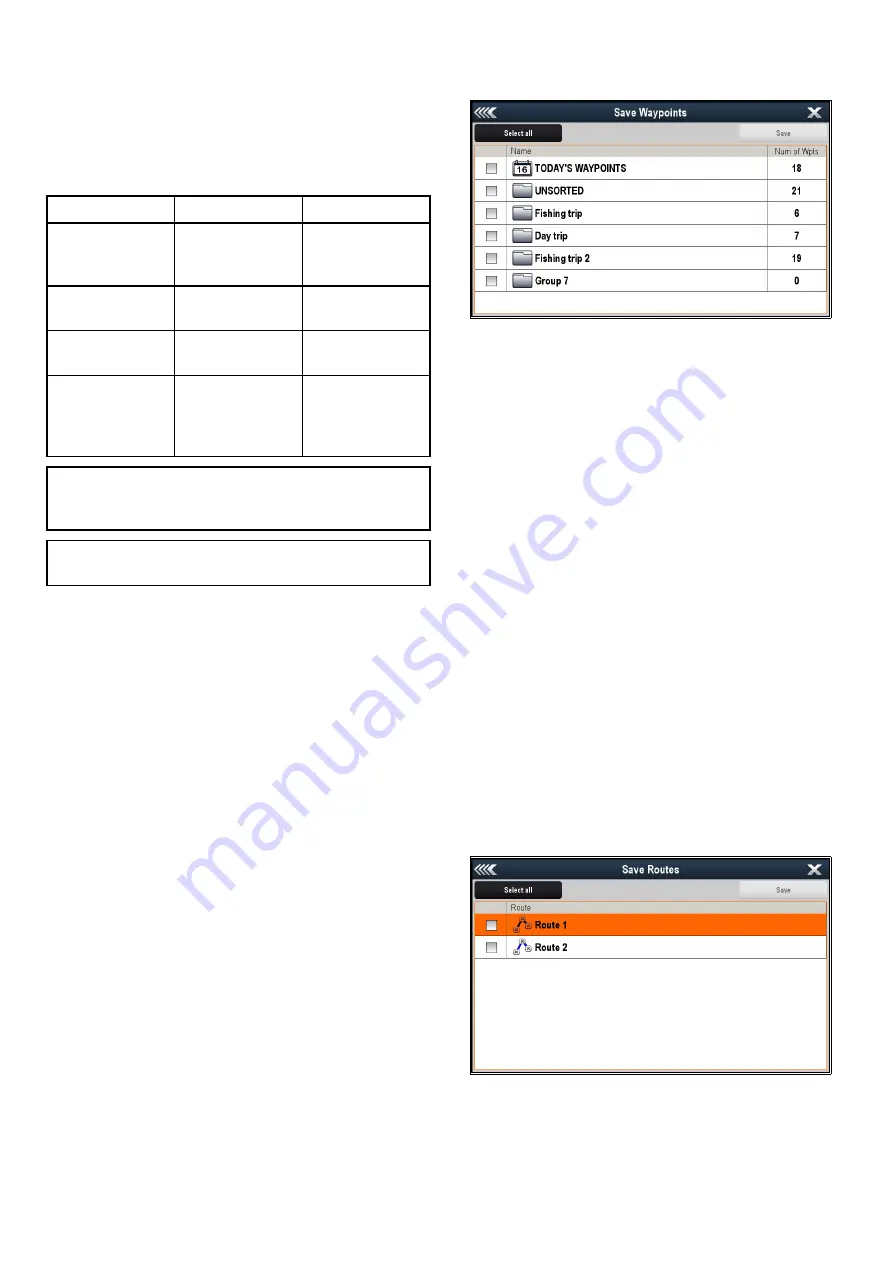
4.1 Saving user data and user settings
You can save your waypoints, routes, tracks and
user settings to a memory card. Waypoints, routes
and tracks are saved as gpx data files. The gpx file
format is a device-independent data format making
it easy to exchange data between your display and
other GPS devices / software that support the gpx
file format.
Type of data
Description
Notes
Waypoints (user
data)
Each waypoint
group can be
saved separately
Routes (user data)
Each route can be
saved separately
Tracks (user data)
Each track can be
saved separately
User settings
Saves the settings
you've made in the
set-up menus to a
single archive file.
Only 1 user
settings archive
file can be saved
per memory card.
Note:
It is recommended that you save your user
data and user settings to a memory card on a
regular basis.
Note:
Do NOT save user data or settings to a
chart card containing cartography.
Saving all user data to a memory card
You can save all user data to one archive file.
With the Homescreen displayed:
1. Ensure you have a memory card (NOT a chart
card) inserted into a card slot.
2. Select
My Data
.
3. Select
Import/Export
.
4. Select
Save Data to Card
.
5. Select
Save All
.
The on-screen keyboard is displayed.
6. Using the on-screen keyboard enter the filename
you want to save the file as.
7. Select
SAVE
.
If your display has more than 1 card slot then a
message is displayed prompting you to select the
slot you want to save data to, if your display only
has 1 card slot then you will not be prompted.
8. Select
SD1
for a memory card in the top card slot,
or
SD2
for a memory card in the bottom card slot.
A confirmation dialog is displayed.
9. Select
OK
.
Saving waypoints to a memory card
With the Homescreen displayed:
1. Ensure you have a memory card (NOT a chart
card) inserted into a card slot.
2. Select
My Data
.
3. Select
Import/Export
.
4. Select
Save Data to Card
.
5. Select
Save Waypoints to Card
.
The Waypoint Group list is displayed.
6. Select the group or groups you want to save, or
select
Select All
.
7. Select
Save
.
The on-screen keyboard is displayed.
8. Using the on-screen keyboard enter the filename
you want to save the file as.
9. Select
SAVE
.
If your display has more than 1 card slot then a
message is displayed prompting you to select the
slot you want to save data to, if your display only
has 1 card slot then you will not be prompted.
10. Select
SD1
for a memory card in the top card slot,
or
SD2
for a memory card in the bottom card slot.
A confirmation dialog is displayed.
11. Select
OK
.
Saving routes to a memory card
With the Homescreen displayed:
1. Ensure you have a memory card (NOT a chart
card) inserted into a card slot.
2. Select
My Data
.
3. Select
Import/Export
.
4. Select
Save Data to Card
.
5. Select
Save Routes to Card
.
The Routes list is displayed.
6. Select the route or routes you want to save, or
select
Select All
.
7. Select
Save
.
The on-screen keyboard is displayed.
8. Using the on-screen keyboard enter the filename
you want to save the file as.
56
LightHouse multifunction display operation instructions
Содержание A65
Страница 2: ......
Страница 8: ...8 LightHouse multifunction display operation instructions...
Страница 12: ...12 LightHouse multifunction display operation instructions...
Страница 24: ...24 LightHouse multifunction display operation instructions...
Страница 62: ...62 LightHouse multifunction display operation instructions...
Страница 90: ...90 LightHouse multifunction display operation instructions...
Страница 118: ...118 LightHouse multifunction display operation instructions...
Страница 119: ...Chapter 9 Man Overboard MOB Chapter contents 9 1 Man overboard on page 120 Man Overboard MOB 119...
Страница 122: ...122 LightHouse multifunction display operation instructions...
Страница 125: ...Chapter 11 Fuel manager Chapter contents 11 1 Fuel manager overview on page 126 Fuel manager 125...
Страница 140: ...140 LightHouse multifunction display operation instructions...
Страница 198: ...198 LightHouse multifunction display operation instructions...
Страница 232: ...232 LightHouse multifunction display operation instructions...
Страница 308: ...308 LightHouse multifunction display operation instructions...
Страница 316: ...316 LightHouse multifunction display operation instructions...
Страница 338: ...338 LightHouse multifunction display operation instructions...
Страница 346: ...346 LightHouse multifunction display operation instructions...
Страница 370: ...370 LightHouse multifunction display operation instructions...
Страница 374: ...374 LightHouse multifunction display operation instructions...
Страница 389: ......
Страница 390: ...www raymarine com...






























