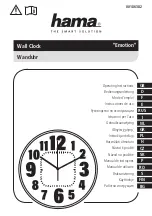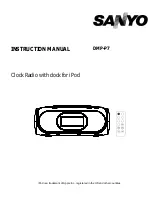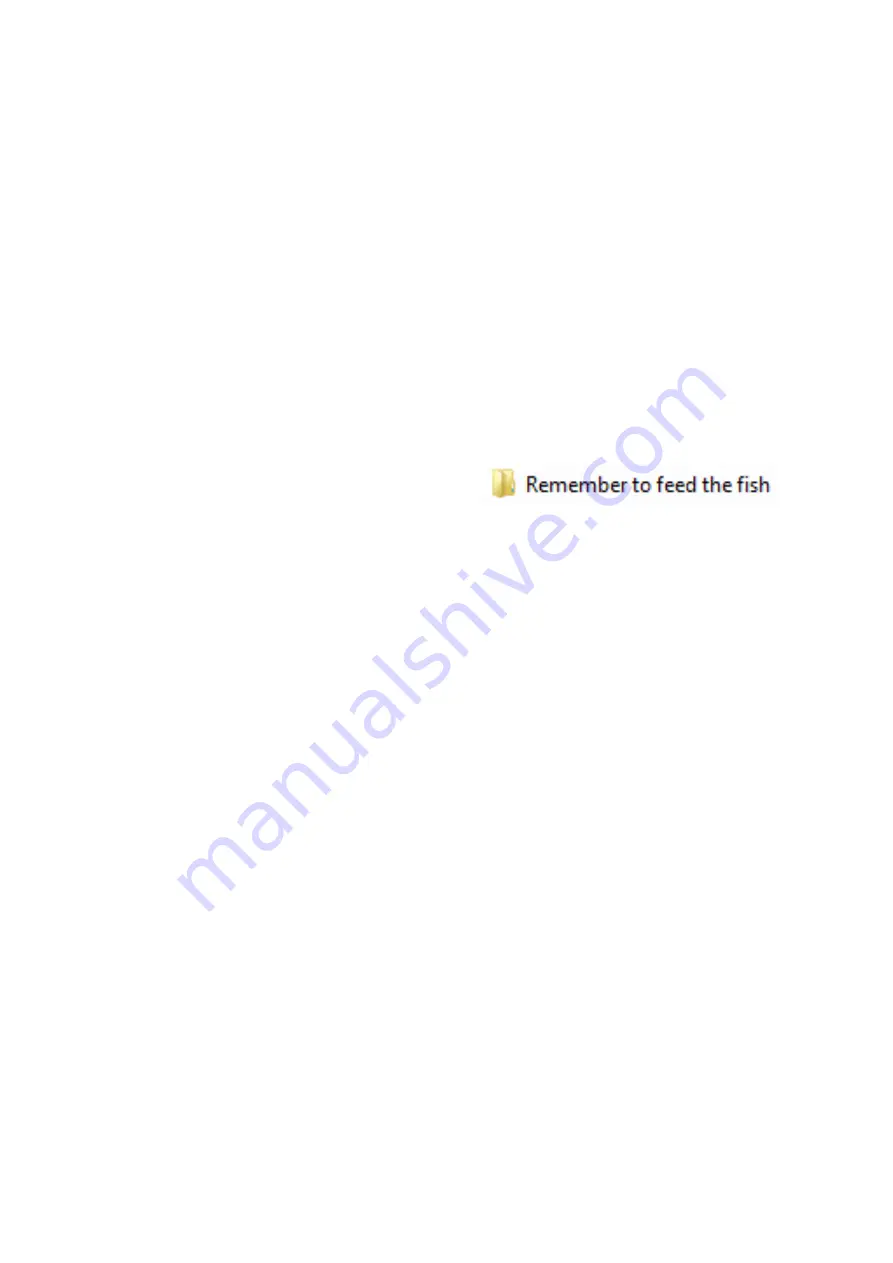
7
Creating your own reminders
Personalised reminders must be created outside the Reminder
Clock and then saved to a USB memory stick which is inserted
into the side of the Reminder Clock. A small USB stick will be
less noticeable and less likely to be removed.
1. Create a reminder image
On a computer, create an image using a program of your
choice. The image should be 1024 pixels wide by 768 pixels
high. Save it as a jpeg file (ending in .jpg).
2. Create a new folder and save the reminder image
Create a new folder on your
memory stick and give it the
name of the reminder. Save your newly created reminder
image into this new folder.
3. Record and save an audio message
Create a sound file using a voice recording app on a
smartphone and email it to your computer, or use voice
recording software on your computer. Save the audio file into
the reminder folder you created in step 2. If you want a chime
to sound at the start of the reminder, include one in the audio
recording.
Your USB stick should now contain one or more reminder
folders, each one containing an image and an audio
message for a single reminder.
4. Insert your memory stick into the Reminder Clock
Insert the USB stick into the side of the Reminder Clock, and
leave it in place. Your personalised reminders will now appear
on the list of reminders when you set up the timings.
5. Set up the timings for your personalised reminders
Follow the instructions on page 8.