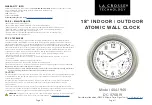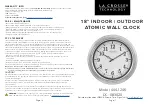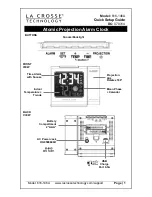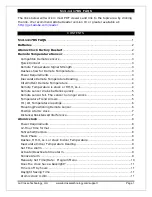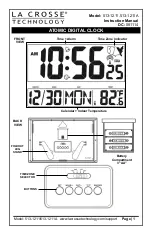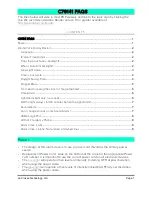6
Choosing reminders on your Reminder Clock
Choose built-in reminders from the options below, or make your
own personalised reminders (see page 7). Set any reminders to
play at the time you choose, as shown on page 8.
For built-in reminders, at the set time a chime will sound,
followed by the reminder image, text and voice message. Stop
the reminder sooner by pressing OK on the back of the
reminder clock or on the remote control.
CAUTION:
When creating personalised reminders think about
what will work for the person. For some individuals reminders
may not work, or may involve some risk, e.g. a reminder to take
medicine.
Built-in reminders
The built-in reminders are: