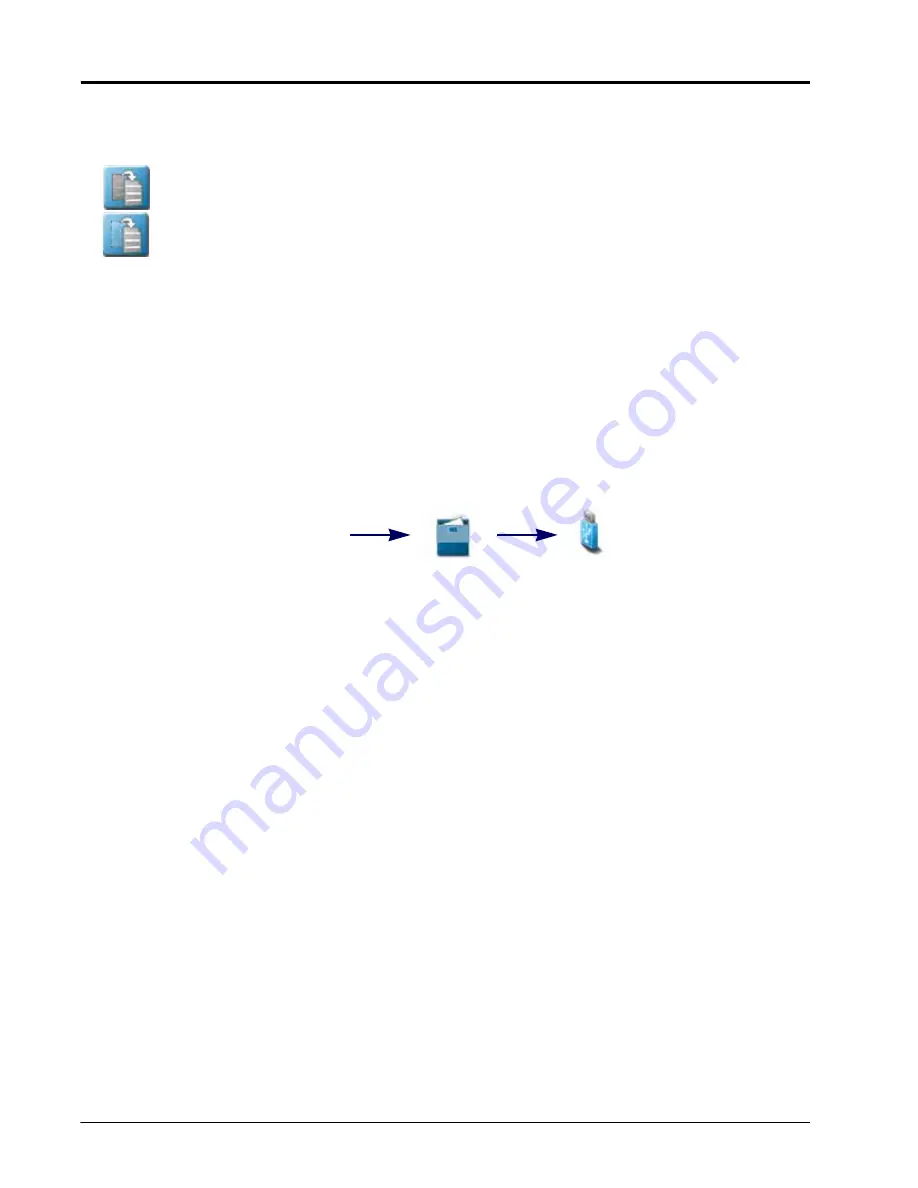
C
HAPTER
7
52
Viper/Viper 4+ Installation & Operation Manual
the box displayed to the left of the node update file name to import only a specific node update if the file
name is known.
9. With at least one CAN node update file selected, select one of the following import actions:
•Copy - create a duplicate of the selected information on the ROS device.
•Move - import the selected information to the ROS device and remove the information from the USB
flash drive.
The Import Files prompt will display.
10. Verify the list of files to be imported is correct. If the list requires further configuration, touch the Cancel button
to return to the USB Manager tab.
11. Touch the Import button to begin the file transfer process.
IMPORT JOBS
Follow the procedure below to import job files saved or exported as a job data package (.jdp). To import a .jdp file
from a USB flash drive:
NOTE:
Jobs may also be imported via a Slingshot Archive (.ssa) file type. Refer to the Import a Slingshot
Archive section on page 53 for assistance importing this file type.
1. Insert the USB flash drive with the job profile.
2. Select the Administrator or User Panel along the top of the Main Panel display to expand the panel.
3. Select the File Manager utility and touch the USB Manager tab.
4. Touch the USB drop down and select the connected USB flash drive from which to import files.
5. Touch the File Type drop down and select the “Jobs” option.
NOTE:
Only one file type may be imported at a time. Perform the import procedure multiple times in order
to import multiple file types.
6. Touch the Next button in the lower, right corner of the USB Manager tab. The USB flash drive and folder
structure will display.
7. Use the browser to locate and select the “Jobs” folder which contains the desired .jdp files. Job files currently
stored on the USB flash drive will be found within the GFF folder structure and are displayed in the lower
portion of the USB manager tab.
Administrator
or User Panel
File
Manager
USB Manager
Содержание viper
Страница 1: ...Viper Viper 4 Installation Operation Manual Manual No 016 0171 539 Rev F 11 16 E27652 Copyright 2016 ...
Страница 16: ...CHAPTER 2 8 Viper Viper 4 Installation Operation Manual ...
Страница 48: ...CHAPTER 6 40 Viper Viper 4 Installation Operation Manual ...
Страница 67: ...File Manager 59 FILE MANAGER ...
Страница 68: ...CHAPTER 7 60 Viper Viper 4 Installation Operation Manual ...
Страница 112: ...CHAPTER 9 104 Viper Viper 4 Installation Operation Manual ...
Страница 174: ...CHAPTER 16 166 Viper Viper 4 Installation Operation Manual ...
Страница 176: ...CHAPTER 17 168 Viper Viper 4 Installation Operation Manual ...






























