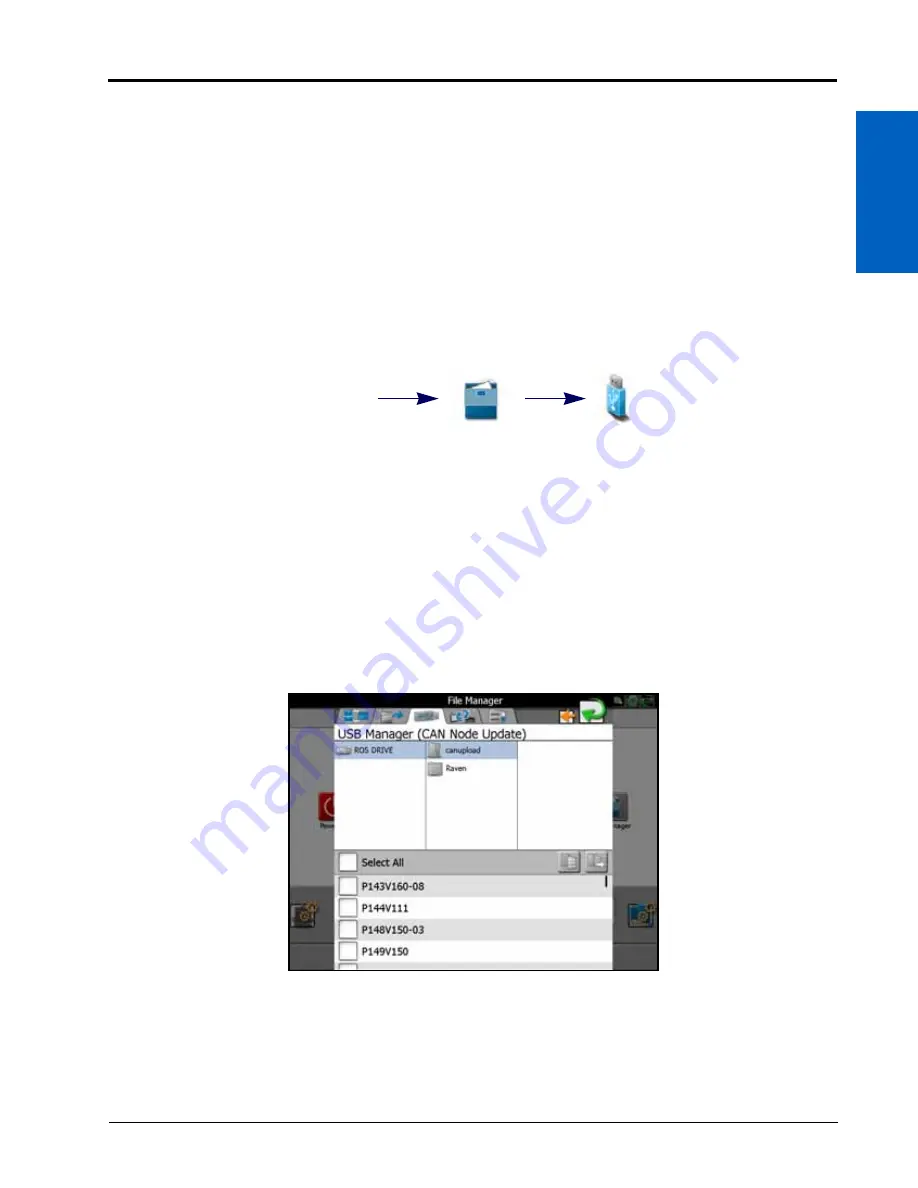
File Manager:
51
FILE MANAGER
7
9. Verify imported files list is correct. If the list requires further configuration, touch the Cancel button to return to
the USB Manager tab.
10. Touch the Import button to begin the file transfer process.
IMPORT CAN NODE UPDATES
NOTE:
Review the Installing CANbus Firmware Updates section on page 35 for additional information on
downloading and applying updates to Raven CANbus hardware.
Any node firmware updates copied or moved to the ROS device will be saved on the device until
deleted using the file maintenance feature. Refer to the Delete Files section on page 45 for assistance
with deleting node update files from the ROS device.
To import CAN node firmware updates from a USB flash drive:
1. Insert a USB flash drive used with the ROS device and containing the CAN node updates.
2. Press the Administrator or User Panel along the top of the Main Panel display to expand the panel.
3. Select the File Manager utility and touch the USB Manager tab.
4. Touch the USB drop down and select the connected USB flash drive from which to import files.
5. Touch the File Type drop down and select the “CAN Node Update” option.
6. Touch the Next button on the USB manager tab. The USB flash drive and folder structure will display.
7. Use the displayed browser to locate and select the “canupload” folder downloaded from the Raven web site.
Node update files currently stored on the USB flash drive will be displayed in the lower portion of the USB
manager tab.
For Example.
“USB Drive Name” > canupload
NOTE:
Review the Installing CANbus Firmware Updates section on page 35 for additional information on
downloading and applying updates to Raven CANbus hardware.
8. Press Select All at the top of the file list to import all node updates from the USB flash drive. Node updates may
be removed or deleted after the CANbus hardware update process has been completed. Alternatively, touch
Administrator
or User Panel
File Manager
USB Manager
Содержание viper
Страница 1: ...Viper Viper 4 Installation Operation Manual Manual No 016 0171 539 Rev F 11 16 E27652 Copyright 2016 ...
Страница 16: ...CHAPTER 2 8 Viper Viper 4 Installation Operation Manual ...
Страница 48: ...CHAPTER 6 40 Viper Viper 4 Installation Operation Manual ...
Страница 67: ...File Manager 59 FILE MANAGER ...
Страница 68: ...CHAPTER 7 60 Viper Viper 4 Installation Operation Manual ...
Страница 112: ...CHAPTER 9 104 Viper Viper 4 Installation Operation Manual ...
Страница 174: ...CHAPTER 16 166 Viper Viper 4 Installation Operation Manual ...
Страница 176: ...CHAPTER 17 168 Viper Viper 4 Installation Operation Manual ...






























