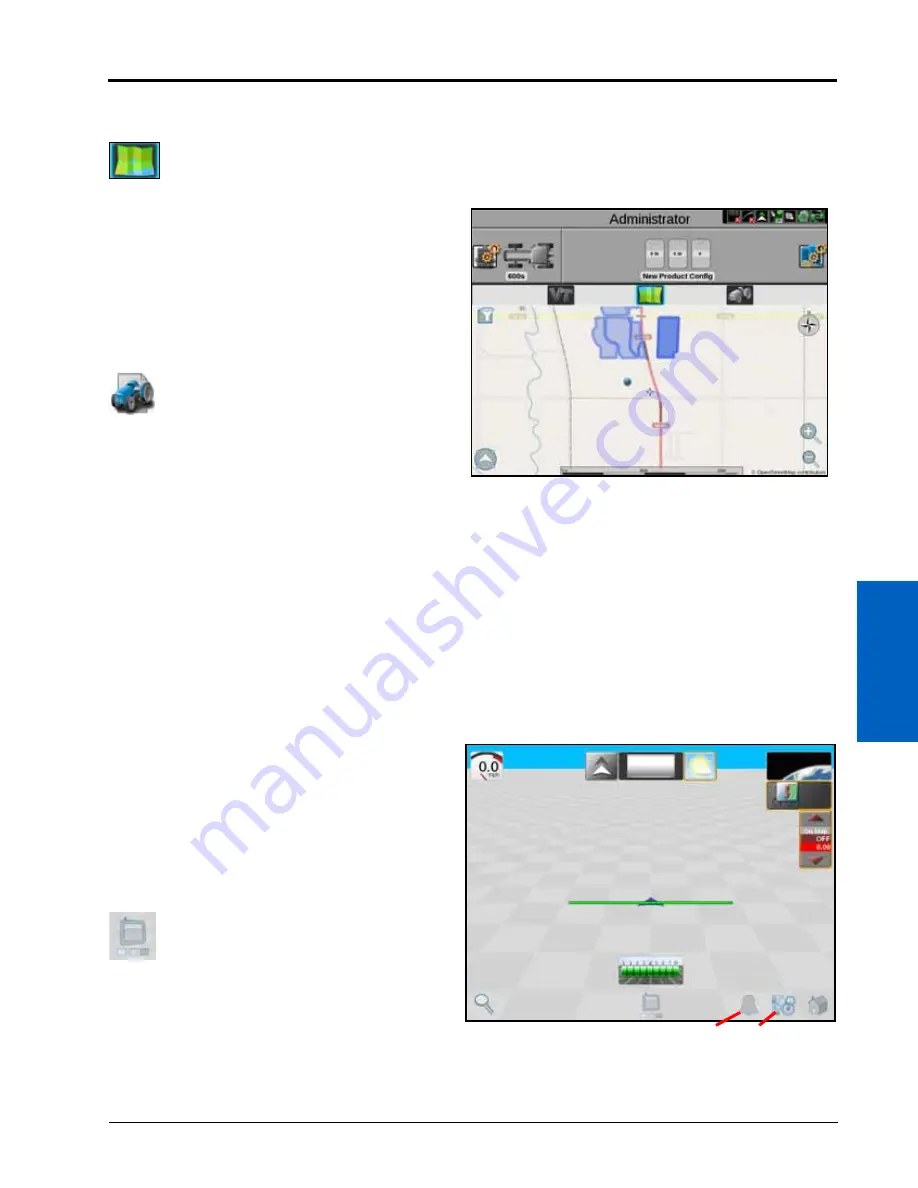
4
Navigation Overview:
19
NAVIGATION OVERVIEW
Refer to Chapter 13, Job Profile Panel and Configurations, for assistance setting up various job profiles.
STREET MAPS
Street maps provides a view of scouting field
boundaries in the area. If desired, the user can filter
the scouting field boundaries by grower, farm, and
field. The user can also select the scout field
boundary directly from the map. Street maps need to
be created on the Slingshot web site.
Refer to “Street Maps” on page 162 for additional
information on Street Maps.
JOB PROFILE SELECTION
When the equipment arrives at the field, the operator
selects the preconfigured job profile and verifies the
job settings, enters the target product rate or rates,
selects any modifications to the guidance or scout
information and selects start to begin a new field application or start operations.
The job profile panel also displays any previous jobs started using a preconfigured profile. To resume a previous
job operation, select the specific job file, verify the job settings, and select start. ROS also provides utilities to help
sort and filter the items displayed in the job profile panel to help the operator quickly locate and select the correct
profile or previous operation.
NOTE:
Setting up a job profile is not a requirement and is designed as a Grower function. The default Start
Job profile allows a user to quickly start a job and allows the user to assign GFF, saved guidance lines,
and scout groups (if applicable).
GUIDANCE VIEWS AND WIDGETS
ROS features a customizable guidance display using
widget based tools and display utilities. Each
equipment operator may select the widgets to be
displayed during a job, move each of the widgets
around the screen to create the best or most
desirable information display, and save the layout for
use during future operations or by different
operators.
VIEW SELECTION
The ROS guidance display allows the operator to set
up various screen layouts and switch between saved
layouts and views at any point during field
operations. The following guidance views are
available during an active job:
3D Guidance.
Provides a three-dimensional view of the current equipment location in the field.
Home
Zoom
Widget
View
Alarm
Содержание viper
Страница 1: ...Viper Viper 4 Installation Operation Manual Manual No 016 0171 539 Rev F 11 16 E27652 Copyright 2016 ...
Страница 16: ...CHAPTER 2 8 Viper Viper 4 Installation Operation Manual ...
Страница 48: ...CHAPTER 6 40 Viper Viper 4 Installation Operation Manual ...
Страница 67: ...File Manager 59 FILE MANAGER ...
Страница 68: ...CHAPTER 7 60 Viper Viper 4 Installation Operation Manual ...
Страница 112: ...CHAPTER 9 104 Viper Viper 4 Installation Operation Manual ...
Страница 174: ...CHAPTER 16 166 Viper Viper 4 Installation Operation Manual ...
Страница 176: ...CHAPTER 17 168 Viper Viper 4 Installation Operation Manual ...
















































