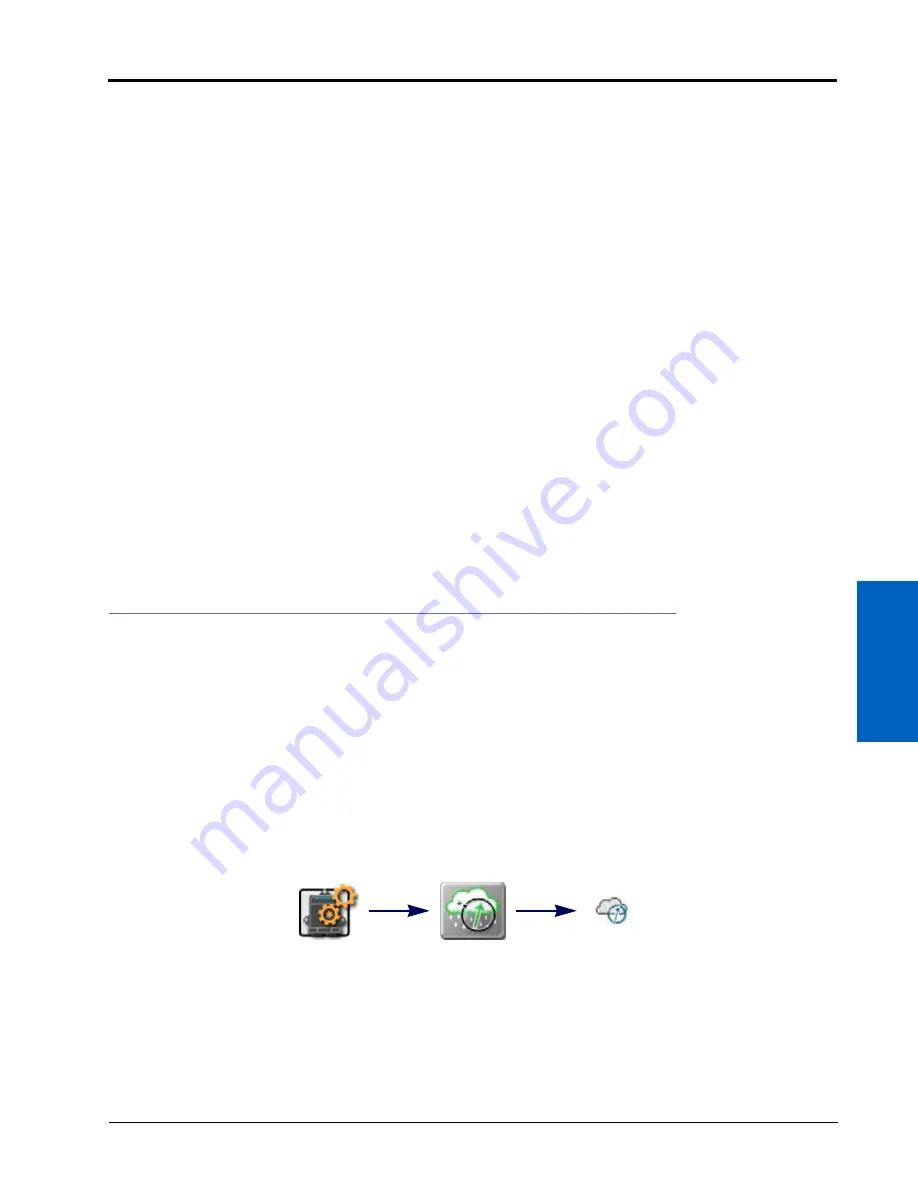
10
Serial Device Set Up:
107
SERIAL DEVICE SET UP
3. Select the Port Configuration tab to access the following light bar display settings:
Auto Detect.
Enable the auto detect option and restart the serial communication ports to automatically detect a
connected light bar device. Review the Serial Device Detection section on page 105 to restart serial
communication ports.
NOTE:
The Port and Baud settings described below will not be available when the ROS device is configured
for auto detecting a light bar.
Current Port Display.
The current port on which the light bar is detected will be display in the upper, right corner
of the Port Configuration tab for reference.
Port.
Touch the port drop down menu and select the communication port to which the light bar is connected to
manually set the light bar communication port. Touch the Apply button to set the selected port setting.
NOTE:
The COM port selections do not necessarily reflect the connector label on the system cabling
platform. Contact a local Raven dealer for additional assistance.
Baud.
Touch the baud drop down menu and select the output baud rate from the light bar to manually configure
the ROS device to detect the device. Touch the Apply button to set the selected baud setting.
NOTE:
When connecting a Raven RGL series light bar to the ROS device, it is recommended to set the light
bar to a static baud rate. This will ensure that the serial device is detected when the ROS device scans
for serial devices on power up.
If it is not possible to set the RGL lightbar to a static baud rate, lock ROS to a static baud rate for the
port the RGL is connected to.
WEATHER STATION DEVICES
The ROS device is compatible with the WatchDog Sprayer Station from Spectrum Technologies to record weather
data during a field operation. When connected to ROS, the Sprayer Station may be used to display weather
conditions throughout the day during field operations. The operator can also take a “snapshot” of weather
conditions at any point during the operation and ROS will automatically add the information to the job or
application report.
NOTE:
A weather station activation code will be required to unlock the weather station interface and
features. Contact a local Raven dealer for additional information or assistance.
WEATHER STATION SETTINGS
To set up the weather station:
1. Touch the Edit icon in the Machine Panel to view the machine devices.
2. Select the Weather Station module. The Weather Station Settings tab will display with the following settings:
Enable Logging to Job File.
Select this option to allow ROS to automatically log weather data from the weather
station for the job report.
Edit
Weather
Station
Weather Station
Settings
Содержание viper
Страница 1: ...Viper Viper 4 Installation Operation Manual Manual No 016 0171 539 Rev F 11 16 E27652 Copyright 2016 ...
Страница 16: ...CHAPTER 2 8 Viper Viper 4 Installation Operation Manual ...
Страница 48: ...CHAPTER 6 40 Viper Viper 4 Installation Operation Manual ...
Страница 67: ...File Manager 59 FILE MANAGER ...
Страница 68: ...CHAPTER 7 60 Viper Viper 4 Installation Operation Manual ...
Страница 112: ...CHAPTER 9 104 Viper Viper 4 Installation Operation Manual ...
Страница 174: ...CHAPTER 16 166 Viper Viper 4 Installation Operation Manual ...
Страница 176: ...CHAPTER 17 168 Viper Viper 4 Installation Operation Manual ...






























