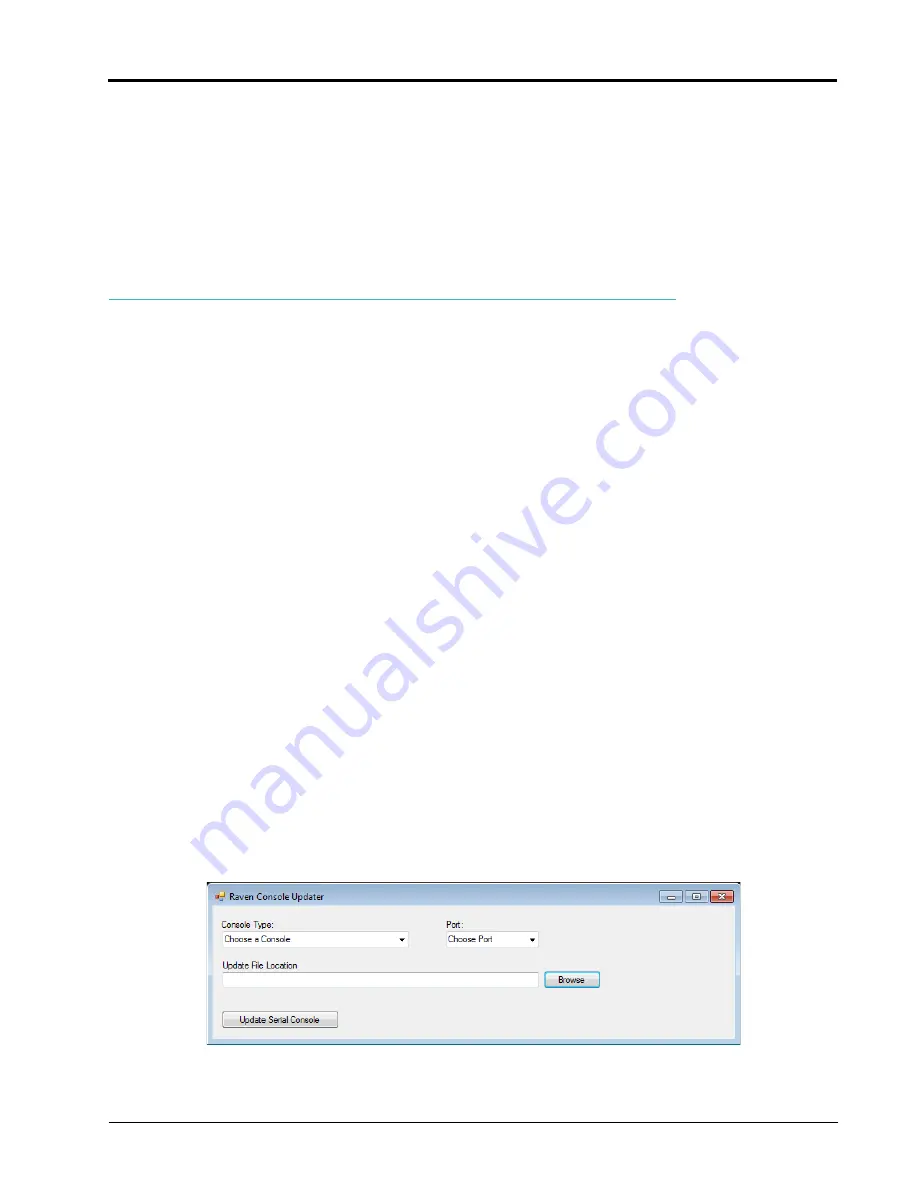
Manual No. 016-0159-925 Rev. F
85
SCS 4000/5000 Series Firmware Update Procedure
12.
Close any open Device Manager and System Properties windows.
13.
Refer to the firmware update procedure in the SCS 4000/5000 Series manual to complete the update.
Note:
If Microsoft
®
ActiveSync™ is used on the PC, be sure to disable and completely shutdown
ActiveSync before starting the firmware update procedure.
Be sure the console is powered off before proceeding with the firmware update procedure.
Serial Console Updater Utility
Note:
The serial console updater utility is provided with the SCS Console firmware update file. The serial
updater utility requires .NET Framework version 3.5 or newer to update the SCS console properly.
With the proper framework, this utility is compatible with Microsoft
®
Windows XP™, Vista™ and
Windows 7
™
operating systems.
1.
Using a 9-pin null modem cable (P/N 115-0171-395), connect the 9-pin serial connector from the SCS
console to the 9-pin serial port on your PC.
Note:
A standard serial cable will not work. A USB-serial adapter (P/N 524-0002-063) is required for
computers without a serial port. This part is available through your local Raven dealer or most
electronics suppliers.
2.
On a home or office computer, go to the Raven web site:
Download the latest firmware for your specific SCS console and save the file to your desktop.
3.
Unzip or extract the compressed file saved to the desktop.
Note:
A program to extract, or “unzip,” the firmware update (i.e. WinZip™) will be required to prepare the
files for use with your SCS console. If your computer does not already have the ability to unzip a
file, a trial version of the WinZip™ software tool is available at:
A free version of an unzip program is also available from the following web site:
Before installing any unzip utility, verify that the software is compatible with your PC.
4.
Locate the “SerialConsoleUpdater.exe” file from the extracted files and copy the utility to your desktop.
5.
Open the updater located on your desktop to start the serial console updater utility.
6.
Use the drop down list to select the console to be updated in the Console Type field.
Содержание SCS 5000 Series
Страница 23: ...3 Manual No 016 0159 925 15 CAN Networking and CAN Data Menu FIGURE 6 SCS 4400 Granular Control System...
Страница 24: ...Chapter 3 16 SCS 4000 5000 Series Installation Operation Manual FIGURE 7 SCS 4600 Granular Control System...
Страница 28: ...Chapter 3 20 SCS 4000 5000 Series Installation Operation Manual...
Страница 72: ...Chapter 8 64 SCS 4000 5000 Series Installation Operation Manual...
Страница 90: ...Chapter 14 82 SCS 4000 5000 Series Installation Operation Manual...


























