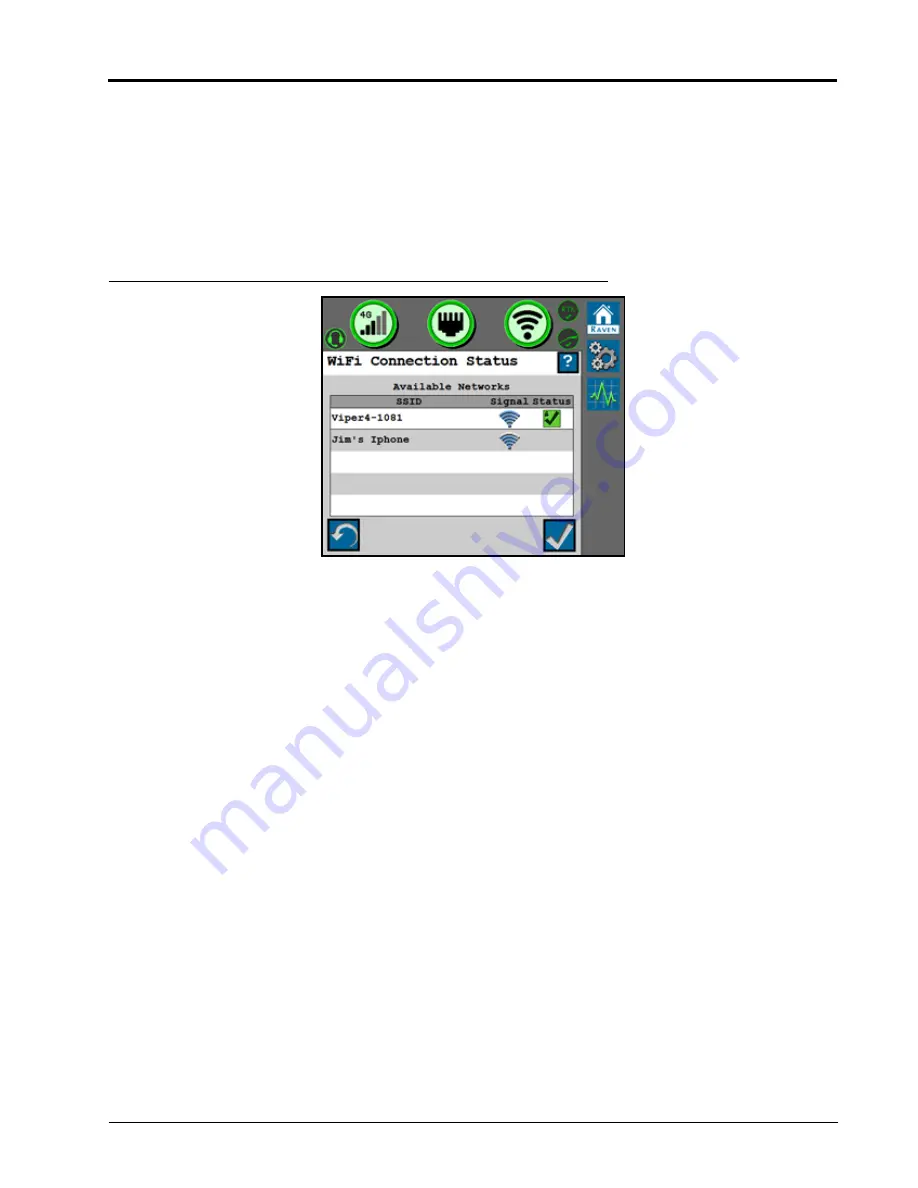
016-4010-001 Rev. F
85
SLINGSHOT
•
WiFi Channel
- Displays the channel the WiFi hot spot is currently using. If the operator is experiencing a
issues with connectivity or staying connected, adjusting these settings may improve connectivity issues. This
setting can be modified by the operator. The WiFi password can only be modified through the Slingshot
website.
MANUAL CLIENT
Select Manual Client to manually connect to available WiFi networks.
FIGURE 19. WiFi Connection Status
• Touch the refresh button in the lower, left corner to update the list of available WiFi networks.
• Select an available network to enter the WiFi password and connect to the selected network. The network to
which the system is currently connected will display with a green check mark on the WiFi Connection Status
screen.
MANUAL HOTSPOT
Select Manual Hotspot to broadcast a hotspot for local WiFi devices.
RAVEN AUTO
Select Raven Auto to allow the system to automatically select the best WiFi network connection. To change which
WiFi network the system is connected to, select the Manual Client mode.
NOTE:
When set to Raven Auto, a small “A” indicator will be displayed to indicate Raven is controlling the
Hotspot and WiFi settings for the system.
Содержание RS1
Страница 6: ...Table of Contents iv Raven RS1 and RS Lite Calibration and Operation Manual ...
Страница 28: ...CHAPTER 3 22 Raven RS1 and RS Lite Calibration and Operation Manual ...
Страница 44: ...CHAPTER 6 38 Raven RS1 and RS Lite Calibration and Operation Manual ...
Страница 50: ...CHAPTER 7 44 Raven RS1 and RS Lite Calibration and Operation Manual ...
Страница 56: ...CHAPTER 8 50 Raven RS1 and RS Lite Calibration and Operation Manual ...
Страница 62: ...CHAPTER 10 56 Raven RS1 and RS Lite Calibration and Operation Manual ...
Страница 78: ...CHAPTER 11 72 Raven RS1 and RS Lite Calibration and Operation Manual ...
Страница 98: ...CHAPTER 12 92 Raven RS1 and RS Lite Calibration and Operation Manual ...
Страница 101: ...13 016 4010 001 Rev F 95 SYSTEM DIAGRAMS FIGURE 2 RS1 with Gen II Cabling and MDU ...
Страница 102: ...CHAPTER 13 96 Raven RS1 and RS Lite Calibration and Operation Manual ...
Страница 106: ...Index 100 Raven RS1 and RS Lite Calibration and Operation Manual ...






























