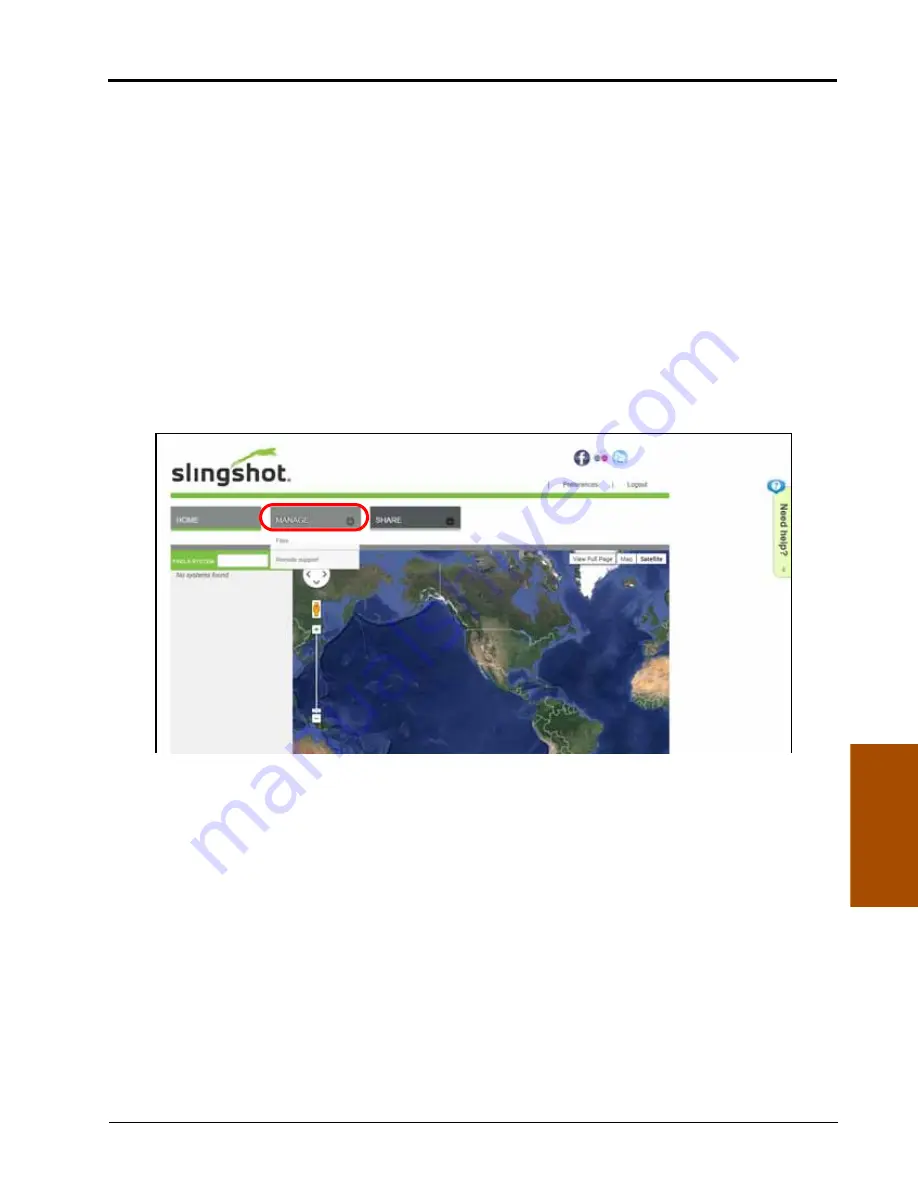
11
Manual No. 016-3001-015 Rev. C
227
File Maintenance and Editing Reports
Uploading Job Reports from a USB to the Slingshot Web Site
Note:
Do not use the Automatic File Maintenance feature to create reports for a Slingshot
account
.
The Automatic File Maintenance feature does not export the types to a USB flash drive necessary
for creating Slingshot reports and will remove job data from the Viper Pro. Job data transferred
using the Automatic File Maintenance feature cannot be reinstalled onto the field computer for
export to Slingshot. Refer to the USB File Transfer and Advanced File Maintenance section on
page 219 for instructions on outputting the necessary file types.
1.
Insert the USB flash drive into a home or office PC and login to the Raven Slingshot web site at:
2.
Select the desired language in the upper, left corner of the site.
3.
Click on ‘Log In’ in the upper, right corner of the site.
4.
Enter the account user name and password and select ‘Sign On.’
5.
Select the ‘Manage’ tab at the top of the screen and click ‘Files.’
6.
Select the “Import File” button along the top of the File Manager display and select “My Library” to browse
the local computer for files to upload to the Slingshot web site.
7.
Locate the job data package (.jdp.zip) file located on the connected flash drive. The Viper Pro automatically
stores transfers the files to the “X:\RDE\Outbox” directory when performing USB or automatic file
maintenance where “X” is the drive letter assigned by the computer to the connected flash drive.
8.
Allow the Raven Slingshot site to process the file.
Note:
Review the help information on the Slingshot web site for information on performing available file
operations as available.
9.
When finished working with job and report files, select the ‘logout’ option in the upper, right corner of the
screen.
Содержание OmniSeed Viper Pro
Страница 1: ...Viper Pro Software Version 3 10 OmniSeed Calibration Operation Manual ...
Страница 10: ...Table of Contents viii OmniSeed Viper Pro Calibration Operation Manual ...
Страница 98: ...Chapter 4 86 OmniSeed Viper Pro Installation Operation Manual ...
Страница 150: ...Chapter 6 138 OmniSeed Viper Pro Installation Operation Manual ...
Страница 222: ...Chapter 10 210 OmniSeed Viper Pro Installation Operation Manual ...
Страница 240: ...Chapter 11 228 OmniSeed Viper Pro Installation Operation Manual ...
Страница 250: ...Appendix A 238 OmniSeed Viper Pro Installation Operation Manual FIGURE 1 OmniSeed System Diagram 3 Bin D N 054 5010 003 ...
Страница 251: ...Manual No 016 3001 015 Rev C 239 FIGURE 2 OmniSeed System Diagram 3 Bin D N 054 3001 026 ...
Страница 255: ...Manual No 016 3001 015 Rev C 243 FIGURE 6 Seed Blockage Sensor Cabling More than 60 Sensors D N 054 5002 002 ...
Страница 256: ...Appendix A 244 OmniSeed Viper Pro Installation Operation Manual ...
Страница 284: ...Appendix D 272 OmniSeed Viper Pro Installation Operation Manual ...
Страница 292: ...Appendix G 280 OmniSeed Viper Pro Installation Operation Manual ...
Страница 300: ...Appendix H 288 OmniSeed Viper Pro Installation Operation Manual ...
Страница 304: ...Index 292 OmniSeed Viper Pro Calibration Operation Manual ...
Страница 307: ......






























