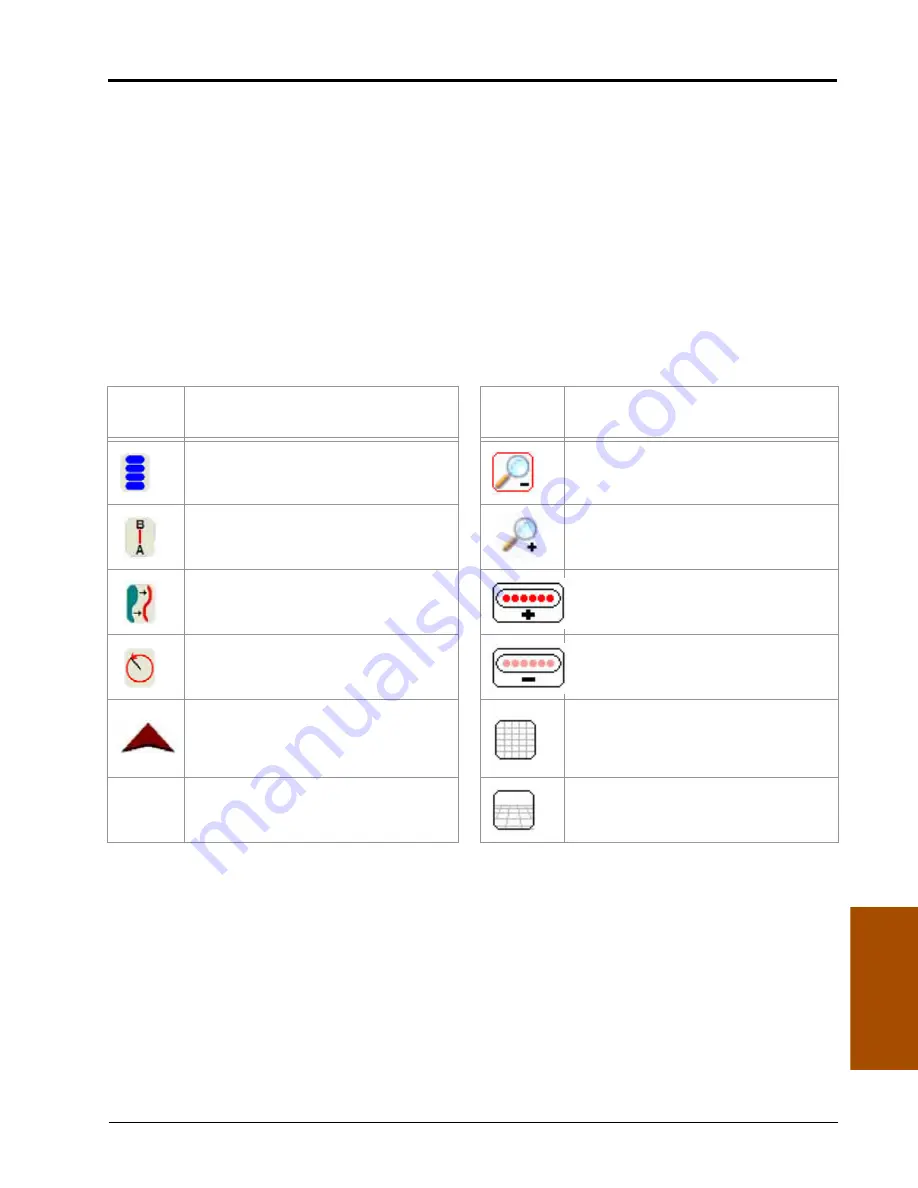
6
Manual No. 016-3001-015 Rev. C
133
Viper Pro Guidance
ReCal A-B Button
When using the Straight (A-B) Line guidance pattern, touch the Guidance Menu icon to access the Recal A-B
button. Touch the Recal A-B button to recalibrate the displayed A-B line to the current machine location.
Reset A-B Button
When using the Straight (A-B) Line guidance pattern, touch the Guidance Menu icon to access the Reset A-B
button. Select the Reset A-B button to clear the current A-B guidance points and set new points without closing
the current job.
Screen Icons
The following screen icons appear on the Guidance screen.
A-B Lines
The straight A-B and fixed contour guidance patterns allow the operator to set a swath guidance based upon
the first pass driven. This A-B line can be saved for later use.
Note:
Multiple A-B lines may be saved per job. When saving lines, use unique names to help distinguish
each line from other saved A-B lines.
Icon
Name
Description
Icon
Name
Description
Guidance Menu Icon:
Touch this icon to
view the available options for the current
guidance path.
Zoom Out:
Touch the icon to zoom the
current display area out.
Straight A-B Pattern:
Touch this icon to
switch to the Straight A-B pattern.
Zoom In:
Touch this icon to zoom the
current display area in.
Last Pass Pattern:
Touch this icon to
switch to the Last Pass pattern.
Increase Brightness:
Touch this icon to
increase the brightness of an external light
bar.
Pivot Pattern:
Touch this icon to switch to
the Pivot pattern.
Decrease Brightness:
Touch this icon to
decrease the brightness of an external light
bar.
Vehicle Icon:
The tip of the arrow
indicates the antenna position and current
vehicle location in reference to the swath
path, field area, etc.
Bird's Eye View:
Touch this icon to switch
to the ‘Bird’s Eye View’ or view looking
down on the current machine location.
Down Field View:
Touch this icon to
switch to the ‘Down Field View’ or a view
from the vehicle cab.
Содержание OmniSeed Viper Pro
Страница 1: ...Viper Pro Software Version 3 10 OmniSeed Calibration Operation Manual ...
Страница 10: ...Table of Contents viii OmniSeed Viper Pro Calibration Operation Manual ...
Страница 98: ...Chapter 4 86 OmniSeed Viper Pro Installation Operation Manual ...
Страница 150: ...Chapter 6 138 OmniSeed Viper Pro Installation Operation Manual ...
Страница 222: ...Chapter 10 210 OmniSeed Viper Pro Installation Operation Manual ...
Страница 240: ...Chapter 11 228 OmniSeed Viper Pro Installation Operation Manual ...
Страница 250: ...Appendix A 238 OmniSeed Viper Pro Installation Operation Manual FIGURE 1 OmniSeed System Diagram 3 Bin D N 054 5010 003 ...
Страница 251: ...Manual No 016 3001 015 Rev C 239 FIGURE 2 OmniSeed System Diagram 3 Bin D N 054 3001 026 ...
Страница 255: ...Manual No 016 3001 015 Rev C 243 FIGURE 6 Seed Blockage Sensor Cabling More than 60 Sensors D N 054 5002 002 ...
Страница 256: ...Appendix A 244 OmniSeed Viper Pro Installation Operation Manual ...
Страница 284: ...Appendix D 272 OmniSeed Viper Pro Installation Operation Manual ...
Страница 292: ...Appendix G 280 OmniSeed Viper Pro Installation Operation Manual ...
Страница 300: ...Appendix H 288 OmniSeed Viper Pro Installation Operation Manual ...
Страница 304: ...Index 292 OmniSeed Viper Pro Calibration Operation Manual ...
Страница 307: ......






























