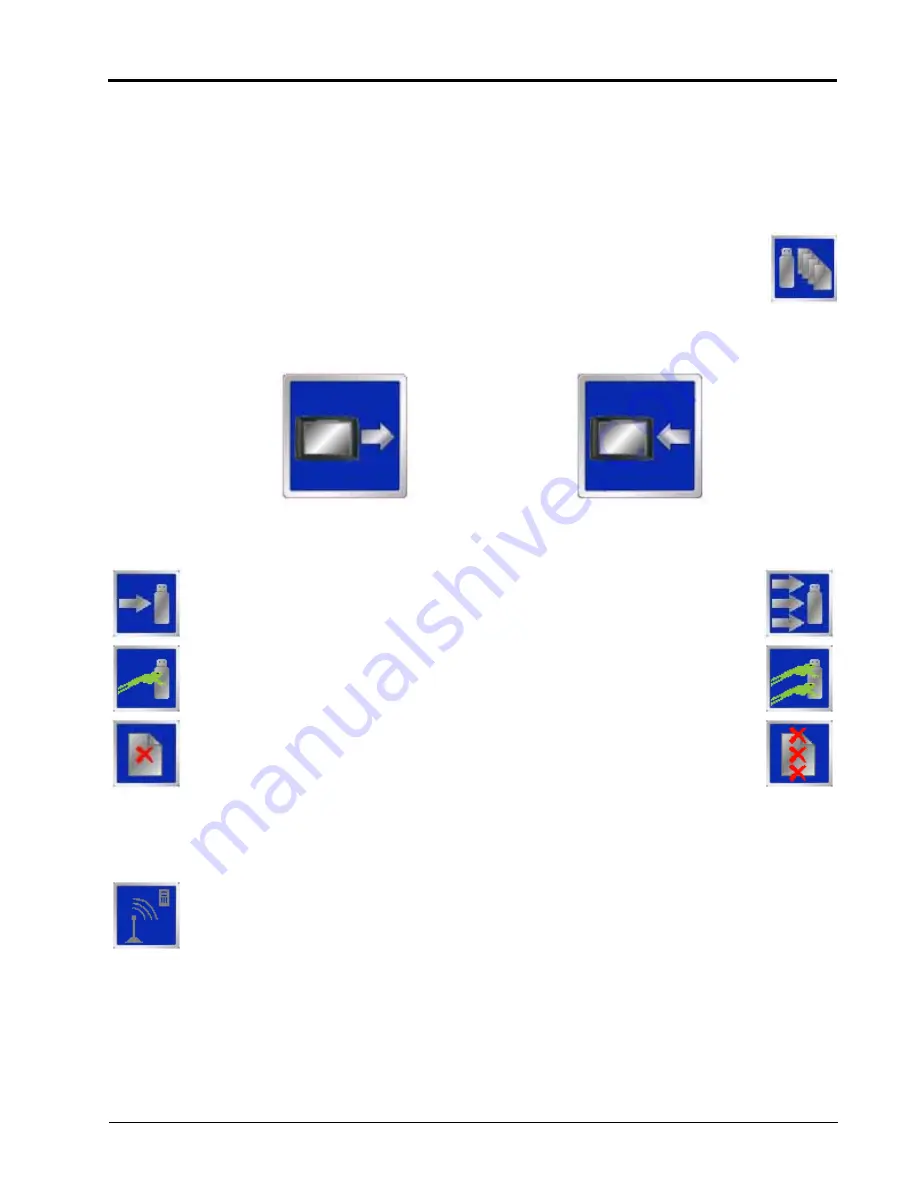
P/N 016-0171-493 Rev. I
255
Reference of Icons
File Maintenance
To begin file maintenance from the Home screen:
1.
Touch the Tools Menu icon.
2.
Select the File Maintenance icon within the Computer menu.
Note:
Before performing file maintenance with a new USB flash drive, set up the required file
structure on the connected USB flash drive by selecting the icon shown to the right.
3.
Select the type of files to transfer from the list at the top of the screen.
Note:
Verify that all desired file types (report, shapefile, Slingshot) are selected in the
Configure File Output screen.
4.
Touch one of the following icons to select the direction in which to transfer files.
Transfer From Field Computer
Select left icon to transfer a selected file to the connected USB flash drive or the right
icon to transfer all files of the selected type currently saved on the field computer.
Select the left icon to export the Slingshot
®
data package for a selected job file to the
connected USB flash drive or the right icon to export data packages for all job files
currently stored on the field computer
Select the left icon to delete a selected file from the field computer or the right icon to
delete all files of the selected type currently saved on the field computer.
Note:
The Delete button will not affect any files on the flash drive. To remove files from the flash drive,
use the PC’s file browser (i.e. Windows Explorer) to remove, delete or copy files from the flash
drive.
Touch this icon to manually initiate upload of a selected file currently stored on the field computer
via a SlingShot
®
Field Hub and available wireless connection.
Note:
Refer to Appendix C, Wireless Communications & Remote Service, for more information on
transferring files using the Slingshot service.
To Field
Computer
From Field
Computer
Содержание Envizio Pro
Страница 3: ......
Страница 13: ...Table of Contents x Envizio Pro and Envizio Pro II Installation and Operation Manual ...
Страница 32: ...3 P N 016 0171 493 Rev I 17 Installation FIGURE 1 Envizio Pro Kit Contents Drawing Number 054 2040 004 ...
Страница 51: ...Chapter 4 36 Envizio Pro and Envizio Pro II Installation and Operation Manual ...
Страница 65: ...Chapter 5 50 Envizio Pro and Envizio Pro II Installation and Operation Manual ...
Страница 193: ...Chapter 9 178 Envizio Pro and Envizio Pro II Installation and Operation Manual ...
Страница 197: ...Chapter 10 182 Envizio Pro and Envizio Pro II Installation and Operation Manual ...
Страница 229: ...Appendix D 214 Envizio Pro and Envizio Pro II Installation and Operation Manual ...
Страница 285: ...Index 270 Envizio Pro and Envizio Pro II Installation and Operation Manual ...






























