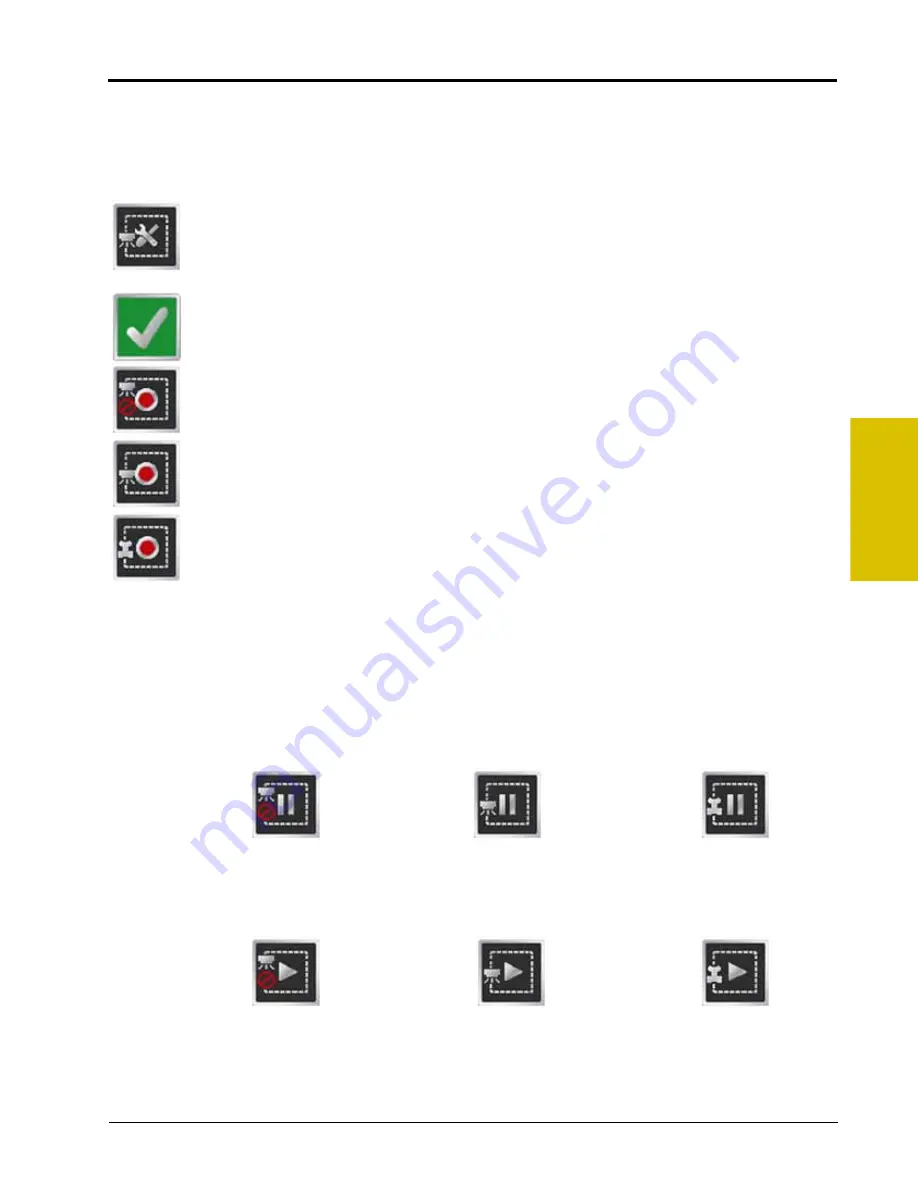
9
P/N 016-0171-493 Rev. I
173
Using AccuBoom™
AccuBoom™ Mapping Tools
The following tools are available via the Menu on the Guidance screen during an AccuBoom enabled job with
zone mapping.
Select the zone mapping tools to display AccuBoom and zone map tools available for the current
job. Tools displayed in this menu may only appear if certain map features are present within the
current job. Read the descriptions of the following tools for more information regarding when the
tool or feature is available.
While editing zone maps, the Home button is replaced with the Accept button. To save the
currently displayed map and restore normal Menu tools, select the Accept button.
Touch the Record No-Spray Zone icon to begin recording points along a no-spray zone boundary.
The area inside of the completed boundary will become a no-spray zone.
Touch the Record Spray Zone icon to begin recording points along a spray zone boundary. The
area inside of the completed boundary will become a spray zone.
Touch the Record Field Boundary icon to create a new AccuBoom field boundary. With the zone
mapping mode enabled, AccuBoom will assign a minimum of three implement widths outside of
the completed boundary as a no-spray zone.
On-Screen Tools
While recording a zone map feature, the following icons will be displayed on the Guidance screen.
Pause
Select the Pause button displayed on the Guidance screen to temporarily interrupt recording the current zone
map feature.This feature is useful if the vehicle course will move away from the desired boundary to refill a
tank, etc.
Resume
While Paused, a Resume button will replace the Pause and End buttons on the Guidance screen. Touch this
button to resume recording the paused zone feature.
Pause No-Spray
Zone
Pause
Spray Zone
Pause Field
Boundary
Resume
No-Spray Zone
Resume
Spray Zone
Resume Field
Boundary
Содержание Envizio Pro
Страница 3: ......
Страница 13: ...Table of Contents x Envizio Pro and Envizio Pro II Installation and Operation Manual ...
Страница 32: ...3 P N 016 0171 493 Rev I 17 Installation FIGURE 1 Envizio Pro Kit Contents Drawing Number 054 2040 004 ...
Страница 51: ...Chapter 4 36 Envizio Pro and Envizio Pro II Installation and Operation Manual ...
Страница 65: ...Chapter 5 50 Envizio Pro and Envizio Pro II Installation and Operation Manual ...
Страница 193: ...Chapter 9 178 Envizio Pro and Envizio Pro II Installation and Operation Manual ...
Страница 197: ...Chapter 10 182 Envizio Pro and Envizio Pro II Installation and Operation Manual ...
Страница 229: ...Appendix D 214 Envizio Pro and Envizio Pro II Installation and Operation Manual ...
Страница 285: ...Index 270 Envizio Pro and Envizio Pro II Installation and Operation Manual ...






























