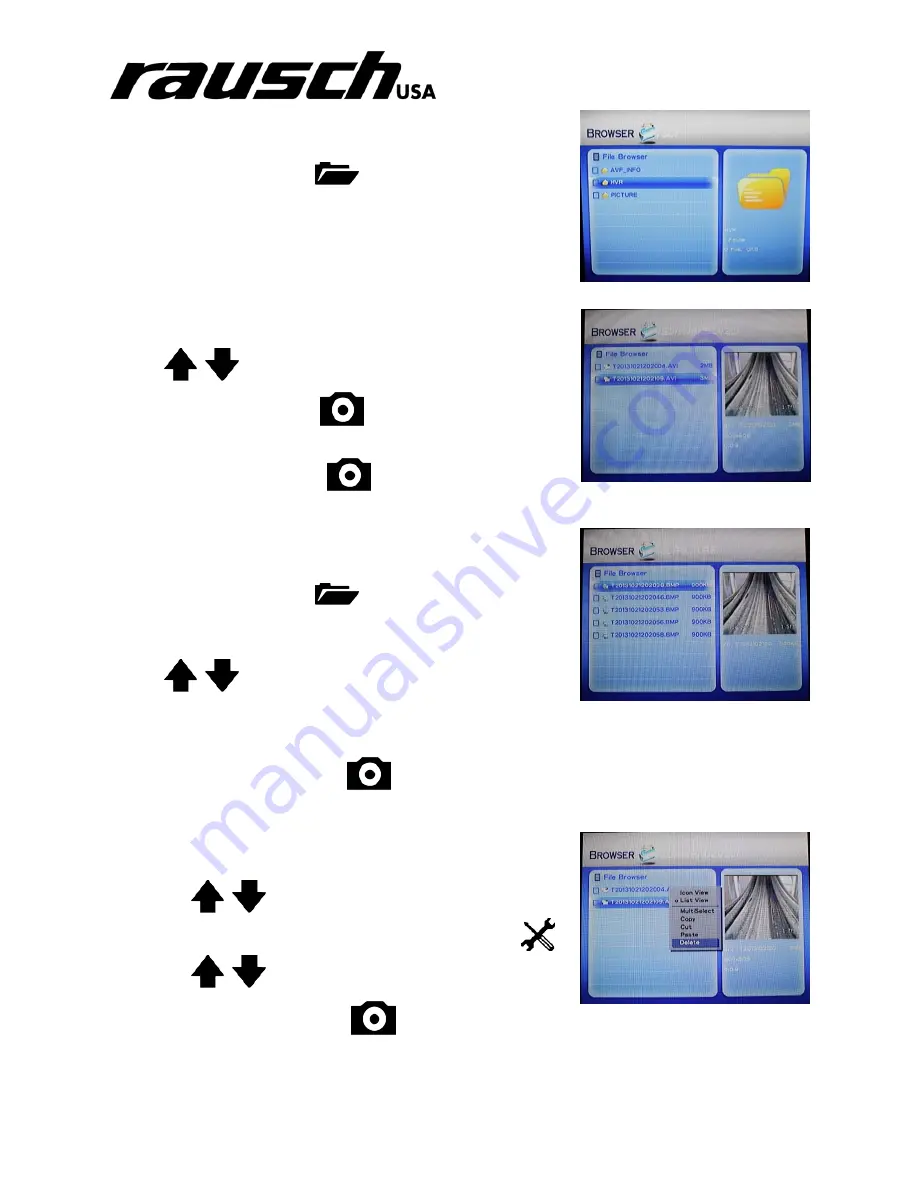
minCam Manual
10
7.4.1 Preview videos
Videos are stored in the HVR folder in the file browser.
1. Enter the File Menu:
2.
Choose “View All”
3.
Choose folder “HVR” (See figure 7.4.1.a)
Videos are further organized into two subfolders: DATE and
HOUR
4.
Choose “DATE”
5.
Choose “HOUR”
Use
,
to go to prior or next file.
Hit “SELECT” to choose:
6. Choose the video you wish to view. (See figure 7.4.1.b)
7.
Hit “SELECT” to view:
7.4.2 Preview photos
Photos are stored in the PICTURE folder in the file browser.
1. Enter the File Menu:
2.
Choose “View All”
3.
Choose folder “PICTURE”
Use
,
to go to prior or next picture.
4. Choose the picture you wish to view. (See figure
7.4.2.a)
5.
Hit “SELECT” to choose:
7.4.3 Delete files
To delete a photo or video file from a SD-card (Figure 7.4.3.a):
1. Use
,
to choose a file.
2. Press the
“Menu Button” to open the shell menu:
3. Use
,
to select “Delete” in the menu.
4.
Hit “SELECT” and “YES”:
Figure 7.4.1.a
– HVR Folder
Figure 7.4.1.b
– Video *.avi Files
Figure 7.4.2.a
– Photo *.BMP Files
Figure 7.4.3.a
– Deleting a file
















