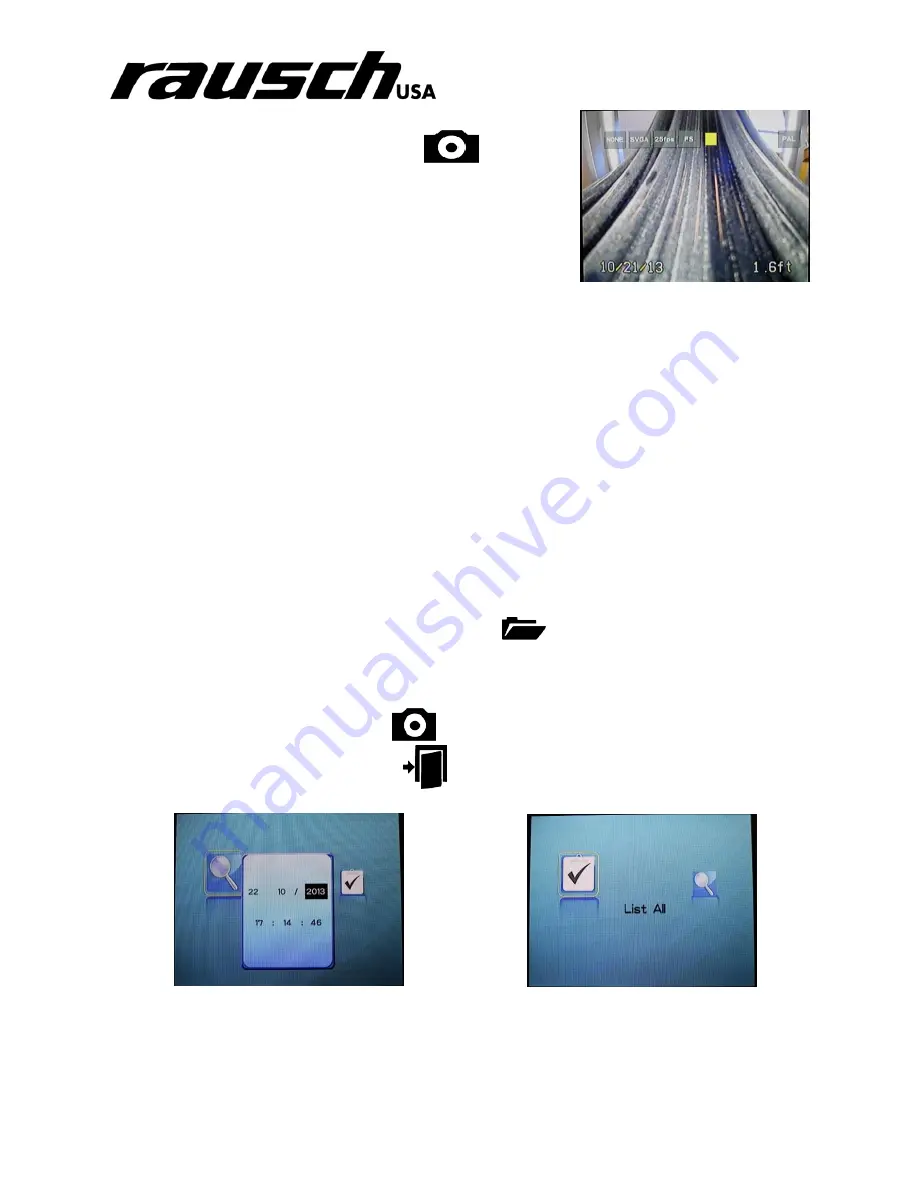
minCam Manual
9
7.2.4 Take a Picture
Press the camera button to store a picture:
While the picture is stored, a yellow square is displayed in the
middle of the screen. (See Figure 5.3.a)
Taking a picture while recording video will stop the video
stream for about 2 seconds.
7.3 Screen Adjustment
Pressing the “Toggle Button” while recording video will
switch to direct camera feed.
This removes the black bars from the side.
Although you no longer see the red square, you are still recording.
7.4 File Management
Filename is stored as:
“YYYYMMDDhhmmss”
Year Month Day Hour Minute Second
Pictures have the extension *.BMP
Videos have the extension *.avi
Accessing Files:
Important: the file menu will not open when the “Toggle” is set to “Direct Feed”.
1. Press the folder button to enter the File Menu:
2. Use the arrow keys to choose between the two options:
Search by date and time (see figure 5.4.a)
View All, to open all files (see figure 5.4.b)
3.
Press this button to “SELECT”:
4.
Press this button to “GO BACK”:
Figure 7.3.a
– Yellow square appears
when storing a photo.
Figure 7.4.a
– Search Function
Figure 7.4.b
– File Menu
















