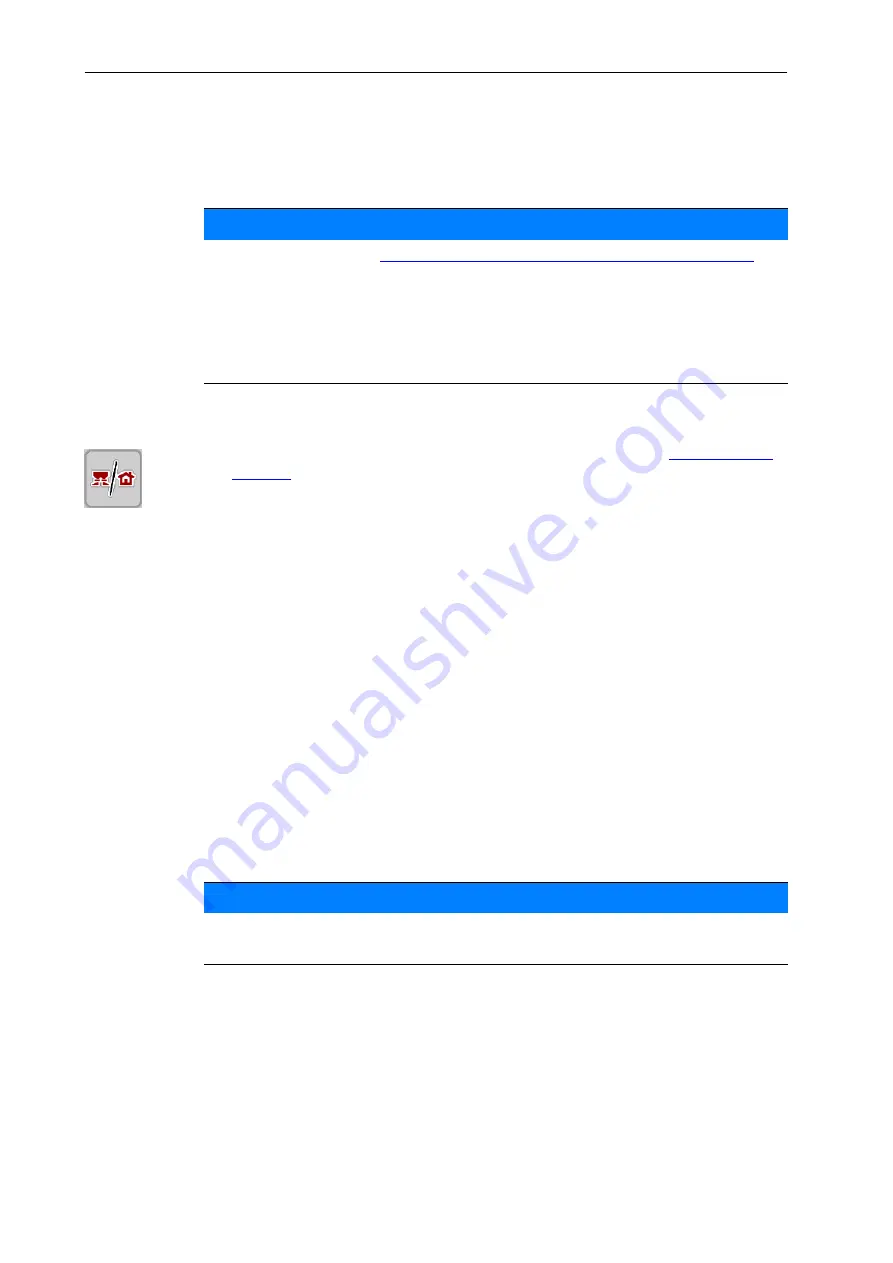
Operation AXENT ISOBUS
4
24
4.2
Navigation in the menus and between machine control units
4.2.1
Navigation in the AXENT ISOBUS machine control unit
Accessing the main menu
Press the
Operating screen/main menu
function key. See
.
The main menu is displayed.
Accessing a sub-menu with the scroll wheel:
1.
Move the scroll wheel.
A selection bar moves up and down.
2.
Highlight the desired sub-menu with the bar on the display.
3.
Access the selected sub-menu by pressing the scroll wheel.
Accessing the sub-menu via the touch screen:
1.
Press the button of the desired sub-menu.
Windows appear prompting various actions.
Text input
Value input
Settings made in further sub-menus
NOTICE
Please refer to chapter
1.2.5: Menu hierarchy, keys and navigation, page 3
for
important notes regarding the display and navigation between menus.
In the following, accessing menus and menu items
by touching the touch
screen or pressing the function keys
is described. Menus can also be ac-
cessed with the scroll wheel (turning/pressing).
Observe the operator's manual of the terminal used.
NOTICE
Not all parameters are displayed simultaneously in one menu window. The
Ar-
row keys
enable switching to the next or previous windows.
Содержание Axent Isobus
Страница 6: ...Table of Contents IV ...
Страница 10: ...User instructions 1 4 ...
Страница 22: ...Layout and function 2 16 ...
Страница 62: ...Operation AXENT ISOBUS 4 56 ...
Страница 68: ...Loading with AXENT ISOBUS machine control unit 5 62 ...
Страница 74: ......






























