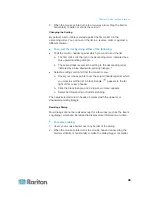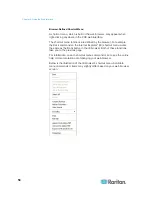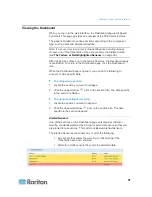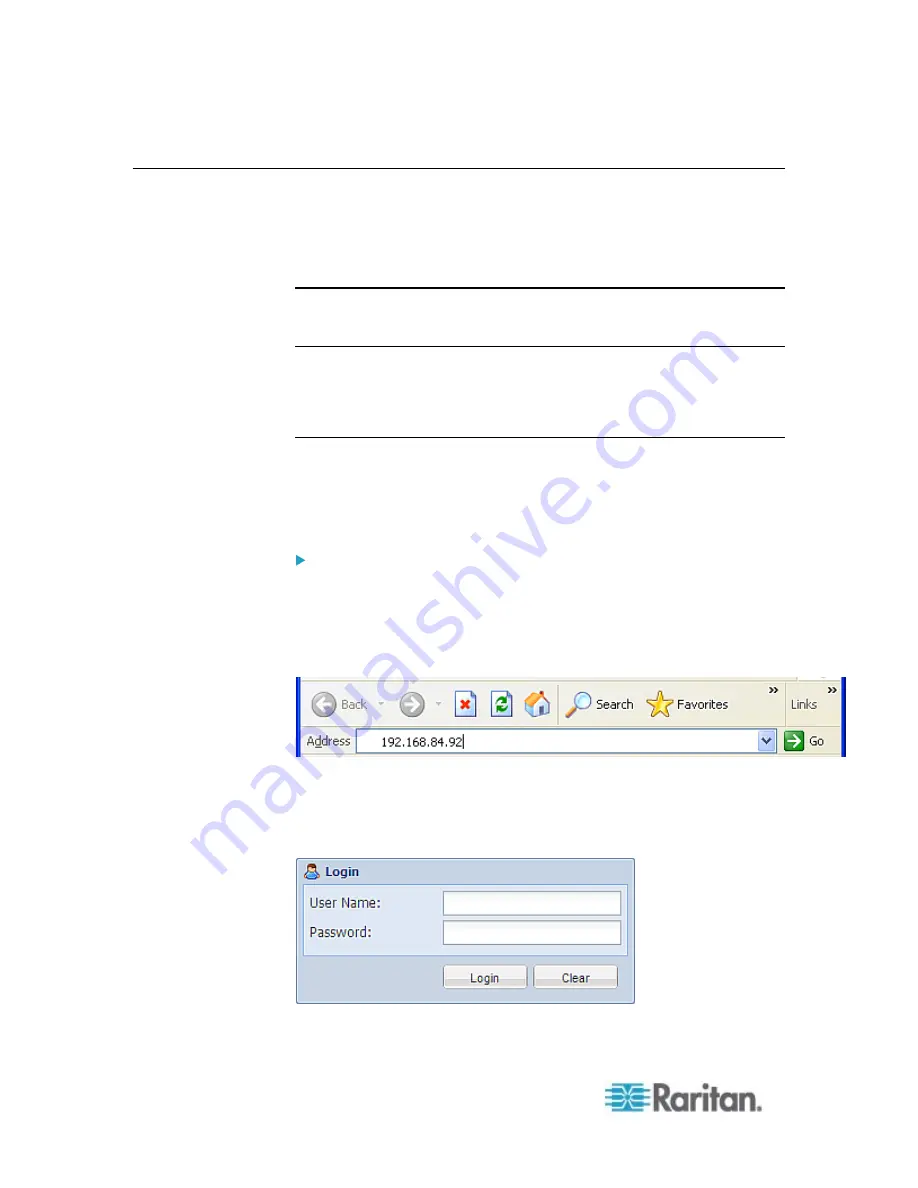
Chapter 6: Using the Web Interface
36
Logging in to the Web Interface
To log in to the web interface, you must enter a user name and password.
The first time you log in to the PXE, use the default user name (admin)
and password (raritan). You are then prompted to change the password
for security purposes.
Exception: If you already changed the password for the admin account,
use the new password instead for login, and the PXE will NOT prompt
you to change the password.
After successfully logging in, you can create user profiles for your other
users. These profiles define their login names and passwords. See
Creating a User Profile
Login
The web interface allows a maximum of 16 users to log in
simultaneously.
You must enable JavaScript in the web browser for proper operation.
To log in to the web interface:
1. Open a browser, such as Microsoft Internet Explorer or Mozilla
Firefox, and type this URL:
http(s)://<ip address>
where
<ip address>
is the IP address of the PXE.
2. If a security alert message appears, click OK or Yes to accept. The
Login page then opens.
3. Type your user name in the User Name field, and password in the
Password field.
Содержание PXE
Страница 1: ...Copyright 2014 Raritan Inc PXE 0C v3 0 E August 2014 255 80 0008 00 Raritan PXE User Guide Release 3 0...
Страница 12: ...Contents xii To Assert and Assertion Timeout 352 To De assert and Deassertion Hysteresis 354 Index 357...
Страница 16: ......
Страница 50: ...Chapter 5 Using the PDU 34 4 Pull up the operating handle until the colorful rectangle or triangle turns RED...
Страница 200: ...Chapter 6 Using the Web Interface 184 10 To print the currently selected topic click the Print this page icon...
Страница 339: ...Appendix A Specifications 323 RS 485 Pin signal definition al 4 5 6 D bi direction al Data 7 8...
Страница 353: ...Appendix D LDAP Configuration Illustration 337 5 Click OK The PX_Admin role is created 6 Click Close to quit the dialog...
Страница 380: ...Index 364 Z Zero U Products 1...
Страница 381: ......