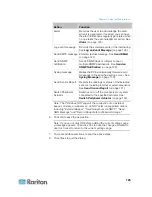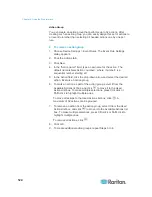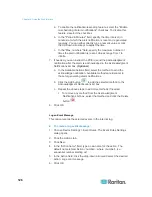Chapter 6: Using the Web Interface
128
Click the Information icon
to open the Event Context Information
dialog, which contains a list of placeholders and their definitions. See
Email and SMS Message Placeholders
(on page 144) for more
details.
9. Click
OK.
Send an SNMP Notification
This option sends an SNMP notification to one or multiple SNMP
destinations.
To configure sending an SNMP notification:
1. Choose Device Settings > Event Rules. The Event Rules Settings
dialog opens.
2. Click the Actions tab.
3. Click
New.
4. In the "Action name" field, type a new name for the action. The
default name is New Action <number>, where <number> is a
sequential number starting at 1.
5. In the Action field, click the drop-down arrow and select the desired
action: Send SNMP notification.
6. Select the type of SNMP notification. See either procedure below
according to your selection.
To send SNMP v2c notifications:
1. From the Notification Type drop-down, select SNMPv2c Trap or
SNMPv2c Inform.
2. For SNMP INFORM communications, leave the resend settings at
their default or:
a. In the Timeout (sec) field, enter the interval of time, in seconds,
after which a new inform communication is resent if the first is
not received. For example, resend a new inform communication
once every 3 seconds.
b. In the Number of Retries field, enter the number of times you
want to resend the inform communication if it fails. For example,
inform communications are resent up to 5 times when the initial
communication fails.
3. In the Host fields, enter the IP address of the device(s) you want to
access. This is the address to which notifications are sent by the
SNMP system agent.
4. In the Port fields, enter the port number used to access the
device(s).
Содержание PXE
Страница 1: ...Copyright 2014 Raritan Inc PXE 0C v3 0 E August 2014 255 80 0008 00 Raritan PXE User Guide Release 3 0...
Страница 12: ...Contents xii To Assert and Assertion Timeout 352 To De assert and Deassertion Hysteresis 354 Index 357...
Страница 16: ......
Страница 50: ...Chapter 5 Using the PDU 34 4 Pull up the operating handle until the colorful rectangle or triangle turns RED...
Страница 200: ...Chapter 6 Using the Web Interface 184 10 To print the currently selected topic click the Print this page icon...
Страница 339: ...Appendix A Specifications 323 RS 485 Pin signal definition al 4 5 6 D bi direction al Data 7 8...
Страница 353: ...Appendix D LDAP Configuration Illustration 337 5 Click OK The PX_Admin role is created 6 Click Close to quit the dialog...
Страница 380: ...Index 364 Z Zero U Products 1...
Страница 381: ......