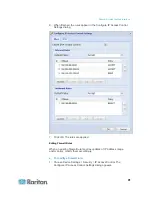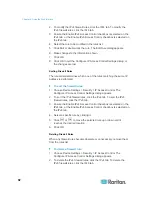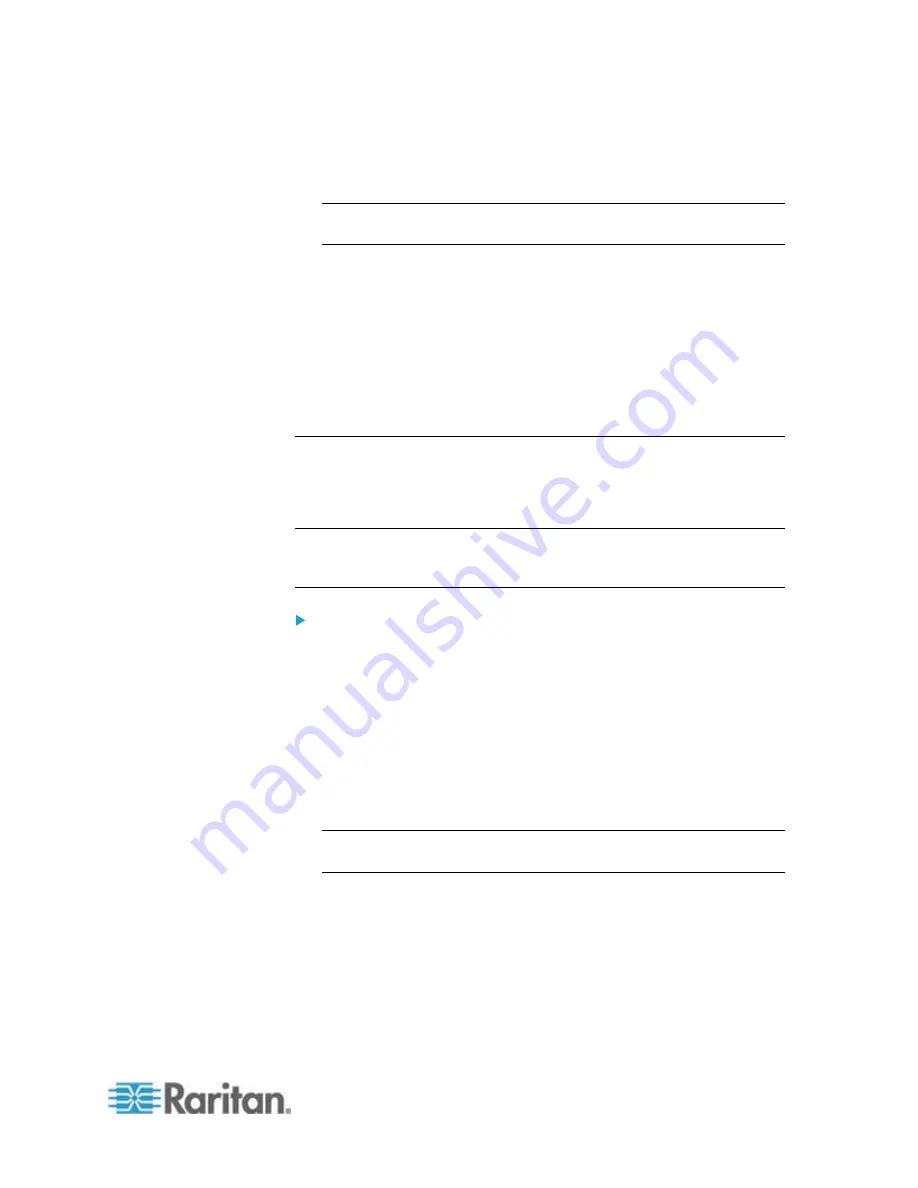
Chapter 6: Using the Web Interface
105
Click "Install Key and Certificate" to immediately install the
self-signed certificate and private key. When any confirmation
and security messages appear, click Yes to continue.
Tip: To verify whether the certificate has been installed successfully,
click the Active SSL Certificate tab.
To download the self-signed certificate or private key, click
Download Certificate or Download Key. You are prompted to
open or save the file. Click Save to save it onto your computer.
To remove the self-signed certificate and private key permanently
from the PXE device, click "Delete Key and Certificate".
6. If you installed the self-signed certificate in Step 5, after the
installation completes, the PXE device resets and the login page
re-opens.
Installing Existing Key and Certificate Files
If the SSL certificate and private key files are already available, you can
install them directly without going through the process of creating a CSR
or a self-signed certificate.
Note: If you are using an SSL certificate that is part of a chain of
certificates, each part of the chain is signed during the validation
process.
To install existing key and certificate files:
1. Choose Device Settings > Security > SSL Certificate. The Manage
SSL Certificate dialog appears.
2. Click the New SSL Certificate tab.
3. Select the "Upload Key and Certificate" checkbox. The Key File and
Certificate File fields appear.
4. In the Key File field, click Browse to select the private key file.
5. In the Certificate File field, click Browse to select the certificate file.
6. Click Upload. The selected files are installed on the PXE device.
Tip: To verify whether the certificate has been installed successfully,
click the Active SSL Certificate tab.
7. Click Close to quit the dialog.
Содержание PXE
Страница 1: ...Copyright 2014 Raritan Inc PXE 0C v3 0 E August 2014 255 80 0008 00 Raritan PXE User Guide Release 3 0...
Страница 12: ...Contents xii To Assert and Assertion Timeout 352 To De assert and Deassertion Hysteresis 354 Index 357...
Страница 16: ......
Страница 50: ...Chapter 5 Using the PDU 34 4 Pull up the operating handle until the colorful rectangle or triangle turns RED...
Страница 200: ...Chapter 6 Using the Web Interface 184 10 To print the currently selected topic click the Print this page icon...
Страница 339: ...Appendix A Specifications 323 RS 485 Pin signal definition al 4 5 6 D bi direction al Data 7 8...
Страница 353: ...Appendix D LDAP Configuration Illustration 337 5 Click OK The PX_Admin role is created 6 Click Close to quit the dialog...
Страница 380: ...Index 364 Z Zero U Products 1...
Страница 381: ......