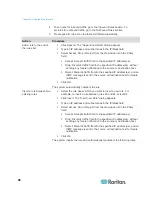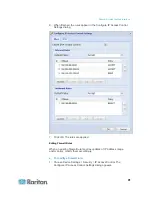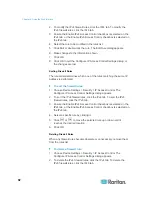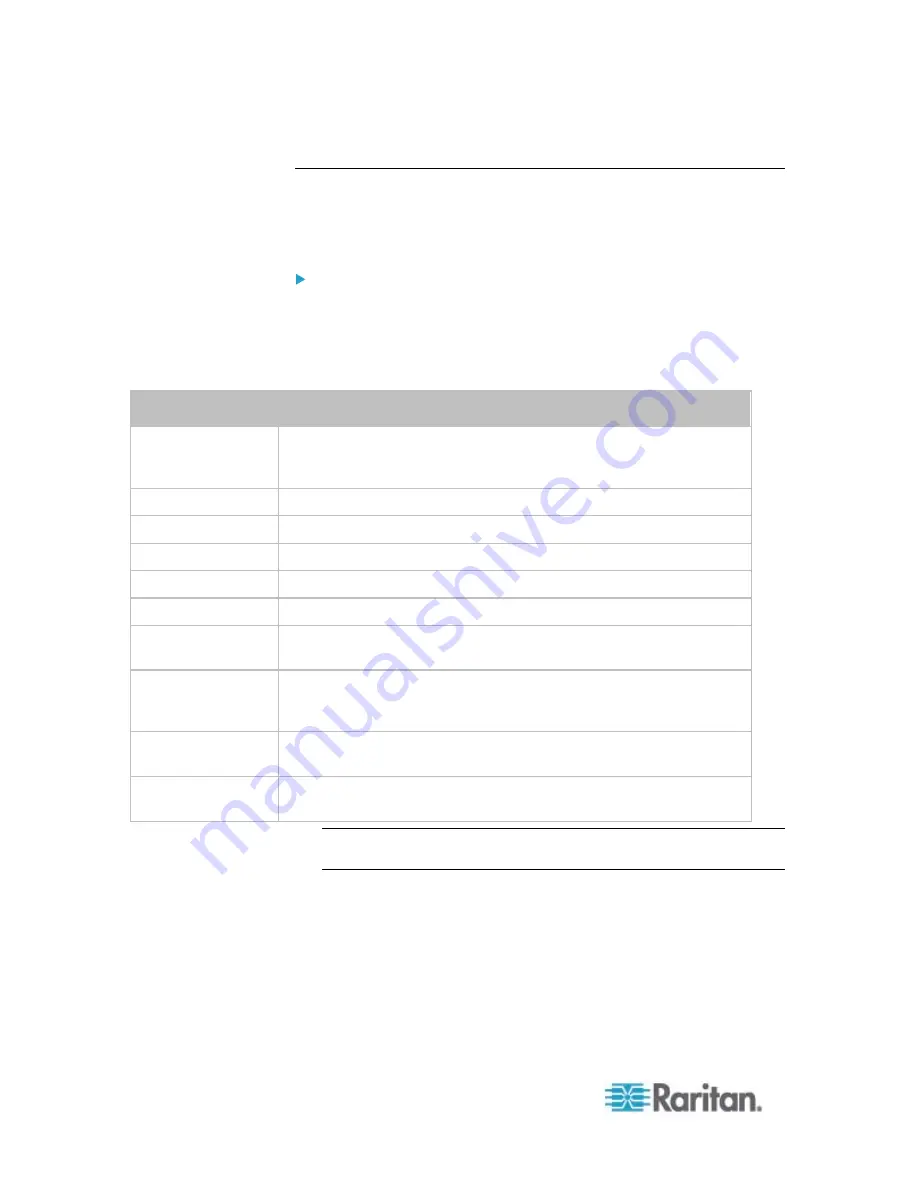
Chapter 6: Using the Web Interface
104
Creating a Self-Signed Certificate
When appropriate certificate and key files for the PXE device are
unavailable, the alternative, other than submitting a CSR to the CA, is to
generate a self-signed certificate.
To create and install a self-signed certificate:
1. Choose Device Settings > Security > SSL Certificate. The Manage
SSL Certificate dialog appears.
2. Click the New SSL Certificate tab.
3. Provide the information requested.
Field
Type this information
Country (ISO Code) The country where your company is located. Use the standard ISO
country code. For a list of ISO codes, visit the
ISO website
The full name of the state or province where your company is located.
Locality
The city where your company is located.
Organization
The registered name of your company.
Organizational Unit The name of your department.
Common Name
The fully qualified domain name (FQDN) of your PXE device.
Email Address
An email address where you or another administrative user can be
reached.
Key Length
Select the key length (bits) from the drop-down list in this field. A
larger key length enhances the security, but slows down the PXE
device's response.
Self Sign
Ensure this checkbox is selected, which indicates that you are
creating a self-signed certificate.
Validity in days
This field appears after the Self Sign checkbox is selected. Type the
number of days for which the self-signed certificate will be valid.
Note: All fields in the Subject section are mandatory, except for the
Organization, Organizational Unit and Email Address fields.
A password is not required for a self-signed certificate so the
Challenge and Confirm Challenge fields disappear after the Self Sign
checkbox is selected.
4. Click Create New SSL Key to create both the self-signed certificate
and private key. This may take several minutes to complete.
5. You can also do any of the following:
Содержание PXE
Страница 1: ...Copyright 2014 Raritan Inc PXE 0C v3 0 E August 2014 255 80 0008 00 Raritan PXE User Guide Release 3 0...
Страница 12: ...Contents xii To Assert and Assertion Timeout 352 To De assert and Deassertion Hysteresis 354 Index 357...
Страница 16: ......
Страница 50: ...Chapter 5 Using the PDU 34 4 Pull up the operating handle until the colorful rectangle or triangle turns RED...
Страница 200: ...Chapter 6 Using the Web Interface 184 10 To print the currently selected topic click the Print this page icon...
Страница 339: ...Appendix A Specifications 323 RS 485 Pin signal definition al 4 5 6 D bi direction al Data 7 8...
Страница 353: ...Appendix D LDAP Configuration Illustration 337 5 Click OK The PX_Admin role is created 6 Click Close to quit the dialog...
Страница 380: ...Index 364 Z Zero U Products 1...
Страница 381: ......