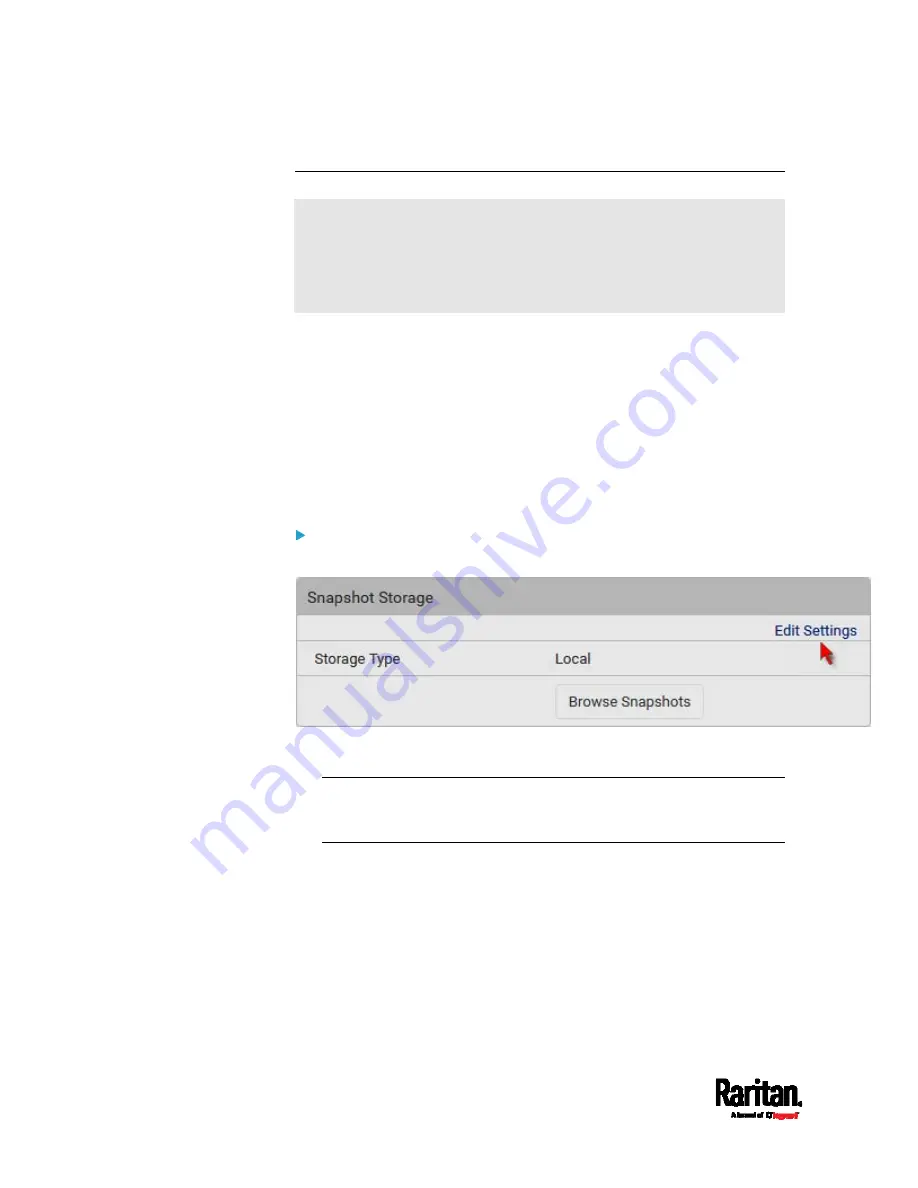
Chapter 6: Using the Web Interface
440
Changing Storage Settings
Important: As of release 3.4.0, the PX3TS web interface only lists the
snapshots stored locally on the PX3TS device, but no longer lists those
saved on the remote servers. You must launch appropriate third-party
applications, such as an FTP client, to access and manage the
snapshots stored on remote servers.
The default is to store snapshots onto the PX3TS device, which has a
limitation of 10 snapshots. Note that any operation involving device
reboot will remove the snapshots saved on the PX3TS, such as firmware
upgrade.
If you have either or both needs below, you must save snapshots onto a
remote server, such as FTP or CIFS/Samba, instead of the PX3TS device.
The total number of saved snapshots will exceed 10.
The saved snapshots must be stored
permanently., or at least should
not be removed by a device reboot.
To configure the storage settings:
1.
Choose Webcams > Edit Settings.
2.
Click the Storage Type field to select the desired storage location
and configure as needed.
Note: When entering user credentials for remote servers, make sure
the user credentials you enter have the write permission, or NO
snapshots can be successfully saved onto remote servers.
Содержание PX3TS
Страница 5: ......
Страница 16: ...Contents xvii Index 807...
Страница 83: ...Chapter 4 Connecting External Equipment Optional 59 A DPX2 sensor package A DPX sensor package...
Страница 85: ...Chapter 4 Connecting External Equipment Optional 61...
Страница 754: ...Appendix H RADIUS Configuration Illustration 730 Note If your PX3TS uses PAP then select PAP...
Страница 755: ...Appendix H RADIUS Configuration Illustration 731 10 Select Standard to the left of the dialog and then click Add...
Страница 756: ...Appendix H RADIUS Configuration Illustration 732 11 Select Filter Id from the list of attributes and click Add...
Страница 759: ...Appendix H RADIUS Configuration Illustration 735 14 The new attribute is added Click OK...
Страница 760: ...Appendix H RADIUS Configuration Illustration 736 15 Click Next to continue...
Страница 792: ...Appendix I Additional PX3TS Information 768...
Страница 816: ...Appendix I Additional PX3TS Information 792 11 To print the currently selected topic click the Print this page icon...
Страница 820: ...Appendix J Integration 796 3 Click OK...






























