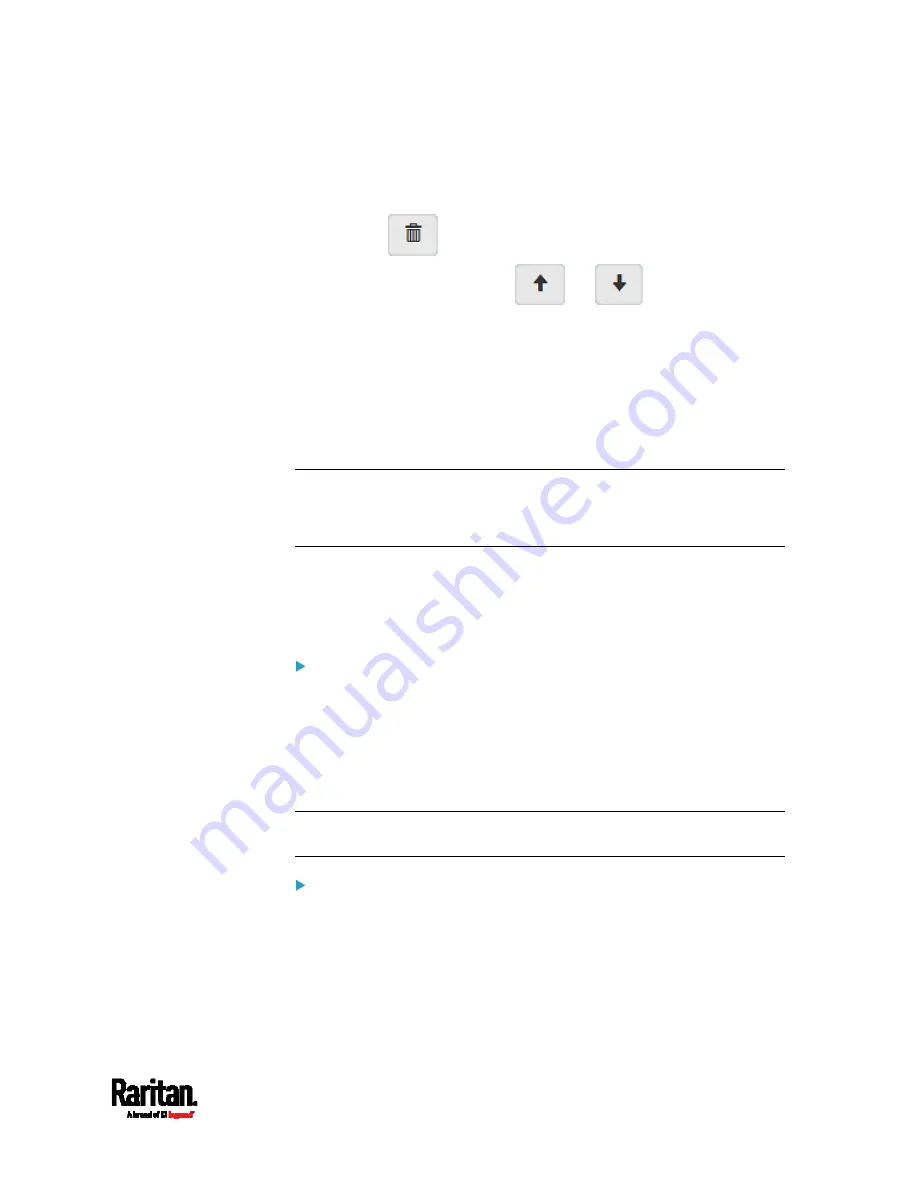
Chapter 6: Using the Web Interface
307
Make changes to the selected rule, and then click Save. For
information on each field, see
Creating Role Access Control
Rules
(on page 304).
Click
to remove it.
To resort its order, click
or
.
5.
Click Save.
IPv4 rules: Make sure you click the Save button in the IPv4
section, or the changes made to IPv4 rules are not saved.
IPv6 rules: Make sure you click the Save button in the IPv6
section, or the changes made to IPv6 rules are not saved.
Setting Up an SSL/TLS Certificate
Important: Raritan uses TLS instead of SSL 3.0 due to published
security vulnerabilities in SSL 3.0. Make sure your network
infrastructure, such as LDAP and mail services, uses TLS rather
than SSL 3.0.
Having an X.509 digital certificate ensures that both parties in an
SSL/TLS connection are who they say they are.
As of release 3.4.0, you can create or apply for a multi-domain certificate
with subject alternative names.
To obtain a CA-signed certificate:
1.
Create a Certificate Signing Request (CSR) on the PX3TS. See
Creating a CSR
(on page 308).
2.
Submit it to a certificate authority (CA). After the CA processes the
information in the CSR, it provides you with a certificate.
3.
Import the CA-signed certificate onto the PX3TS. See
Installing a
CA-Signed Certificate
(on page 309).
Note: If you are using a certificate that is part of a chain of certificates,
each part of the chain is signed during the validation process.
A CSR is not required in either scenario below:
Make the PX3TS create a
self-signed certificate. See
Creating a
Self-Signed Certificate
(on page 310).
Appropriate, valid certificate and key files are already available, and
you just need to import them. See
Installing or Downloading
Existing Certificate and Key
(on page 311).
Содержание PX3TS
Страница 5: ......
Страница 16: ...Contents xvii Index 807...
Страница 83: ...Chapter 4 Connecting External Equipment Optional 59 A DPX2 sensor package A DPX sensor package...
Страница 85: ...Chapter 4 Connecting External Equipment Optional 61...
Страница 754: ...Appendix H RADIUS Configuration Illustration 730 Note If your PX3TS uses PAP then select PAP...
Страница 755: ...Appendix H RADIUS Configuration Illustration 731 10 Select Standard to the left of the dialog and then click Add...
Страница 756: ...Appendix H RADIUS Configuration Illustration 732 11 Select Filter Id from the list of attributes and click Add...
Страница 759: ...Appendix H RADIUS Configuration Illustration 735 14 The new attribute is added Click OK...
Страница 760: ...Appendix H RADIUS Configuration Illustration 736 15 Click Next to continue...
Страница 792: ...Appendix I Additional PX3TS Information 768...
Страница 816: ...Appendix I Additional PX3TS Information 792 11 To print the currently selected topic click the Print this page icon...
Страница 820: ...Appendix J Integration 796 3 Click OK...






























