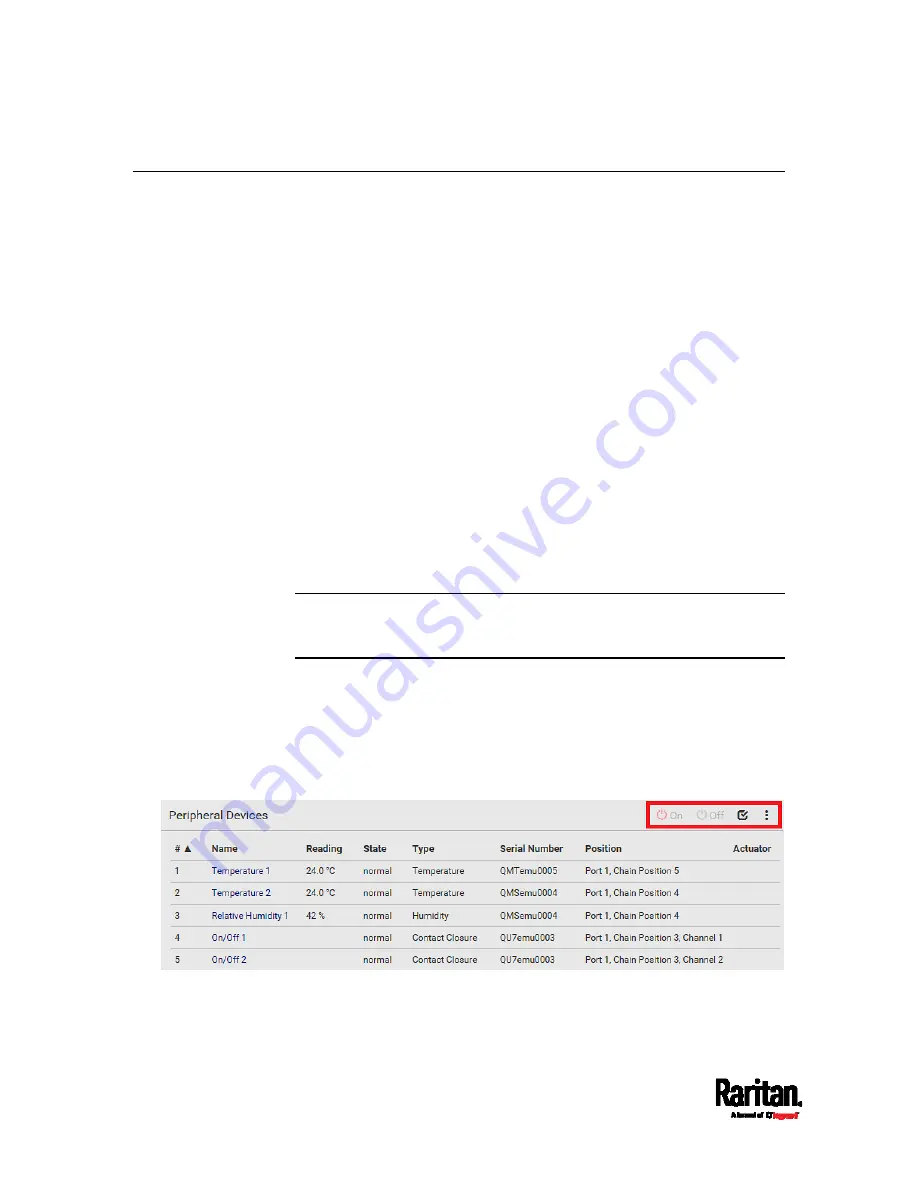
Chapter 6: Using the Web Interface
218
Peripherals
If there are Raritan environmental sensor packages connected to the
PX3TS, they are listed on the Peripherals page. See
Connecting
Environmental Sensor Packages
(on page 43).
An environmental sensor package comprises one or some of the
following sensors/actuators:
Numeric sensors: Detectors that show both readings and states,
such as temperature sensors.
State sensors: Detectors that show states only, such as contact
closure sensors.
Actuators: An actuator controls a system or mechanism so it shows
states only.
The PX3TS communicates with
managed sensors/actuators only and
retrieves their data. It does not communicate with unmanaged ones. See
Managed vs Unmanaged Sensors/Actuators
(on page 225).
When the number of "managed" sensors/actuators has not reached the
maximum, the PX3TS automatically brings newly-detected
sensors/actuators under management by default.
One PX3TS can manage a maximum of 32 sensors/actuators.
Note: To disable the automatic management function, go to
PDU
(on
page 176). You need to manually manage a sensor/actuator only when it
is not under management.
When any sensor/actuator is no longer needed, you can
unmanage/release it.
Open the Peripherals page by clicking Peripherals in the
Menu
(on page
146). Then you can:
Perform actions on multiple sensors/actuators by using the
control/action icons on the top-right corner.
Содержание PX3TS
Страница 5: ......
Страница 16: ...Contents xvii Index 807...
Страница 83: ...Chapter 4 Connecting External Equipment Optional 59 A DPX2 sensor package A DPX sensor package...
Страница 85: ...Chapter 4 Connecting External Equipment Optional 61...
Страница 754: ...Appendix H RADIUS Configuration Illustration 730 Note If your PX3TS uses PAP then select PAP...
Страница 755: ...Appendix H RADIUS Configuration Illustration 731 10 Select Standard to the left of the dialog and then click Add...
Страница 756: ...Appendix H RADIUS Configuration Illustration 732 11 Select Filter Id from the list of attributes and click Add...
Страница 759: ...Appendix H RADIUS Configuration Illustration 735 14 The new attribute is added Click OK...
Страница 760: ...Appendix H RADIUS Configuration Illustration 736 15 Click Next to continue...
Страница 792: ...Appendix I Additional PX3TS Information 768...
Страница 816: ...Appendix I Additional PX3TS Information 792 11 To print the currently selected topic click the Print this page icon...
Страница 820: ...Appendix J Integration 796 3 Click OK...






























