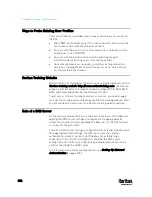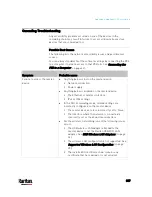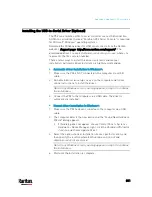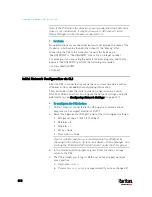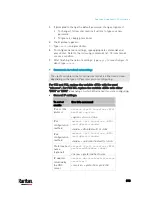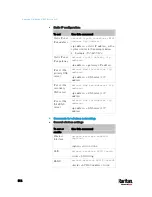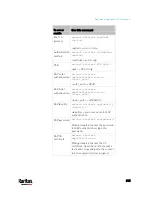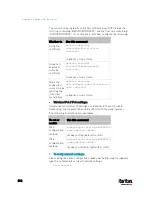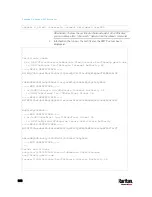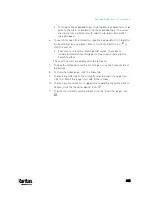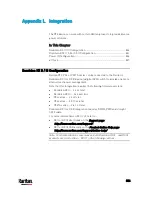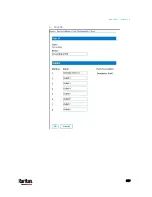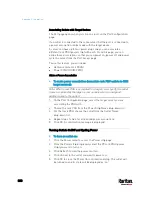Appendix K: Additional PX3 Information
817
The IP address configured may take seconds to take effect.
Device-Specific Settings
A bulk configuration file will NOT contain any device-specific information
like the following list.
For further information, simply open the built-in bulk profile for a
detailed list of 'excluded' settings.
Device name
SNMP system name, contact and location
Part of network settings (IP address, gateway, netmask and so on)
Device logs
Names, states and values of environmental sensors and actuators
TLS certificate
Server monitoring entries
Asset strip names and rack unit names
Outlet names and states
TLS Certificate Chain
A TLS server sends out a certificate to any client attempting to connect to
it. The receiver determines whether a TLS server can be trusted by
verifying that server's certificate, using the certificate (chain) stored on
the receiver.
Therefore, to successfully connect to a TLS server, you must upload a
valid certificate or (partial) certificate chain to the receiver.
The uploaded certificate (chain) must contain all missing certificates
"related to" that TLS server's certificate in some way. Otherwise, the
connection made to that TLS server will fail.
For information on how the uploaded certificate (chain) is related to
a TLS server's certificate, see
What is a Certificate Chain
(on page
For an example of creating and uploading a TLS certificate to PX3,
see
Illustration - GMAIL SMTP Certificate Chain
(on page 821).
Содержание PX3-3000 series
Страница 5: ......
Страница 18: ...Contents xviii Index 841...
Страница 66: ...Chapter 3 Initial Installation and Configuration 42 Number Device role Master device Slave 1 Slave 2 Slave 3...
Страница 93: ...Chapter 4 Connecting External Equipment Optional 69...
Страница 787: ...Appendix J RADIUS Configuration Illustration 763 Note If your PX3 uses PAP then select PAP...
Страница 788: ...Appendix J RADIUS Configuration Illustration 764 10 Select Standard to the left of the dialog and then click Add...
Страница 789: ...Appendix J RADIUS Configuration Illustration 765 11 Select Filter Id from the list of attributes and click Add...
Страница 792: ...Appendix J RADIUS Configuration Illustration 768 14 The new attribute is added Click OK...
Страница 793: ...Appendix J RADIUS Configuration Illustration 769 15 Click Next to continue...
Страница 823: ...Appendix K Additional PX3 Information 799...
Страница 853: ...Appendix L Integration 829 3 Click OK...