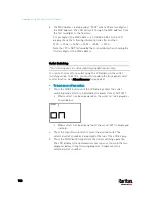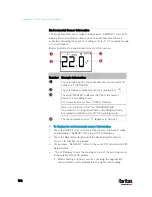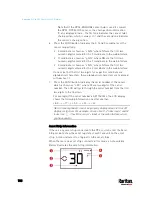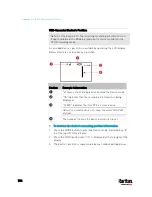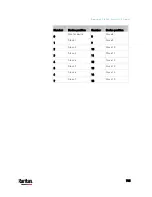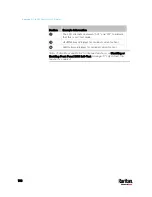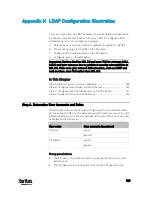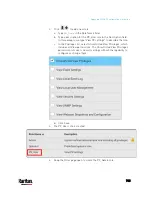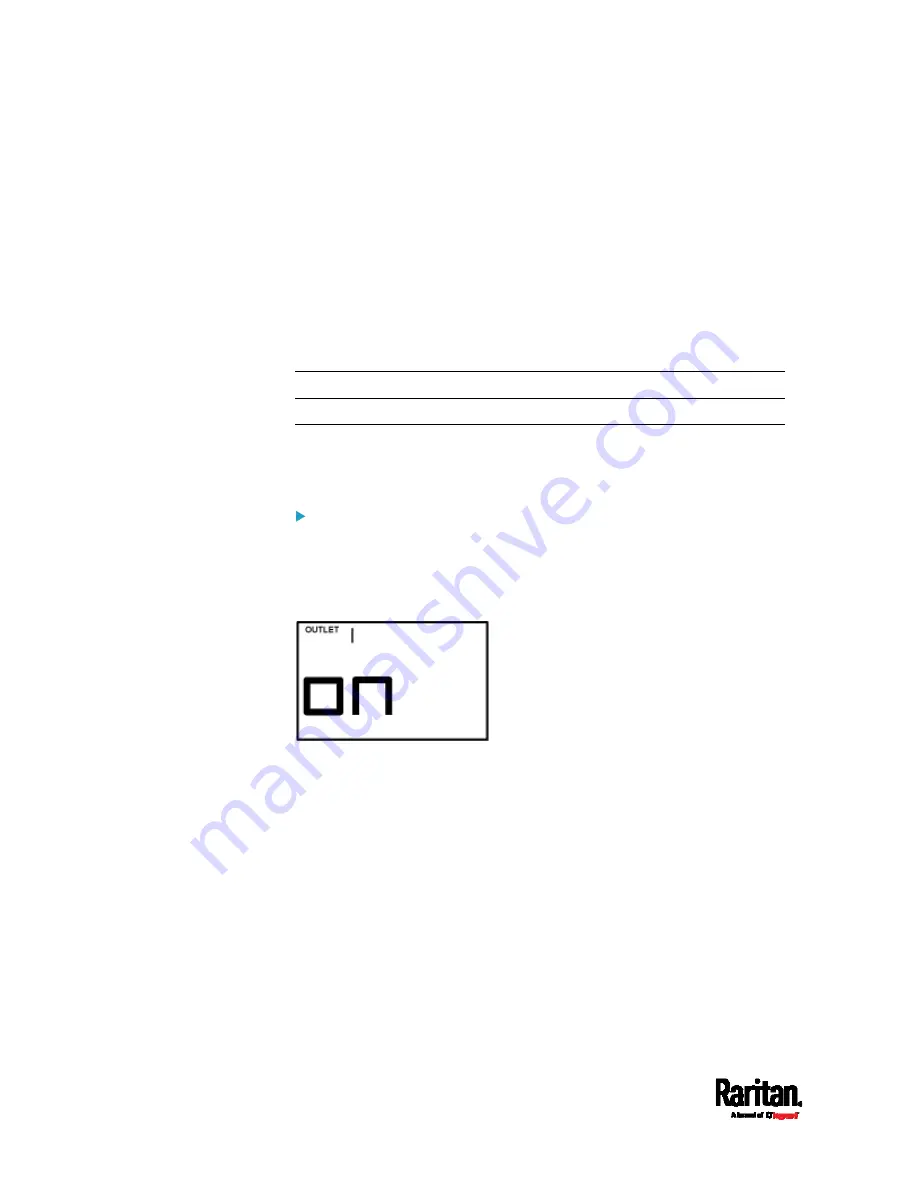
Appendix G: Old PX3 Character LCD Display
728
3.
The MAC address is displayed as "M:XX", where XX are two digits of
the MAC address. The LCD will cycle through the MAC address from
the first two digits to the final two.
For example, if the MAC address is 00:0d:5d:03:5E:1A, the LCD
display shows the following information one after another:
M 00 --> M:0d --> M:5d --> M:03 --> M:5E --> M:1A
Note that 'M' is NOT followed by the colon symbol when showing the
first two digits of the MAC address.
Outlet Switching
This section applies to outlet-switching capable models only.
You can turn on or off any outlet using the LCD display in the outlet
switching mode. To do this, you must first enable the front panel outlet
control function. See
Miscellaneous
(on page 384).
To turn on or off an outlet:
1.
Press the MODE button until the LCD display enters the outlet
switching mode, which is indicated by the power state of OUTLET 1.
When outlet 1 has been powered on, the word 'on' is displayed as
shown below.
When outlet 1 has been powered off, the word "oFF" is displayed
instead.
2.
Press the Up or Down button to select the desired outlet. The
selected outlet's number is displayed at the top of the LCD display.
3.
Press the FUNC button to perform the outlet switching operation.
The LCD display cycles between two messages as shown in the two
diagrams below. In the following diagrams, X represents the
selected outlet's number.
Содержание PX3-3000 series
Страница 5: ......
Страница 18: ...Contents xviii Index 841...
Страница 66: ...Chapter 3 Initial Installation and Configuration 42 Number Device role Master device Slave 1 Slave 2 Slave 3...
Страница 93: ...Chapter 4 Connecting External Equipment Optional 69...
Страница 787: ...Appendix J RADIUS Configuration Illustration 763 Note If your PX3 uses PAP then select PAP...
Страница 788: ...Appendix J RADIUS Configuration Illustration 764 10 Select Standard to the left of the dialog and then click Add...
Страница 789: ...Appendix J RADIUS Configuration Illustration 765 11 Select Filter Id from the list of attributes and click Add...
Страница 792: ...Appendix J RADIUS Configuration Illustration 768 14 The new attribute is added Click OK...
Страница 793: ...Appendix J RADIUS Configuration Illustration 769 15 Click Next to continue...
Страница 823: ...Appendix K Additional PX3 Information 799...
Страница 853: ...Appendix L Integration 829 3 Click OK...