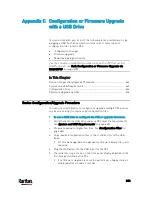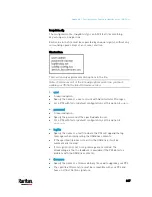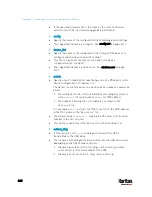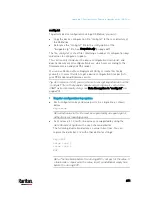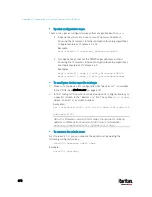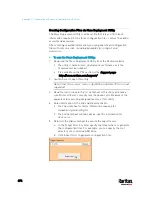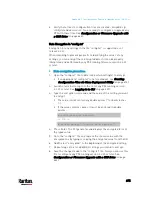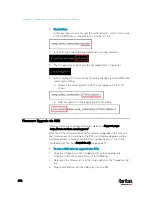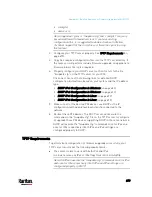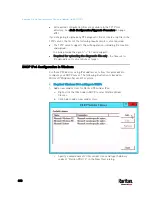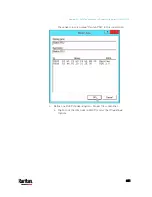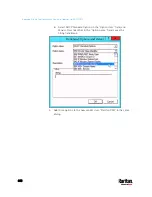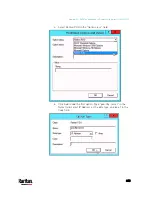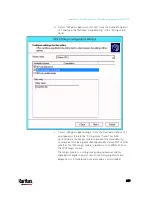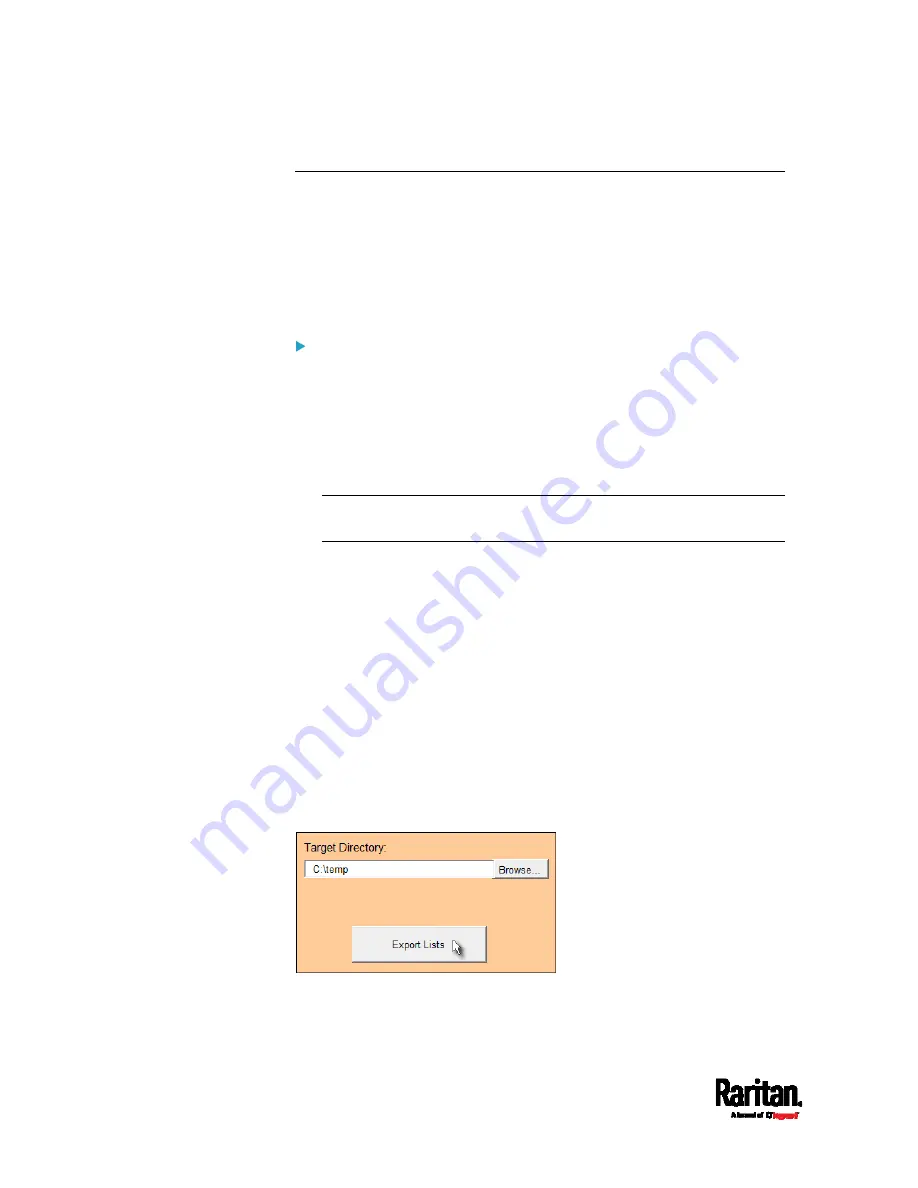
Appendix C: Configuration or Firmware Upgrade with a USB Drive
674
Creating Configuration Files via Mass Deployment Utility
The Mass Deployment Utility is an Excel file that lets you fill in basic
information required for the three configuration files, such as the admin
account and password.
After entering required information, you can generate all configuration
files with only one click, including
fwupdate.cfg, config.txt and
devices.csv.
To use the Mass Deployment Utility:
1.
Download the Mass Deployment Utility from the Raritan website.
The utility is named
mass_deployment-xxx (where xxx is the
firmware version number).
It is available on the PX3 section of the
Support page
(
2.
Launch Excel to open this utility.
Note: Other office suites, such as OpenOffice and LibreOffice, are not
supported.
3.
Read the instructions in the 1st worksheet of the utility, and make
sure Microsoft Excel's security level has been set to Medium or the
equivalent for executing unsigned macros of this utility.
4.
Enter information in the 2nd and 3rd worksheets.
The 2nd worksheet contains information required for
fwupdate.cfg and config.txt.
The 3rd worksheet contains device-specific information for
devices.csv.
5.
Return to the 2nd worksheet to execute the export macro.
a.
In the Target Directory field, specify the folder where to generate
the configuration files. For example, you can specify the root
directory of a connected USB drive.
b.
Click Export Lists to generate configuration files.
Содержание PX3-3000 series
Страница 5: ......
Страница 18: ...Contents xviii Index 841...
Страница 66: ...Chapter 3 Initial Installation and Configuration 42 Number Device role Master device Slave 1 Slave 2 Slave 3...
Страница 93: ...Chapter 4 Connecting External Equipment Optional 69...
Страница 787: ...Appendix J RADIUS Configuration Illustration 763 Note If your PX3 uses PAP then select PAP...
Страница 788: ...Appendix J RADIUS Configuration Illustration 764 10 Select Standard to the left of the dialog and then click Add...
Страница 789: ...Appendix J RADIUS Configuration Illustration 765 11 Select Filter Id from the list of attributes and click Add...
Страница 792: ...Appendix J RADIUS Configuration Illustration 768 14 The new attribute is added Click OK...
Страница 793: ...Appendix J RADIUS Configuration Illustration 769 15 Click Next to continue...
Страница 823: ...Appendix K Additional PX3 Information 799...
Страница 853: ...Appendix L Integration 829 3 Click OK...