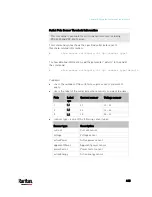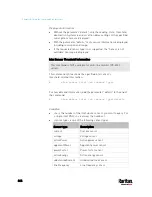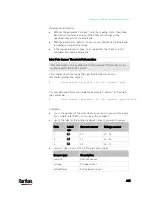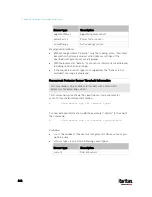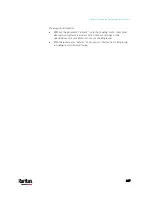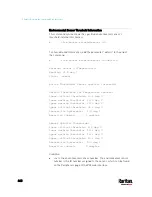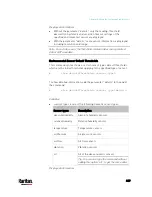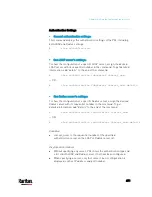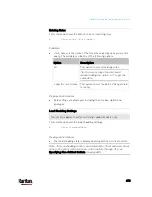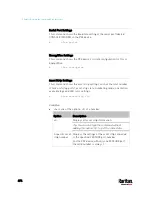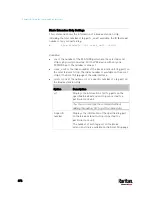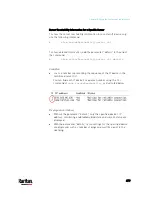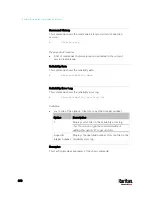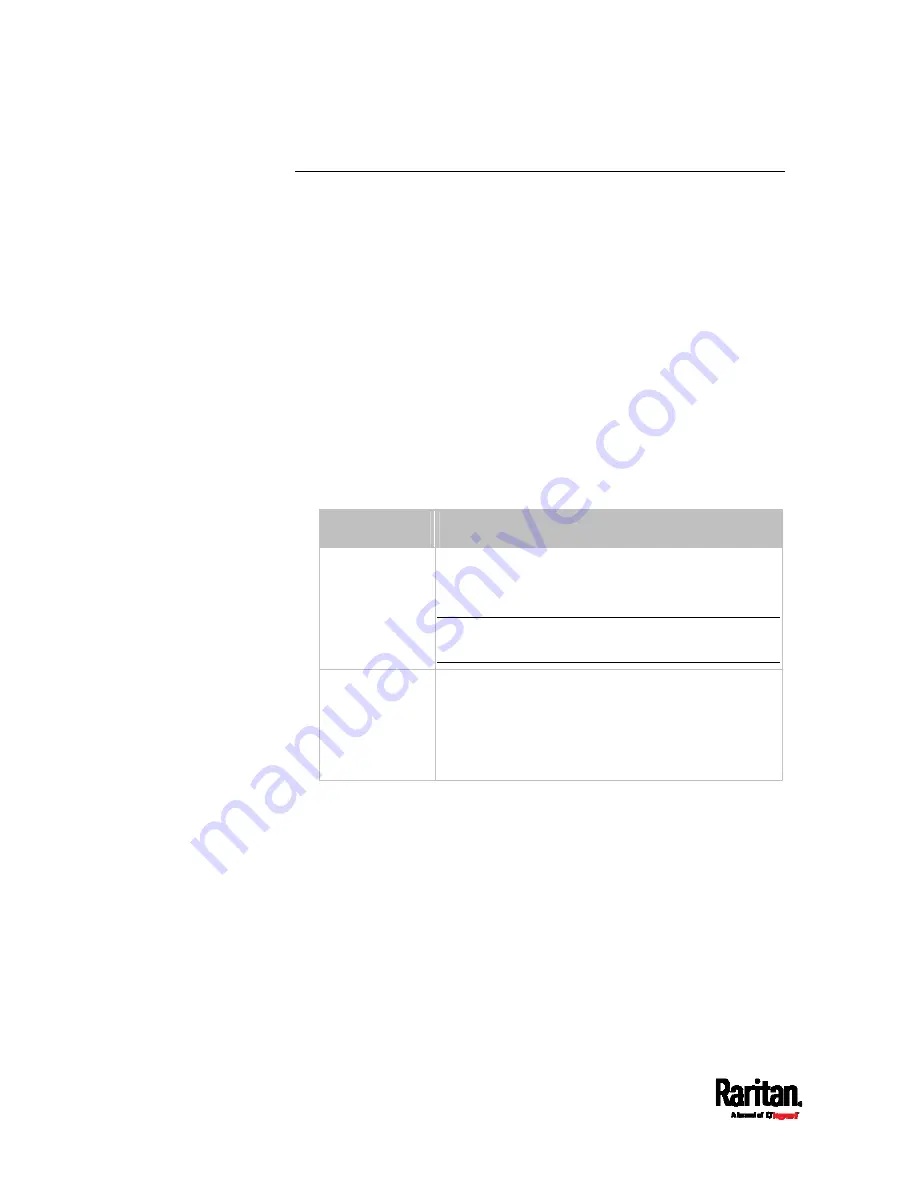
Chapter 8: Using the Command Line Interface
476
Blade Extension Strip Settings
This command shows the information of a blade extension strip,
including the total number of tag ports, and if available, the ID (barcode)
number of any connected tag.
#
show bladeSlot <n> <rack_unit> <slot>
Variables:
<n> is the number of the FEATURE port where the selected asset
strip is physically connected. For the PX3 device with only one
FEATURE port, the number is always 1.
<rack_unit> is the index number of the desired rack unit (tag port) on
the selected asset strip. The index number is available on the asset
strip or the Asset Strip page of the web interface.
<slot> is one of the options:
all or a specific number of a tag port on
the blade extension strip.
Option
Description
all
Displays the information of all tag ports on the
specified blade extension strip connected to a
particular rack unit.
Tip: You can also type the command without
adding this option "all" to get the same data.
A specific
number
Displays the information of the specified tag port
on the blade extension strip connected to a
particular rack unit.
The number of each tag port on the blade
extension strip is available on the Asset Strip page.
Содержание PX3-3000 series
Страница 5: ......
Страница 18: ...Contents xviii Index 841...
Страница 66: ...Chapter 3 Initial Installation and Configuration 42 Number Device role Master device Slave 1 Slave 2 Slave 3...
Страница 93: ...Chapter 4 Connecting External Equipment Optional 69...
Страница 787: ...Appendix J RADIUS Configuration Illustration 763 Note If your PX3 uses PAP then select PAP...
Страница 788: ...Appendix J RADIUS Configuration Illustration 764 10 Select Standard to the left of the dialog and then click Add...
Страница 789: ...Appendix J RADIUS Configuration Illustration 765 11 Select Filter Id from the list of attributes and click Add...
Страница 792: ...Appendix J RADIUS Configuration Illustration 768 14 The new attribute is added Click OK...
Страница 793: ...Appendix J RADIUS Configuration Illustration 769 15 Click Next to continue...
Страница 823: ...Appendix K Additional PX3 Information 799...
Страница 853: ...Appendix L Integration 829 3 Click OK...