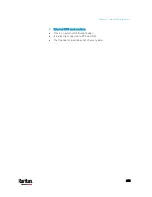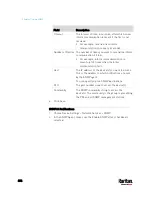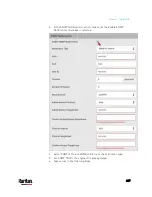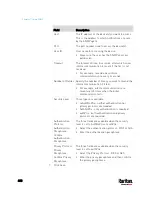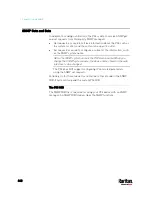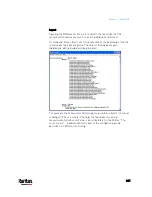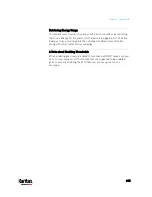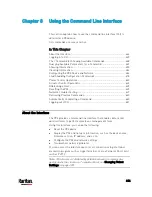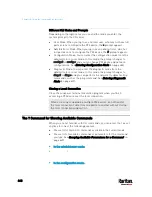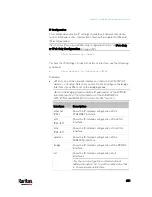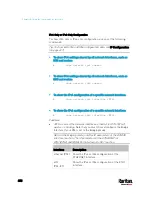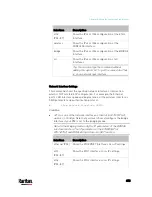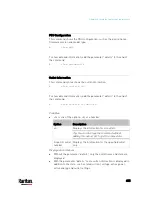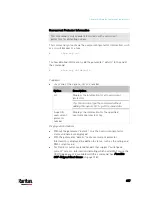Chapter 8: Using the Command Line Interface
445
Logging in to CLI
Logging in via HyperTerminal over a local connection is a little different
than logging in using SSH or Telnet.
If a security login agreement has been enabled, you must accept the
agreement in order to complete the login. Users are authenticated first
and the security banner is checked afterwards.
With HyperTerminal
You can use any terminal emulation programs for local access to the
command line interface.
This section illustrates HyperTerminal, which is part of Windows
operating systems prior to Windows Vista.
To log in using HyperTerminal:
1.
Connect your computer to the PX3 via a local (USB or RS-232)
connection.
2.
Launch HyperTerminal on your computer and open a console
window. When the window first opens, it is blank.
Make sure the COM port settings use this configuration:
Bits per second = 115200 (115.2Kbps)
Data bits = 8
Stop bits = 1
Parity = None
Flow control = None
Tip: For a USB connection, you can determine the COM port by
choosing Control Panel > System > Hardware > Device Manager, and
locating the "Dominion PX2 Serial Console" under the Ports group.
3.
In the communications program, press Enter to send a carriage
return to the PX3. The Username prompt appears.
4.
Type a name and press Enter. The name is case sensitive. Then you
are prompted to enter a password.
5.
Type a password and press Enter. The password is case sensitive.
Содержание PX3-3000 series
Страница 5: ......
Страница 18: ...Contents xviii Index 841...
Страница 66: ...Chapter 3 Initial Installation and Configuration 42 Number Device role Master device Slave 1 Slave 2 Slave 3...
Страница 93: ...Chapter 4 Connecting External Equipment Optional 69...
Страница 787: ...Appendix J RADIUS Configuration Illustration 763 Note If your PX3 uses PAP then select PAP...
Страница 788: ...Appendix J RADIUS Configuration Illustration 764 10 Select Standard to the left of the dialog and then click Add...
Страница 789: ...Appendix J RADIUS Configuration Illustration 765 11 Select Filter Id from the list of attributes and click Add...
Страница 792: ...Appendix J RADIUS Configuration Illustration 768 14 The new attribute is added Click OK...
Страница 793: ...Appendix J RADIUS Configuration Illustration 769 15 Click Next to continue...
Страница 823: ...Appendix K Additional PX3 Information 799...
Страница 853: ...Appendix L Integration 829 3 Click OK...