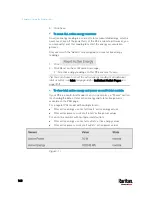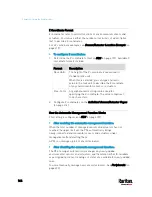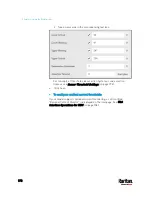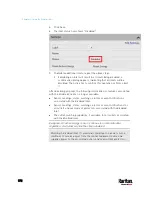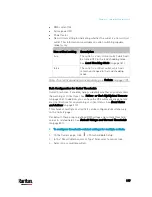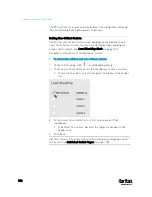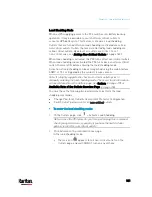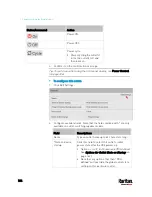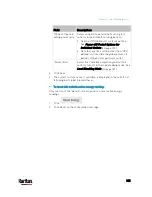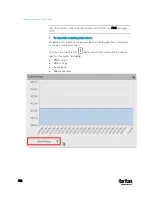Chapter 6: Using the Web Interface
173
Outlets
The Outlets page shows a list of all outlets and the overview of outlet
status and readings. To open this page, click 'Outlets' in the
Menu
(on
page 139).
On this page, you can:
View all outlets' status.
If any outlet sensor enters the alarmed state, it is highlighted in
yellow or red. See
Yellow- or Red-Highlighted Sensors
(on page
Perform actions on all or multiple outlets simultaneously by
using the setup/power-control icons on the top-right corner.
Note that only outlet-switching capable models show the
power-control buttons, and you must have the Switch Outlet
permission for performing outlet-switching operations.
Содержание PX3-3000 series
Страница 5: ......
Страница 18: ...Contents xviii Index 841...
Страница 66: ...Chapter 3 Initial Installation and Configuration 42 Number Device role Master device Slave 1 Slave 2 Slave 3...
Страница 93: ...Chapter 4 Connecting External Equipment Optional 69...
Страница 787: ...Appendix J RADIUS Configuration Illustration 763 Note If your PX3 uses PAP then select PAP...
Страница 788: ...Appendix J RADIUS Configuration Illustration 764 10 Select Standard to the left of the dialog and then click Add...
Страница 789: ...Appendix J RADIUS Configuration Illustration 765 11 Select Filter Id from the list of attributes and click Add...
Страница 792: ...Appendix J RADIUS Configuration Illustration 768 14 The new attribute is added Click OK...
Страница 793: ...Appendix J RADIUS Configuration Illustration 769 15 Click Next to continue...
Страница 823: ...Appendix K Additional PX3 Information 799...
Страница 853: ...Appendix L Integration 829 3 Click OK...