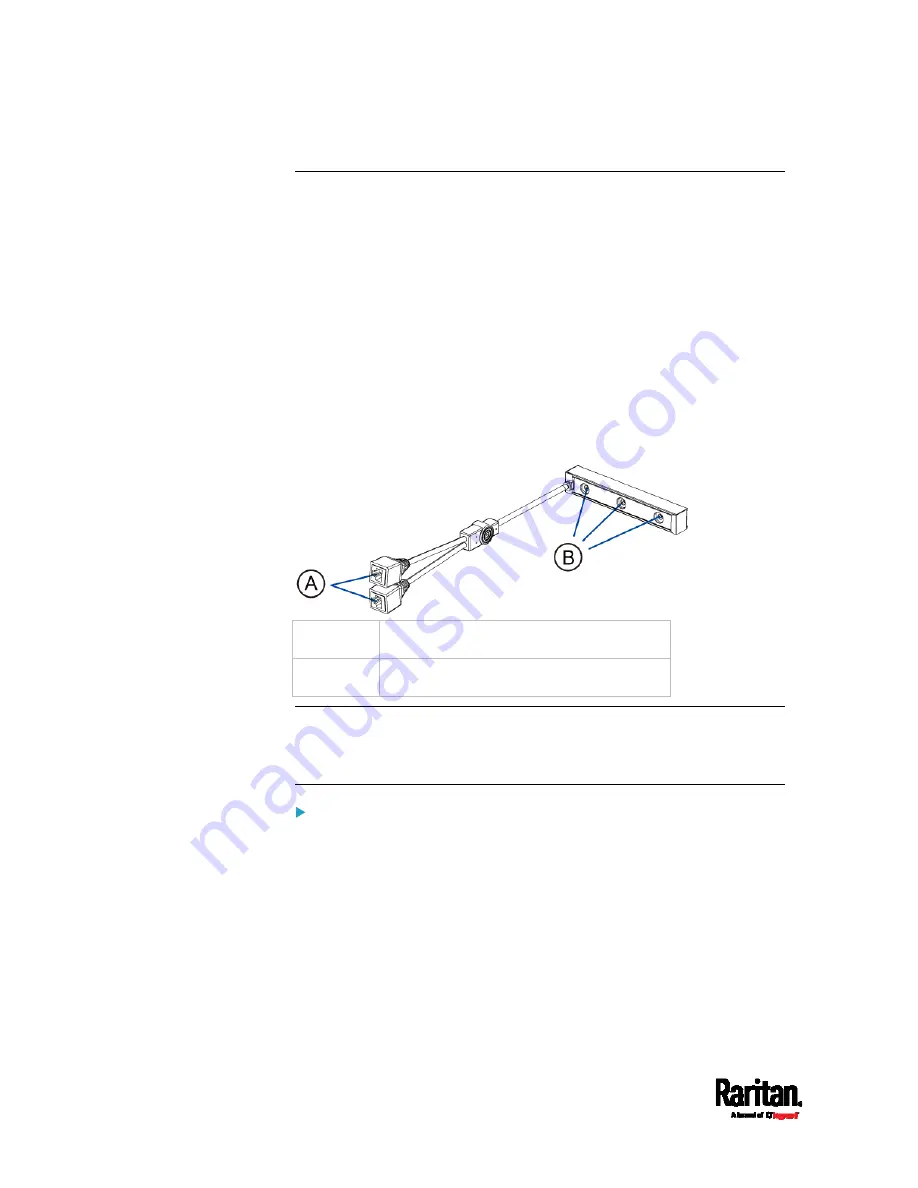
Chapter 4: Connecting External Equipment (Optional)
78
Connecting Composite Asset Strips (AMS-Mx-Z)
A composite asset strip is named AMS-Mx-Z, where x is a number, such
as AMS-M2-Z or AMS-M3-Z. It is a type of asset strip that functions the
same as regular MASTER asset strips except for the following
differences:
It has two RJ-45 connectors.
Multiple composite asset strips can be daisy chained.
It contains less tag ports than regular asset strips.
For example, AMS-M2-Z contains two tag ports, and AMS-M3-Z
contains three tag ports only.
The composite asset strip is especially useful for tracking large devices
such as SAN boxes in the cabinet.
The following diagram illustrates AMS-M3-Z.
A
Two RJ-45 connectors
B
Tag ports
Important: DO NOT hot swap or hot plug any AMS-Mx-Z in a
composite asset strip chain after connecting the chain to the PX3
device. Doing so may cause the device's FEATURE port to
malfunction.
To connect composite asset strips to the PX3 device:
If there are only 2 or 3 IT devices to track, you can connect only one
AMS-M2-Z or AMS-M3-Z to the PX3 device. In this case, go to step 2. If
there are more than 2 or 3 IT devices, you need to daisy chain multiple
composite asset strips and start from step 1.
1.
(Optional) Daisy chain multiple composite asset strips.
a.
Get a standard network patch cable that is within 2 meters.
b.
Connect one end of the network cable to the RJ-45 connector
labeled "Output" on the first composite asset strip.
Содержание PX3-3000 series
Страница 5: ......
Страница 18: ...Contents xviii Index 841...
Страница 66: ...Chapter 3 Initial Installation and Configuration 42 Number Device role Master device Slave 1 Slave 2 Slave 3...
Страница 93: ...Chapter 4 Connecting External Equipment Optional 69...
Страница 787: ...Appendix J RADIUS Configuration Illustration 763 Note If your PX3 uses PAP then select PAP...
Страница 788: ...Appendix J RADIUS Configuration Illustration 764 10 Select Standard to the left of the dialog and then click Add...
Страница 789: ...Appendix J RADIUS Configuration Illustration 765 11 Select Filter Id from the list of attributes and click Add...
Страница 792: ...Appendix J RADIUS Configuration Illustration 768 14 The new attribute is added Click OK...
Страница 793: ...Appendix J RADIUS Configuration Illustration 769 15 Click Next to continue...
Страница 823: ...Appendix K Additional PX3 Information 799...
Страница 853: ...Appendix L Integration 829 3 Click OK...






























