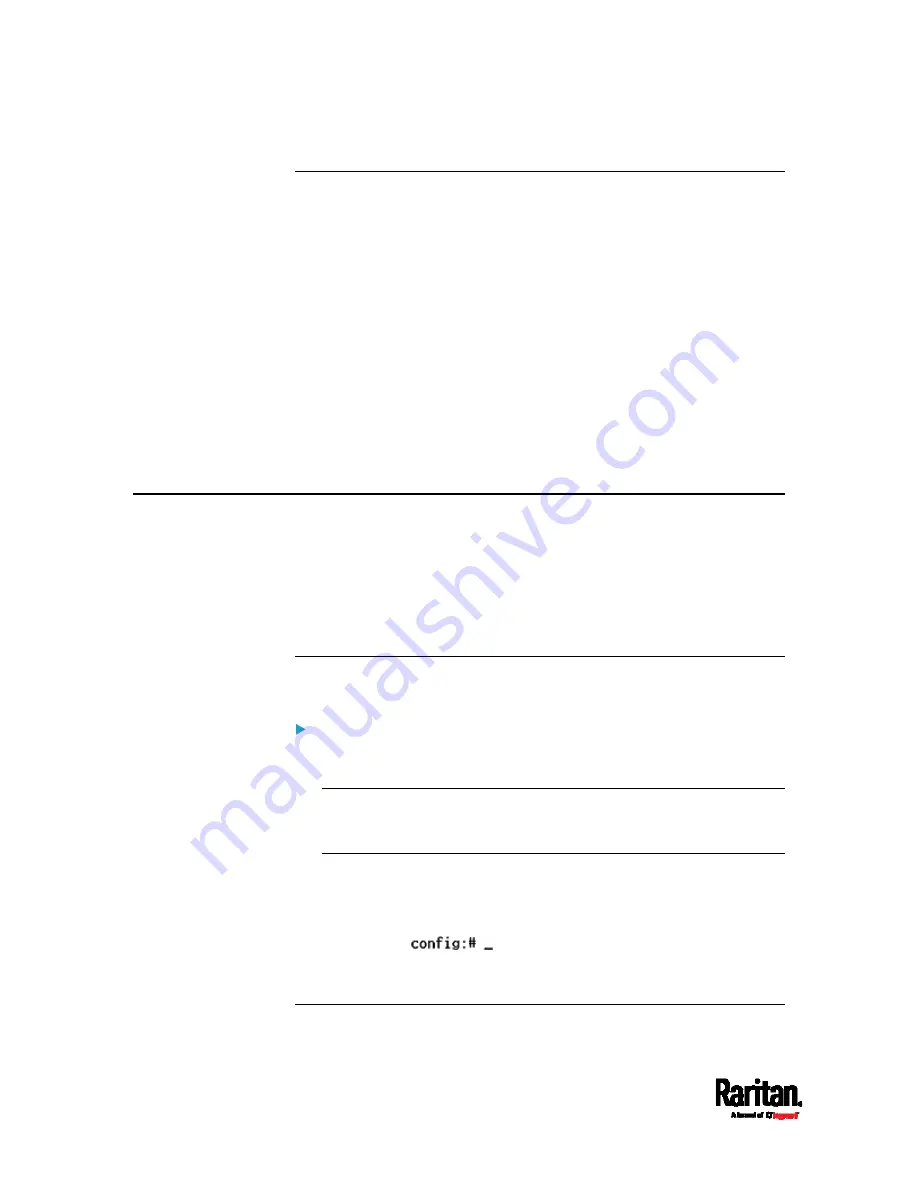
Chapter 8: Using the Command Line Interface
404
Clearing WLAN Log
This command removes all data from the diagnostic log for the wireless
LAN (WLAN) connection.
#
clear wlanlog
-- OR --
#
clear wlanlog /y
If you entered the command without "
/y
," a message appears,
prompting you to confirm the operation. Type
y
to clear the WLAN log or
n
to abort the operation.
If you type y, a message "WLAN log was cleared successfully" is
displayed to indicate all data in the WLAN log has been deleted.
Configuring the PX3 Device and Network
To configure the PX3 device or network settings through the CLI, it is
highly recommended to log in as the administrator so that you have full
permissions.
To configure any settings, enter the configuration mode. Configuration
commands are case sensitive so ensure you capitalize them correctly.
Entering Configuration Mode
Configuration commands function in configuration mode only.
To enter configuration mode:
1.
Ensure you have entered administrator mode and the # prompt is
displayed.
Note: If you enter configuration mode from user mode, you may have
limited permissions to make configuration changes. See
Different
CLI Modes and Prompts
(on page 368).
2.
Type
config
and press Enter.
3.
The config:# prompt appears, indicating that you have entered
configuration mode.
4.
Now you can type any configuration command and press Enter to
change the settings.
Important: To apply new configuration settings, you must issue the
Содержание PX3-1000 series
Страница 5: ......
Страница 92: ...Chapter 4 Connecting External Equipment Optional 70...
Страница 668: ...Appendix J RADIUS Configuration Illustration 646 Note If your PX3 uses PAP then select PAP...
Страница 669: ...Appendix J RADIUS Configuration Illustration 647 10 Select Standard to the left of the dialog and then click Add...
Страница 670: ...Appendix J RADIUS Configuration Illustration 648 11 Select Filter Id from the list of attributes and click Add...
Страница 673: ...Appendix J RADIUS Configuration Illustration 651 14 The new attribute is added Click OK...
Страница 674: ...Appendix J RADIUS Configuration Illustration 652 15 Click Next to continue...
Страница 722: ...Appendix L Integration 700 3 Click OK...






























