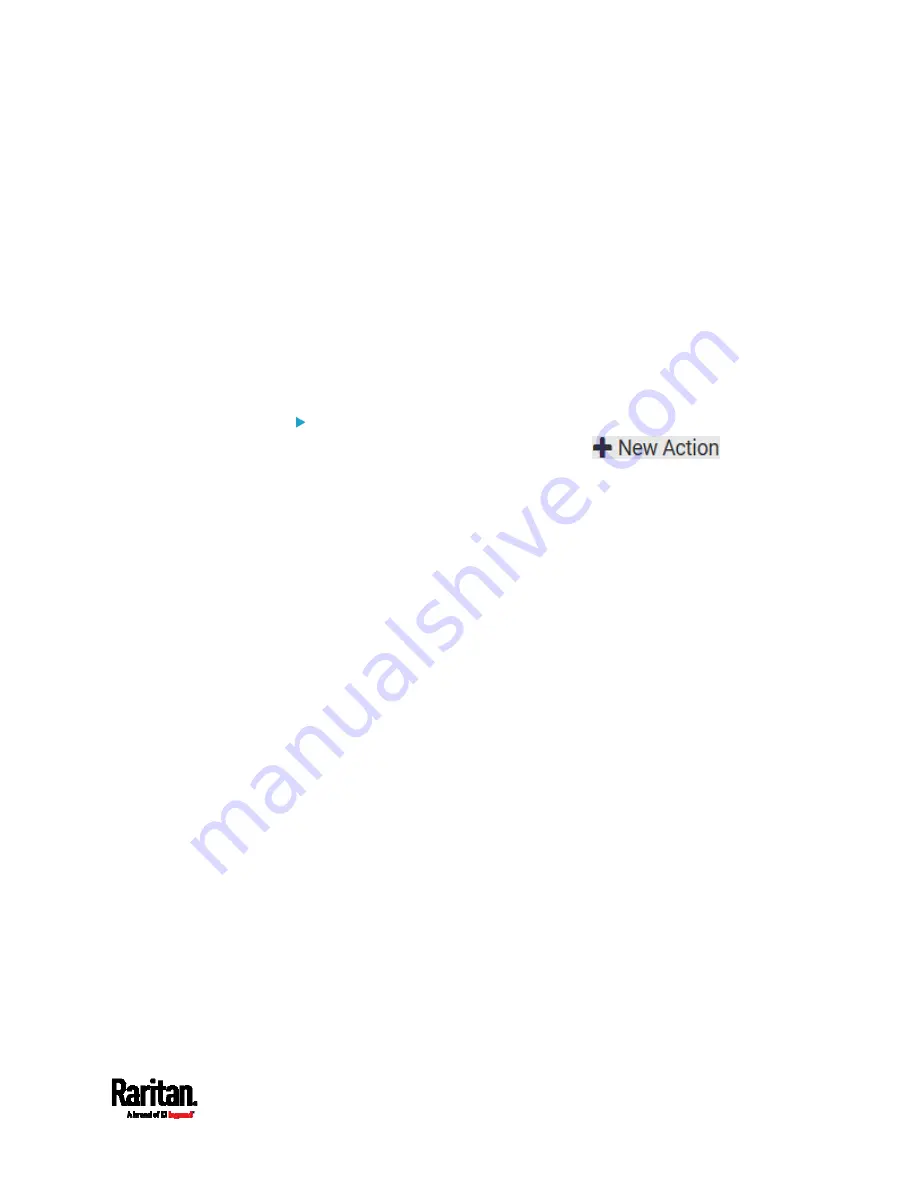
Chapter 6: Using the Web Interface
295
2.
Select "Push out sensor readings" from the Action list.
3.
Select a server or host which receives the asset strip data or sensor
log in the Destination field.
If the desired destination is not available yet, go to the Data Push
page to specify it.
Record Snapshots to Webcam Storage
This option allows you to define an action that starts or stops a specific
webcam from taking snapshots.
Per default the snapshots are stored on the PX3. You can specify a
remote server to store snapshots. See
Viewing Saved Snapshots and
Managing Storage
(on page 355).
Operation:
1.
Choose Device Settings > Event Rules >
.
2.
Select "Record snapshots to webcam storage" from the Action list.
3.
Select a webcam in the Webcam field.
4.
Select the action to perform - "Start recording" or "Stop recording."
If "Start recording" is selected, adjust the values of the following:
Number of Snapshots - the number of snapshots to be taken
when the event occurs.
The maximum amount of snapshots that can be stored on the
PX3 is 10. If you set it for a number greater than 10 and the
storage location is on the PX3, after the 10th snapshot is taken
and stored, the oldest snapshots are overwritten. Storing
snapshots on a remote server does not have such a limitation.
Time Before First Snapshot - the amount of time in seconds
between when the event is triggered and the webcam begins
taking snapshots.
Time Between Snapshots - the amount of time in seconds
between when each snapshot is taken.
Содержание PX3-1000 series
Страница 5: ......
Страница 92: ...Chapter 4 Connecting External Equipment Optional 70...
Страница 668: ...Appendix J RADIUS Configuration Illustration 646 Note If your PX3 uses PAP then select PAP...
Страница 669: ...Appendix J RADIUS Configuration Illustration 647 10 Select Standard to the left of the dialog and then click Add...
Страница 670: ...Appendix J RADIUS Configuration Illustration 648 11 Select Filter Id from the list of attributes and click Add...
Страница 673: ...Appendix J RADIUS Configuration Illustration 651 14 The new attribute is added Click OK...
Страница 674: ...Appendix J RADIUS Configuration Illustration 652 15 Click Next to continue...
Страница 722: ...Appendix L Integration 700 3 Click OK...






























