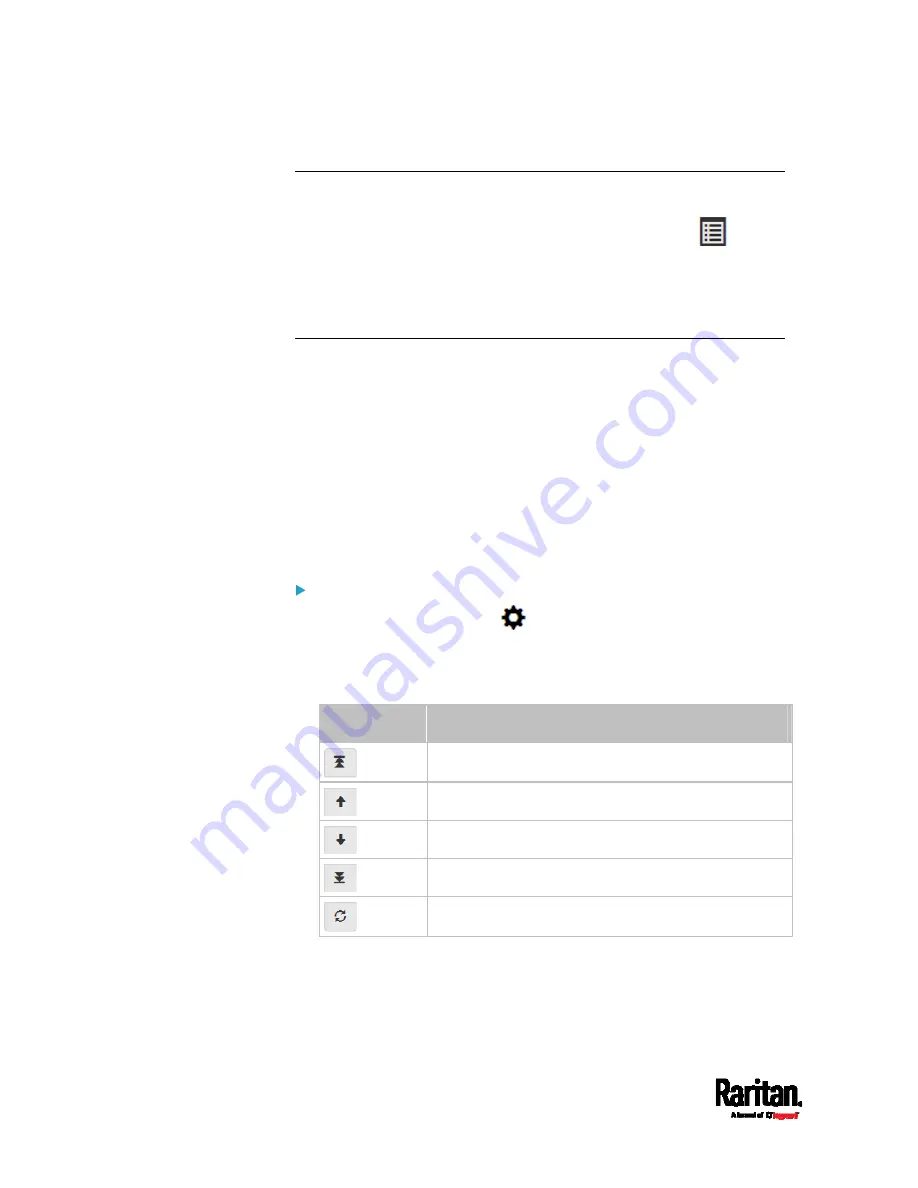
Chapter 6: Using the Web Interface
162
Available Data of the Outlets Overview Page
All of the following outlet data is displayed on the outlets overview page
based on your selection. To show or hide specific data, click
. See
Outlets
(on page 158).
Receptacle type
Lines associated with each outlet
Setting Outlet Power-On Sequence and Delay
By default, outlets are sequentially powered on in the ascending order
from outlet 1 to the final when turning ON or power cycling all outlets on
the PX3 device. You can change the order in which the outlets power ON.
This is useful when there is a specific order in which some IT equipment
should be powered up first.
In addition, you can make a delay occur between two outlets that are
turned on consecutively. For example, if the power-on sequence is Outlet
1 through Outlet 8, and you want the PX3 to wait for 5 seconds after
turning on Outlet 3 before turning on Outlet 4, assign a delay of 5
seconds to Outlet 3.
To set the outlet power-on sequence:
1.
On the Outlets page, click
> Sequence Setup.
2.
Select one or multiple outlets by clicking them one by one in the
'Outlet' column.
3.
Click the arrow buttons to change the outlet positions.
Button
Function
Top
Up
Down
Bottom
Restores to the default sequence
Содержание PX3-1000 series
Страница 5: ......
Страница 92: ...Chapter 4 Connecting External Equipment Optional 70...
Страница 668: ...Appendix J RADIUS Configuration Illustration 646 Note If your PX3 uses PAP then select PAP...
Страница 669: ...Appendix J RADIUS Configuration Illustration 647 10 Select Standard to the left of the dialog and then click Add...
Страница 670: ...Appendix J RADIUS Configuration Illustration 648 11 Select Filter Id from the list of attributes and click Add...
Страница 673: ...Appendix J RADIUS Configuration Illustration 651 14 The new attribute is added Click OK...
Страница 674: ...Appendix J RADIUS Configuration Illustration 652 15 Click Next to continue...
Страница 722: ...Appendix L Integration 700 3 Click OK...






























