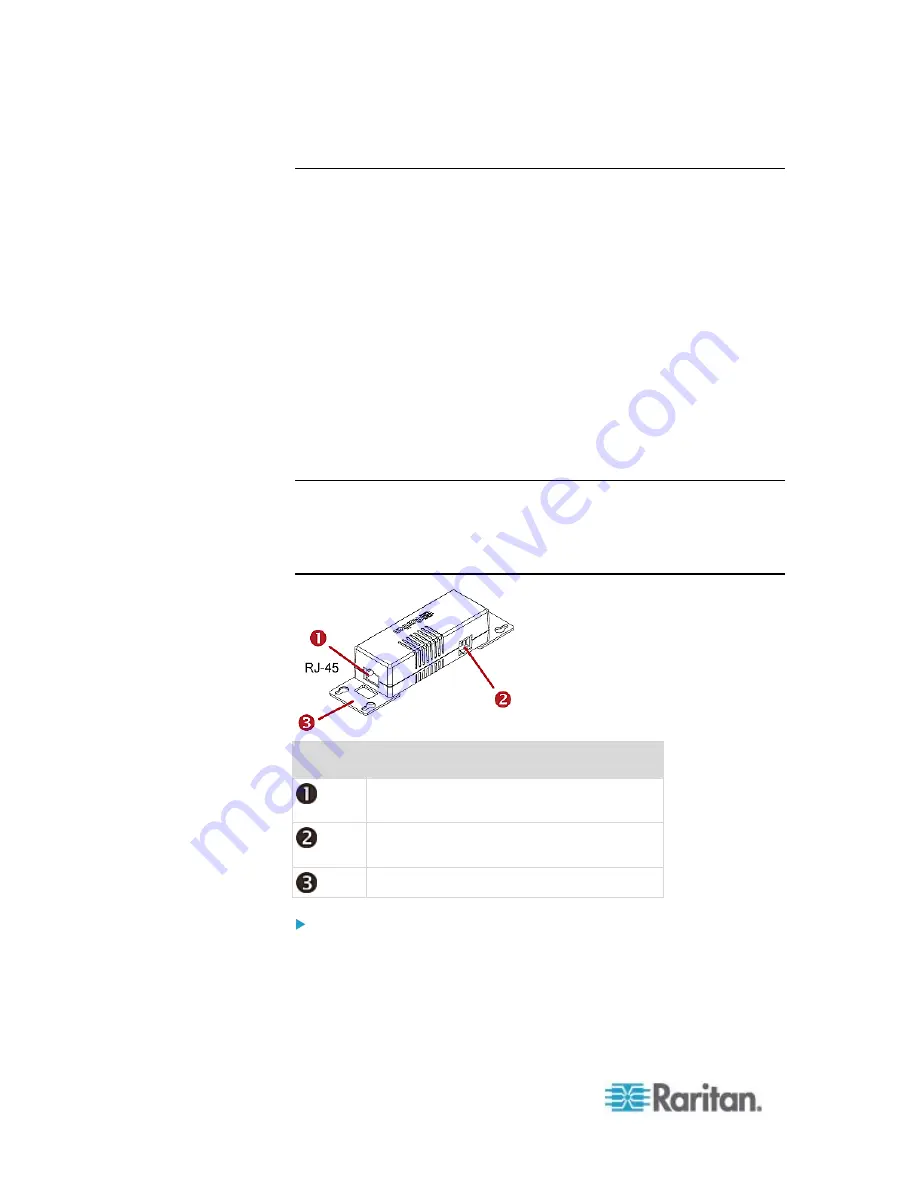
Chapter 4: Connecting External Equipment (Optional)
46
DX Sensor Packages
Most DX sensor packages contain terminals for connecting detectors or
actuators. For information on connecting actuators or detectors to DX
terminals, refer to the Environmental Sensors Guide or Online Help on
Raritan website's
Support page
(
You can cascade up to 12 DX sensor packages.
When cascading DX, remember that the PX only supports a maximum of
32 sensors and/or actuators.
If there are more than 32 sensors and/or actuators connected, every
sensor and/or actuator after the 32nd one is NOT managed by the PX.
For example, if you cascade 12 DX packages, and each package
contains 3 functions (a function is a sensor or actuator), the PX does
NOT manage the last 4 functions because the total 36 (12*3=36)
exceeds 32 by 4.
Tip: To manage the last 4 functions, you can release 4 sensors or
actuators that have been under management, and then manually bring
the last 4 functions into management. See
Unmanaging Environmental
Sensors or Actuators
Managing Environmental
Sensors or Actuators
(on page 276).
Numbers Components
RJ-45 ports, each of which is located on
either end of a DX sensor package.
RJ-12 port, which is reserved for future use
and now blocked.
Removable rackmount brackets.
Connect DX to the PX:
1. Connect an RJ-12 to RJ-45 adapter cable which is shipped with a
DX sensor package to the DX.
Connect the adapter's RJ-45 connector to either RJ-45 port of the
DX.
Содержание PX2-1000 SERIES
Страница 5: ......
Страница 71: ...Chapter 4 Connecting External Equipment Optional 52...
Страница 231: ...Chapter 6 Using the Web Interface 212 8 Click OK...
Страница 570: ...Appendix G LDAP Configuration Illustration 551 5 Click OK The PX_Admin role is created 6 Click Close to quit the dialog...
Страница 589: ...Appendix I RADIUS Configuration Illustration 570 Note If your PX uses PAP then select PAP...
Страница 590: ...Appendix I RADIUS Configuration Illustration 571 10 Select Standard to the left of the dialog and then click Add...
Страница 591: ...Appendix I RADIUS Configuration Illustration 572 11 Select Filter Id from the list of attributes and click Add...
Страница 594: ...Appendix I RADIUS Configuration Illustration 575 14 The new attribute is added Click OK...
Страница 595: ...Appendix I RADIUS Configuration Illustration 576 15 Click Next to continue...
Страница 627: ...Appendix K Integration 608 3 Click OK...
Страница 647: ...Index 629 Z Zero U Connection Ports 74 Zero U Products 2...






























