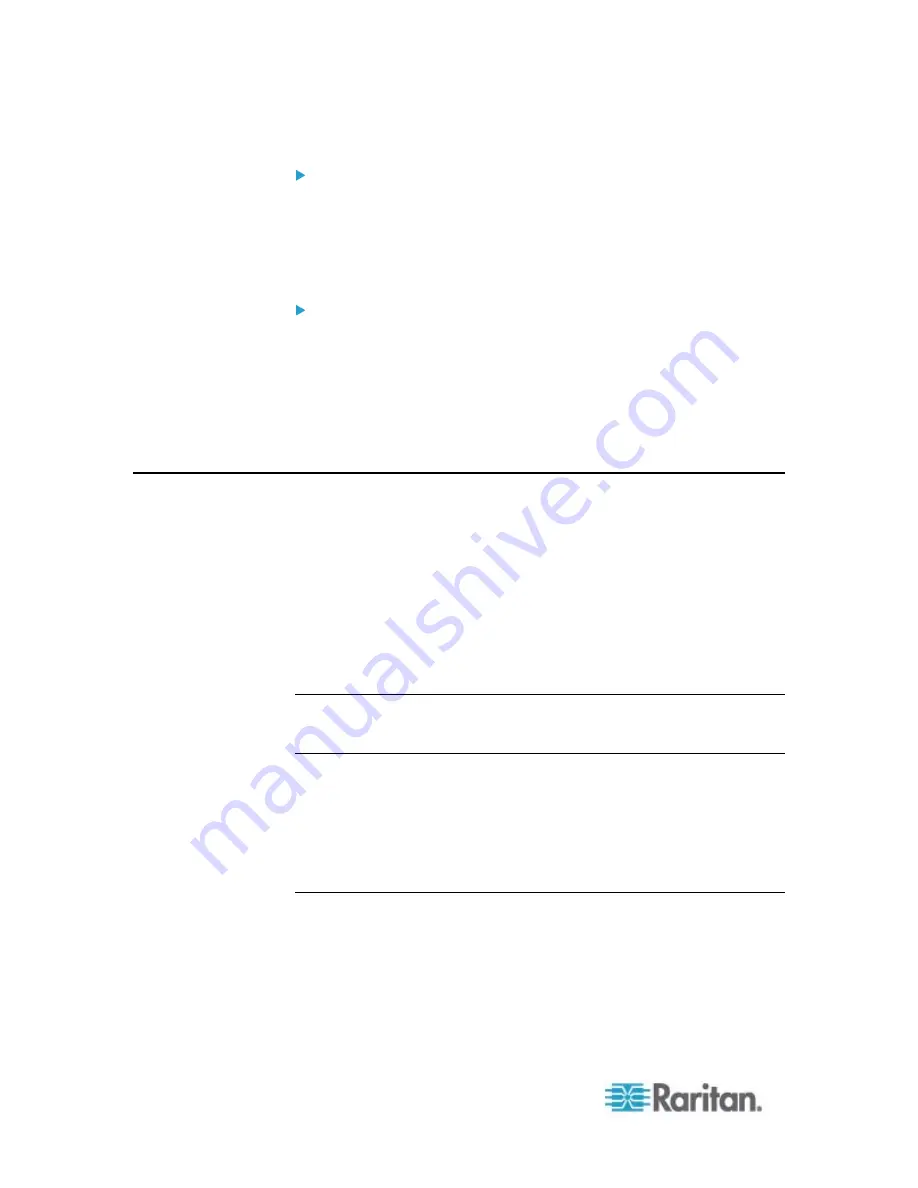
Appendix K: Integration
610
To turn an outlet off:
1. Click Off next to the outlet you want to power off.
2. Click OK on the Power Off dialog.
3. Click OK on the Power Off confirmation dialog. The outlet will be
turned off and its state will be displayed as 'off'.
To cycle the power of an outlet:
1. Click Cycle next to the outlet you want to cycle. The Power Cycle
Port dialog opens.
2. Click OK. The outlet will then cycle (note that this may take a few
seconds).
3. Once the cycling is complete the dialog will open. Click OK to close
the dialog.
Dominion KSX II, SX or SX II Configuration
Raritan PX support the integration with Raritan's serial access products -
Dominion KSX II, Dominion SX and Dominion SX II.
Cables used for connecting the PX to different Dominion access
products are different.
KSX II - a standard network patch cable (CAT5 or higher)
SX - a CSCSPCS cable
SX II - a standard network patch cable (CAT5 or higher) and
D2CIM-PWR
Note: To only access the CLI of the PX via SX / SX II, treat the PX as a
serial device by connecting SX /SX II to the PDU's serial port instead of
the FEATURE port.
For more information on these Dominion serial access product, refer to:
KSX II, SX or SX II User Guide on the
Support page
(
KSX II, SX or SX II Online Help on the
Product Online Help page
(
Dominion KSX II
After connecting a Dominion KSX II to the Raritan PDU, you can monitor
the PDU and even control its outlets if the PDU is an outlet-switching
capable model.
Содержание PX2-1000 SERIES
Страница 5: ......
Страница 71: ...Chapter 4 Connecting External Equipment Optional 52...
Страница 231: ...Chapter 6 Using the Web Interface 212 8 Click OK...
Страница 570: ...Appendix G LDAP Configuration Illustration 551 5 Click OK The PX_Admin role is created 6 Click Close to quit the dialog...
Страница 589: ...Appendix I RADIUS Configuration Illustration 570 Note If your PX uses PAP then select PAP...
Страница 590: ...Appendix I RADIUS Configuration Illustration 571 10 Select Standard to the left of the dialog and then click Add...
Страница 591: ...Appendix I RADIUS Configuration Illustration 572 11 Select Filter Id from the list of attributes and click Add...
Страница 594: ...Appendix I RADIUS Configuration Illustration 575 14 The new attribute is added Click OK...
Страница 595: ...Appendix I RADIUS Configuration Illustration 576 15 Click Next to continue...
Страница 627: ...Appendix K Integration 608 3 Click OK...
Страница 647: ...Index 629 Z Zero U Connection Ports 74 Zero U Products 2...






























