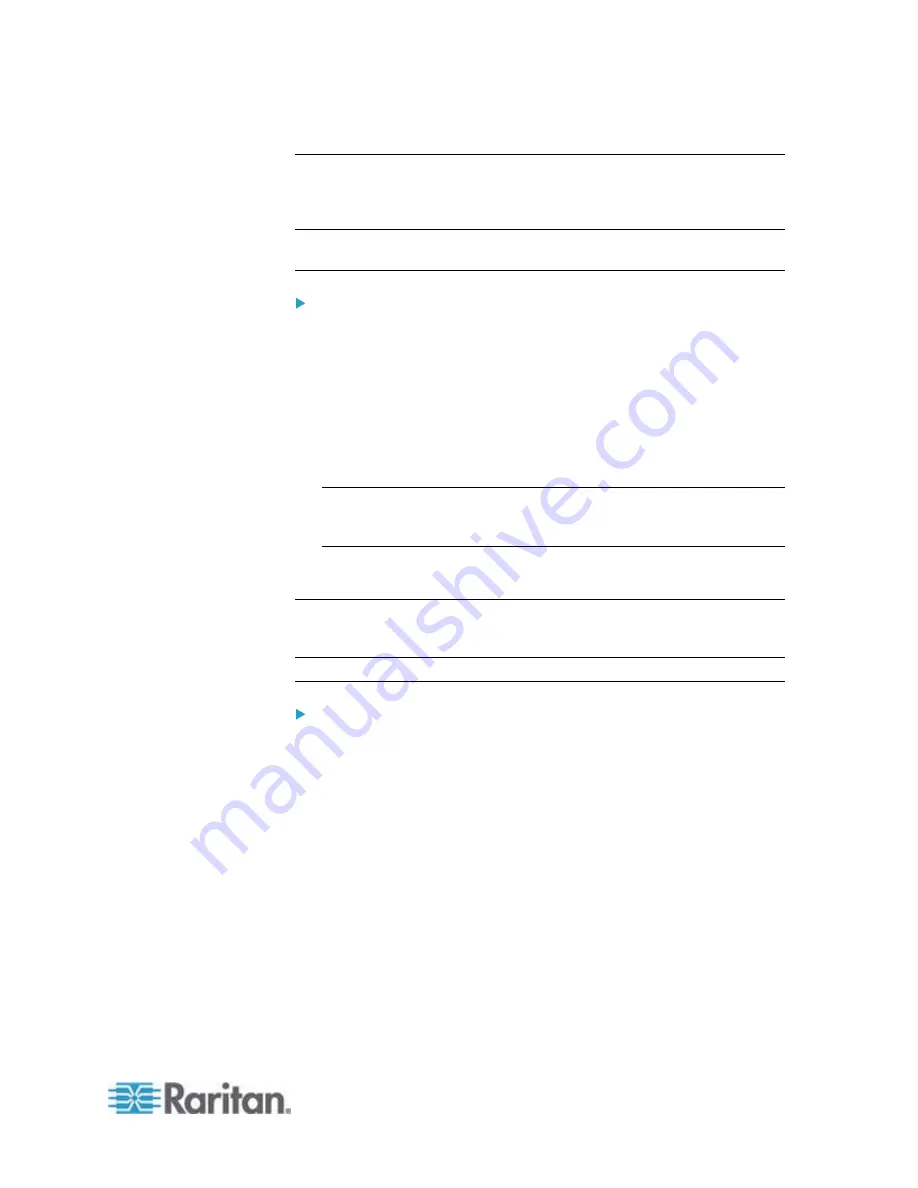
Chapter 6: Using the Web Interface
263
Modifying an Action
An existing action can be changed so that all event rules where this
action is involved change their behavior accordingly.
Exception: The built-in actions "System Event Log Action" and "System
Tamper Alarm" are not user-configurable.
To modify an action:
1. Choose Device Settings > Event Rules. The Event Rule Settings
dialog appears.
2. Click the Actions tab.
3. Select the action that you want to modify and click Edit, or simply
double-click that action.
4. Make necessary changes to the information shown.
5. Click OK to save the changes.
Note: If you do not click OK before quitting the current settings page,
a message appears. Then click Yes to save the changes, Discard to
abort or Cancel to return to the current settings page.
6. Click Close to quit the dialog.
Deleting an Event Rule or Action
If any event rule or action is obsolete, simply remove it.
Note: You cannot delete the built-in event rules and actions.
To delete an event rule or action:
1. Choose Device Settings > Event Rules. The Event Rule Settings
dialog appears.
2. To delete an event rule:
a. Ensure the Rules tab is selected. If not, click the Rules tab.
b. Select the desired rule from the list. To make multiple selections,
press Ctrl+click or Shift+click to highlight multiple ones.
c. Click
Delete.
d. Click Yes on the confirmation message.
3. To delete an action:
a. Click the Actions tab.
b. Select the desired action from the list. To make multiple
selections, press Ctrl+click or Shift+click to highlight multiple
ones.
Содержание PX2-1000 SERIES
Страница 5: ......
Страница 71: ...Chapter 4 Connecting External Equipment Optional 52...
Страница 231: ...Chapter 6 Using the Web Interface 212 8 Click OK...
Страница 570: ...Appendix G LDAP Configuration Illustration 551 5 Click OK The PX_Admin role is created 6 Click Close to quit the dialog...
Страница 589: ...Appendix I RADIUS Configuration Illustration 570 Note If your PX uses PAP then select PAP...
Страница 590: ...Appendix I RADIUS Configuration Illustration 571 10 Select Standard to the left of the dialog and then click Add...
Страница 591: ...Appendix I RADIUS Configuration Illustration 572 11 Select Filter Id from the list of attributes and click Add...
Страница 594: ...Appendix I RADIUS Configuration Illustration 575 14 The new attribute is added Click OK...
Страница 595: ...Appendix I RADIUS Configuration Illustration 576 15 Click Next to continue...
Страница 627: ...Appendix K Integration 608 3 Click OK...
Страница 647: ...Index 629 Z Zero U Connection Ports 74 Zero U Products 2...






























